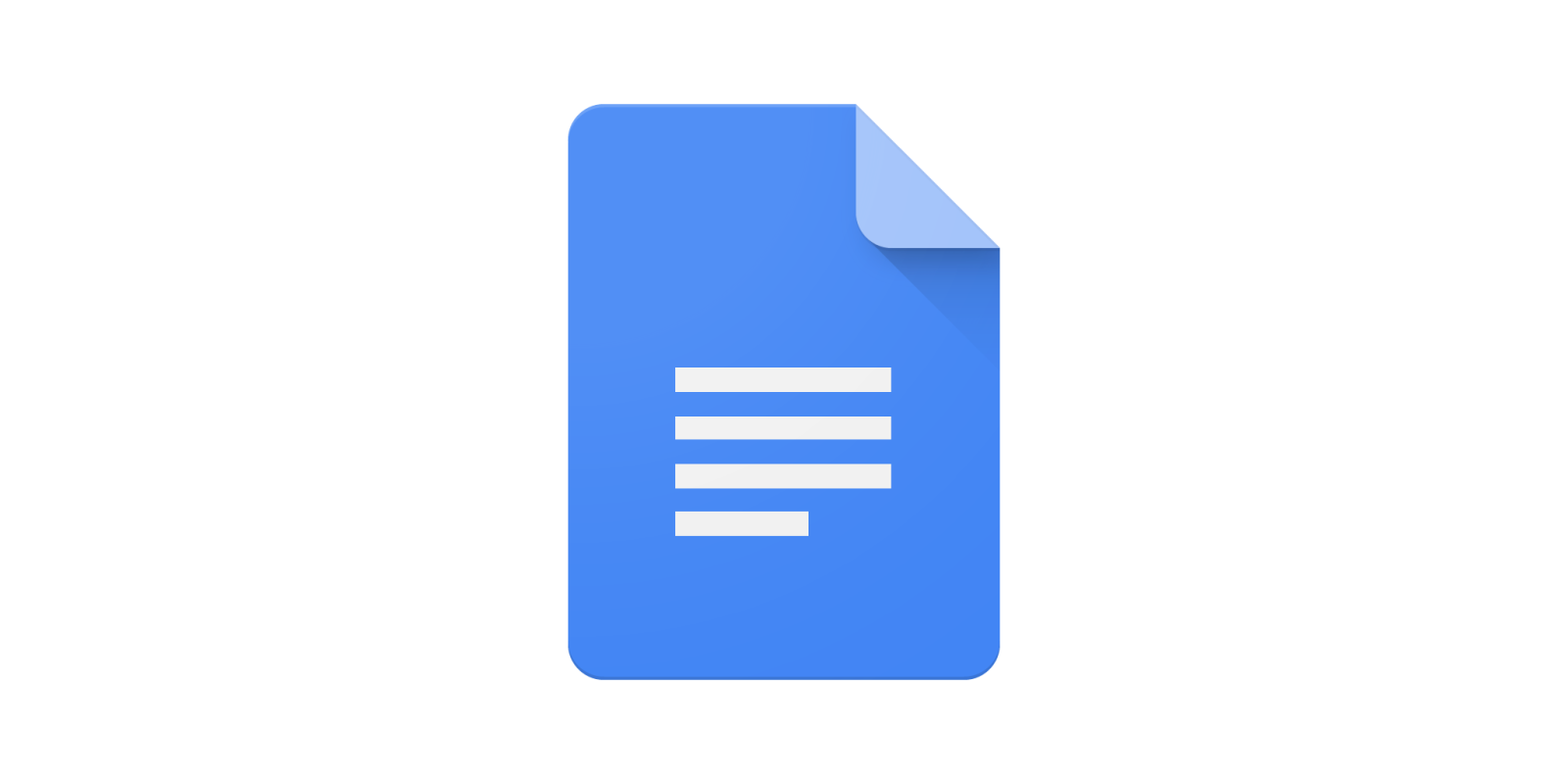
Google Docs is now adding the ability to customize which sections have page numbers and which numbers to begin counting from within the online word processor.
The addition was confirmed in a G Suite blog post and will give you far more control if you want to create larger documents within Google Docs. It’s not new to those who may have experience with Microsoft Word but it’s a welcome inclusion into the ever-evolving Google Docs.
You will need to use the sections tool within your document to get started. Once you have created sections, you can now specify which sections to add or apply page numbers to. If you happen to have cover pages, table of contents, or an index page, then this new feature allows you to add page numbers to just those in the body of your Google Doc.

This might prove especially useful for people who write long-form content or journals and only want to number the important portions of their documents. Google has confirmed that the new features will head out over the next couple of weeks with everyone having access from mid-December.
When it becomes available, to add page numbers you will need to open an existing document, head to Insert > Page Numbers > More options. This will bring up a dialog box that will enable you to adjust the page numbering format on your document. Combined with the existing controls for headers and footers, you’ll have far more customization options for your documents and files.
If you have issues or problems, Google has a handy support page already dedicated to page numbering and formatting controls.
More on Google Docs:
- How to create a PDF from a document in Google Docs
- Google Docs gaining always-visible word count box on the web
- Google Docs on the web testing convenient link previews
FTC: We use income earning auto affiliate links. More.




Comments