
Smart Lock dates back to Android Lollipop and was Google’s solution for reducing the number of times users had to enter their passcodes before the ubiquity of fingerprint readers. Smart Lock in Android Settings was recently updated with a much-needed modern UI.
Smart Lock is powered directly by Google Play services and until recently kept the same interface from 2014. This included screens that explained the capability using very generic graphics showing mid-2010 hardware.
In recent weeks, everything was updated, starting with a main menu that respects the current OS design. This means a larger title header on Android 12, while the list below no longer features green icons and a bright background.
“On-body detection” features an animation in the top-half of the screen followed by a toggle and updated explanation:
After you unlock your device, it stays unlocked while it’s in motion, like when you’re walking with it. Your device will stay unlocked for up to 4 hours or until you put it down.




“Trusted places” gets a similar treatment with persistent explanation, though the map/location picker is unchanged from before.



Last up is “Trust devices” with an animation that features a more modern-looking smartwatch and bezel-less phone. This updated Smart Lock UI in Android Settings rolled out over the past few weeks and is fully available with version 21.36.14 of Google Play services.



More about Android:
- At a Glance weather reappearing for more Android 12 Pixel owners [Update]
- Google Home app will get an Android TV remote on both Android and iOS ‘soon’
- [Update: Rolling out] WhatsApp adds end-to-end encryption for Android cloud backups
- You can now ask Google Assistant for the UV Index on Android, iOS, and Nest Hub
Thanks Tim
FTC: We use income earning auto affiliate links. More.

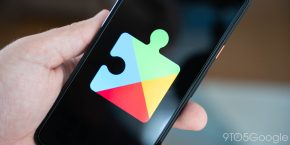
Comments