
After waiting what felt like ages, Android 12 has arrived with a literal mountain of changes, tweaks, and tuning to sink your teeth into. We’ve whittled or distilled our deep dive down to a selection of 20 of the best features added in Android 12 — features we think you’ll really love right away.
We’re going beyond Material You here though. The wallpaper-based theming approach sure is different to what we’ve seen on Pixel hardware in years prior, but there are some things to love and even a few things to hate — a lack of independent customization being one sore point for just about everyone.
Even so, selecting 20 of the top features in Android 12 is no easy task. With over 100 new user-facing additions, functions, and tweaks, there is so much here to try out for yourself. We have done the hard work, so you don’t have to.
Table of contents
- Video — Android 12: 20 top features you need to try!
- One-handed mode
- Quick tap
- Microphone/camera access dots
- Game dashboard
- Picture-in-picture mode tweaks/tuning
- Verified links
- Link/image sharing from Recents menu
- Scrolling screenshots
- Ongoing call chip
- Universal device search
- Face control auto-rotate
- Gboard redesign
- Extra dim
- Emergency SOS
- Approximate or precise location controls
- New pop-up Power menu
Video — Android 12: 20 top features you need to try!
Subscribe to the official 9to5Google YouTube channel
One-handed mode
The fact that it has taken until Android 12 to even get a dedicated one-handed mode in AOSP is quite shocking. Then when you consider the way it has been implemented owes a lot to iOS and the “Reachability” mode, and you’ll scratch your head wondering why we have waited to get the option.
However long the wait, it’s just nice to have the option to use larger smartphones without requiring hand gymnastics or huge hands. Unfortunately, you cannot access the one-handed mode unless you are happy to use gesture navigation.
Quick tap

Yet another feature that has been so long in the making that we were beginning to wonder if it would ever arrive. You might not even remember Quick tap as it was originally codenamed “Columbus.” Basically, this new gesture lets you double-tap the back of your Pixel to do things like activating the flashlight, activating the Google Assistant, taking screenshots, or launching an app.
It took Google so long to implement that iOS has had the option for over a year at this point. You need to enable the feature, and it’s a great way to access common parts of Android without needing to unlock your device.
Microphone/camera access dots
People are rightly taking privacy on their smartphones and connected devices more seriously. The number of permissions that many apps request upon first launch and accepted without much thought can be remedied. If an app is concurrently or has very recently accessed any of your on-device cameras or the microphones, you’ll see a small green dot or icon at the upper-right of your smartphone display.
This is just a quick indicator that an app or service has accessed either hardware. Expanding the notification shade and tapping the icon informs you just which app has done so. An extended feature as part of the wider Privacy controls lest you quickly disable or enable Microphone and Camera access from the Quick Toggles section on a whim.
Game dashboard

If you’re a big mobile gamer then the dedicated Game dashboard will be a very important new addition. Built directly into Do Not Disturb mode, Game dashboard brings a floating pop-up menu with a few extra tweaks and controls to enhance your mobile gaming.
This allows you to screen record, get frame rate indicators and ensures that any incoming calls and texts are silencing when you’re deep into your favorite mobile games.
Picture-in-picture mode tweaks/tuning
Android 12 brings some enhancements to the picture-in-picture mode, which makes a big difference to the experience. To better fit with the rest of the “rounded” aesthetic, the playback windows do away with sharp corners with what could be considered a more “pill-shaped” player.
There is a new ability to “stash” a playing video so that UI portions are not obstructed. This means that background playback doesn’t affect anything you’re currently doing. When you dismiss or close a playing window, the animation envelops the player and it snaps or “pops” out of view.
Verified links

The process of opening an app from a URL should be much easier with “Verified link” in Android 12. Effectively, these are URLs that specifically state that it should open an app and are able to bypass the old “open with” dialog that would show on previous versions of Android.
You likely won’t even notice the feature in action as it just acts automatically and streamlines your day-to-day UI experience. Heading into the Settings app, you can change the behavior of verified links on an app-by-app basis.
Link/image sharing from Recents menu
To save some time, you can quickly grab web page links and images on web pages or in apps courtesy of a quick-select option within the Recent apps screen. When viewing the Recents section, web pages will include a “link” icon or an “image” icon.
Tapping the “link” icon brings up a color-coordinated site link that can be copied or shared directly. Alternatively, you can drag the link icon to a recent contact or into a “more” option, which will launch the wider Share Sheet.
When tapping the “image” icon a similar menu will launch but this will include “Lens” and “Save” options. Similarly, dragging downwards opens up three recent contacts or apps with the ability to drag into a “more” option which also launches a wider Share Sheet.
Scrolling screenshots
Yet another long-overdue addition but an important one nonetheless. Scrolling screenshots are finally here in Android 12 and represents one of the top or most requested features over the past few years. The implementation is not dissimilar to how it has been added in various third-party Android skins from the likes of OnePlus and Xiaomi.
Just take a screenshot and if the app or screen can be expanded, you will get a “Capture more” toggle appearing in the bottom-left preview pop-up. At the moment, this doesn’t work everywhere. A case in point is that of Chrome, which isn’t yet working with the Scrolling screenshot feature.
Ongoing call chip
Although this feature is not completely reliant on Android 12, when using Google Phone as your default dialer a status bar “chip” will give you at-a-glance information on call progress/timings. This does appear to adapt or change based upon Dynamic Color theming on devices where color-tuning and accenting is currently supported.
This works as a semi-replacement for the pop-up “bubbles” that offers call controls and gives quick access to return to a call in-progress. Unlike bubbles, a status bar call chip fully minimizes phone calls without affecting any other apps you have open or are using at a particular point in time. Tapping reopens your call and minimizing or opening another app will return the call to the status bar chip.
Universal device search
Provided you use the Pixel Launcher as your default home screen, when accessing the app drawer there is an expanded Universal device search option within Android 12. This expanded search lets you find contacts, messages, email, and apps so long as you use the default launcher on Pixel phones.
It’s worth noting that you can access the feature automatically by enabling the keyboard each time you swipe up into the Pixel Launcher app drawer. Alternately, you can just access via the search bar at the top of the app drawer as and when you see fit.
Face control auto-rotate
To help ensure that your phone is in the right orientation all the time auto-rotate has been given a big boost with the ability to activate face controlled rotation. The feature uses the selfie camera to orientate in conjunction with the accelerometer for even more accurate auto-rotate than using the accelerometer alone.
If you often watch YouTube or other video content in landscape mode then this is a great added feature. You can still use the standard auto-rotate mode or the quick toggles to snap to landscape orientation if you prefer that method.
Gboard redesign
While the Gboard redesign is not technically part of the Android 12 update, the changes are only available on devices with the most recent OS. Top of the new features in this Android 12-specific Gboard overall is full compatibility with Material You theming and Dynamic Color tweaks.
If you like rounded or soft corners, the new Gboard will really appeal. All of the tweaks are most prominent when using your on-device light theme.
Extra dim
If you are using your phone in a dark or low-light environment and want to quickly adjust the screen brightness, “Extra dim” allows you to do so with just a single tap. You can customize the luminance level or brightness of your display to a preset level of your choosing with a single button press.
Emergency SOS
Security and personal safety features have been elevated in priority within Android 12. While this might not seem like a big deal, the Emergency SOS feature is one of the top new additions for personal safety and peace of mind.
You can press the power button quickly five times or more to have your device emit a loud sound and countdown alarm before calling emergency services or a predetermined number of your choice. This will call for help, but your device will need to be unlocked if you choose a number that is not directly to emergency services.
Approximate or precise location controls
Privacy is one of the core tenets of the Android 12 update, and this means a number of new features are coming to your smartphone including the ability to give apps and services access to “approximate” or “precise” location data.
This includes a new pop-up with a new animation to indicate the inherent differences when apps request your location. For apps that only require a locale or region data, this is a great way to conceal or protect your location without losing access to in-app features or functions.
New pop-up Power menu
Every year the Power menu on Android seems to receive a facelift and the latest looks the best so far despite a few substantial changes. Cards & Passes and smart home controls are now accessible in separate lockscreen toggles leaving the Power menu to be just that – a place to access device power controls.
This simplification and separation mean that it is abundantly clear just what the pop-up offers. While the previous version in Android 11 felt like a “hub” for some incompatible UI and system controls. Now there is no confusion and it’s all the better for it.
Editor available from Share Sheet
When sharing an image, be that a direct screenshot or even just an image from your gallery, an editor has been added to allow you to do things like add emoji, text, and draw without needing to first edit your image or screenshot.
For those wondering why this is one of the top features in Android 12, it means you can just add or tweak things right before you send them on. Not only does this save time, it makes things a lot easier across the board.
Adaptive charging tweaks
While you likely won’t see the benefits initially, Adaptive Charging has now been tuned to ensure that your smartphone battery lifespan is considered when the feature is activated in Android 12.
Adaptive charging slows the charging speed between the 80 and 100% thresholds and, in turn, helps reduce the wear and tear on your Pixel internal battery. This charging process should more closely match when your on-device alarm when your phone is placed on charge overnight.
Face controls in Android Accessibility Suite
Expanding on the growing suite of accessibility features Android 12, a new “Camera Switch” allows you to control your phone with facial expressions via the selfie camera. The facial expressions that can be performed include opening your mouth, smiling, raising your eyebrows, and looking left, right, or up.
The feature will, by default, ask for the user to set expressions for next, select, and “pause,” which stops the phone from recognizing other gestures temporarily. Other actions include previous, touch & hold, scroll forward/backward, home, back, notifications, quick settings, and overview/multitasking.
On/off labels in Quick Settings
Simple. Effective. The new pill-shaped Quick Settings toggles now have an “on” or “off” indicator underneath to make it even more obvious if something is activated or not. You might not understand why this is a nice addition, but for accessibility and those with vision-related issues it makes it explicit rather than a highlighted button accent.
What do you think is the top new feature in Android 12?
These 20 features signify the very best of the latest OS update and still only account for around 20% of the full Android 12 release. If you’ve installed it on your Google Pixel, let us know what your favorite is down in the comments section below.
FTC: We use income earning auto affiliate links. More.
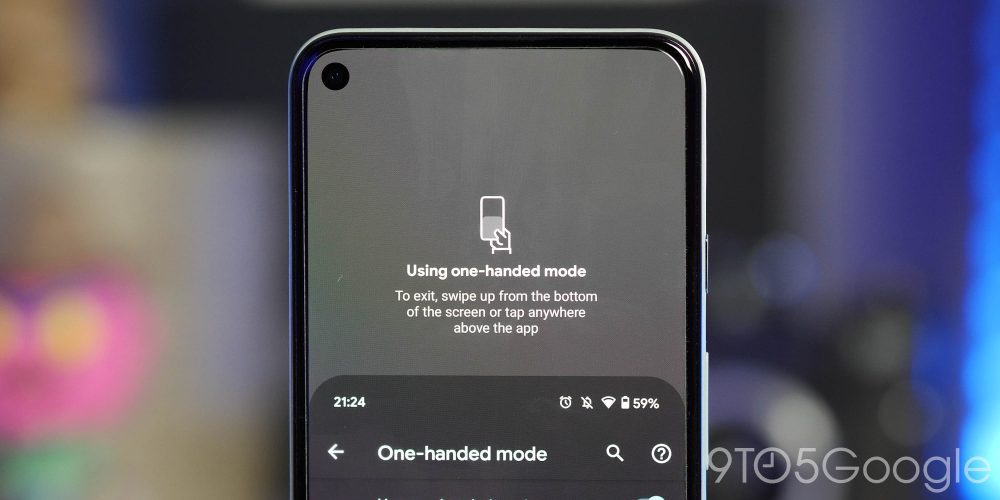
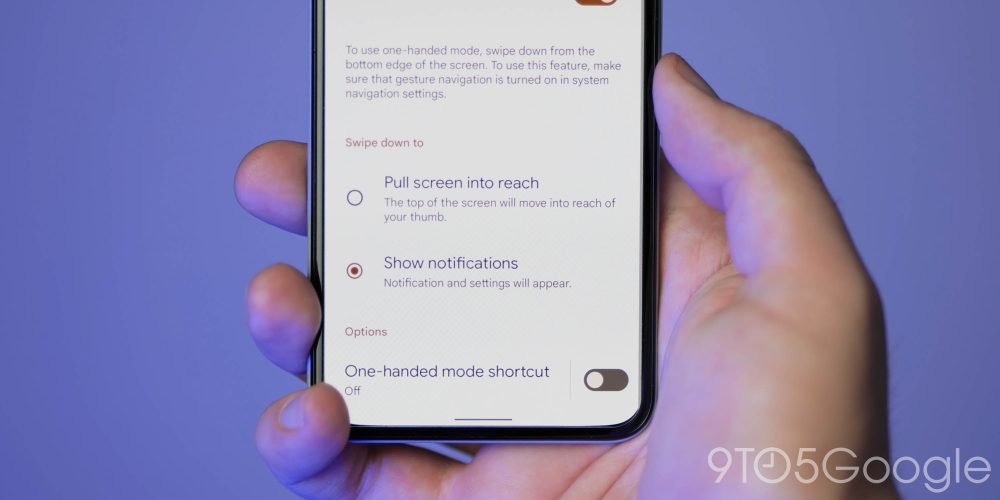
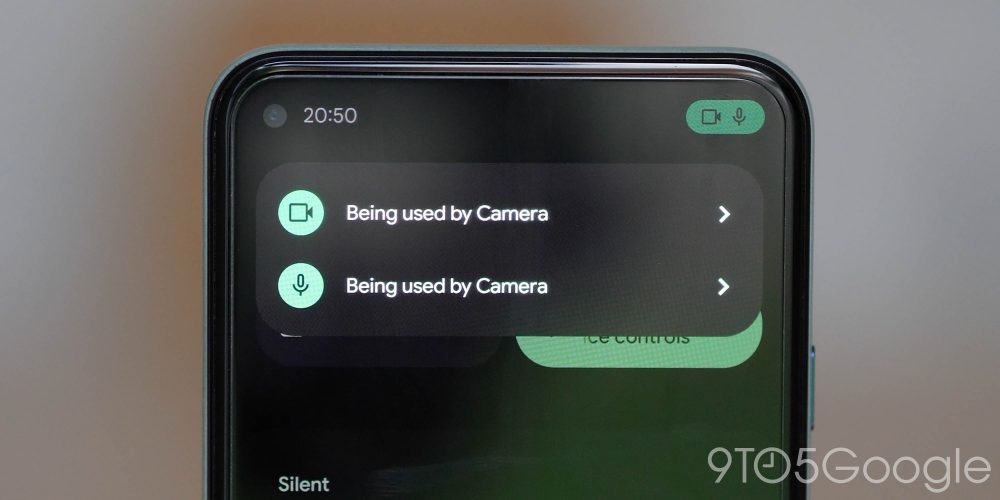
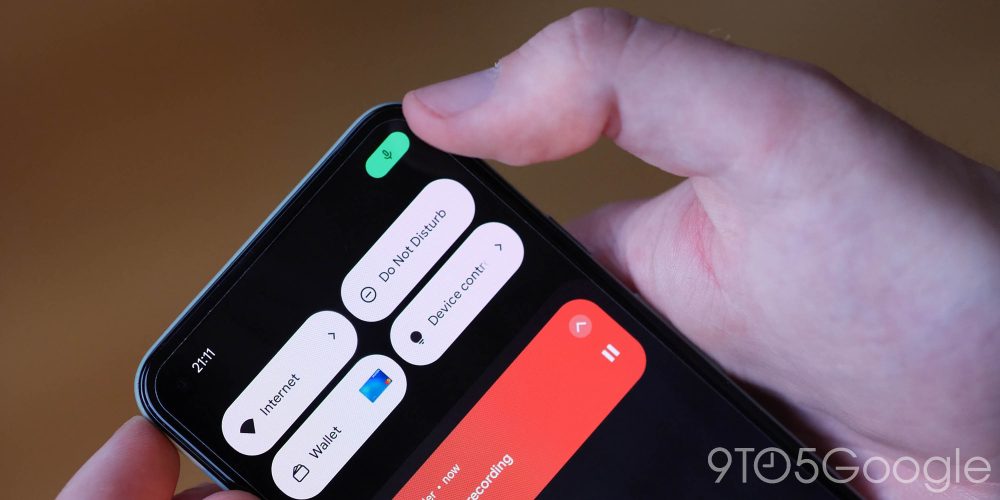


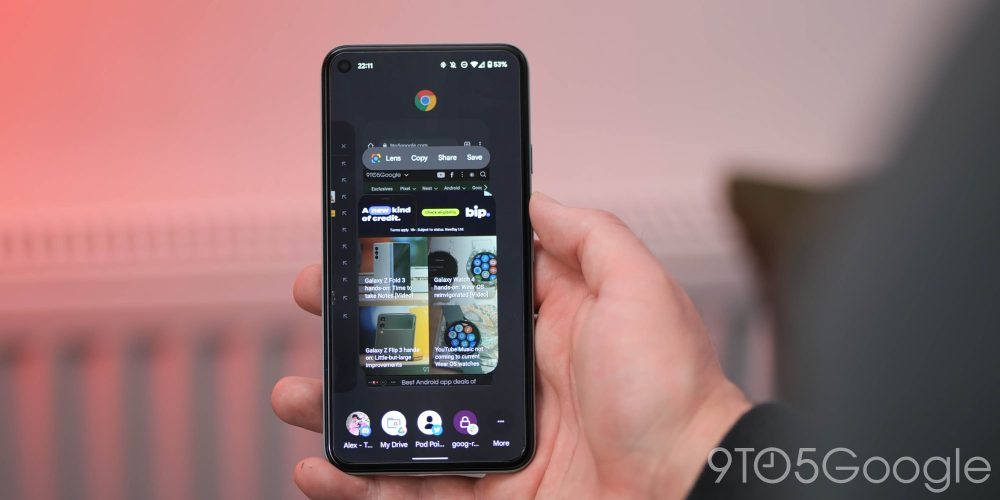



Comments