
No Google app on Android or iOS is without bugs and issues. Fortunately, there’s a way you can contact support and leave feedback for Google app developers. Follow this guide to learn how.
Table of contents
How to contact Google support through Chrome on desktop
If you’re having trouble with an app made by Google or just need some assistance, you can generally find answers by either searching for your question online or contacting support directly. Here’s how to get support through Chrome on desktop:
- Open Chrome and head to support.google.com.
- Look through the list, and choose a service you need help with.
- If you don’t see the service or app you’re looking for, click the dropdown arrow at the bottom of the list to reveal even more.
- After choosing an app or service, you’ll see multiple question topics listed. Click the one that best suits your question. Alternatively, you can type your question in the search bar on this page, which may yield better results.
It may take a little bit of searching, but your question is likely answered in one of the many articles published by Google support. In the event that none of the solutions help you out, you can contact Google support directly for these products:
- YouTube Music
- Fi
- Pixel phone
- Pixel Buds
- YouTube
- Google Play
- Google Home
- Google Pay
- Google Drive
- Google Nest
These products will have a button toward the bottom of the help page, allowing you to directly contact support. Here’s what you need to do:
- Look for Contact us at the bottom of the support page you’re on. It will be in a section labeled “Need more help?”
- Fill in the prompt under step one. It may ask you to type your question and pick a general topic. After you’ve done this, hit Next.
- After moving on, you may be shown a few already answered topics under the “Resources” section. If none of the provided topics are right for you, you can hit Next.
- Here, you can either choose Get a call, Chat, or Email to contact support, depending on your preference.
- After choosing an option, follow the rest of the prompts to get in touch with support.
Reaching support through any Google app
Virtually every Google-developed app on Android has an option to get help right in the app. This is an extremely useful feature, especially if you run into an issue and need to find the solution right then and there. There’s no need to head to the web to find out, just do it in the app. Here’s how you can find support in app:
- In the app you need help in, look for that app’s main menu. This could take the form of a three-dot menu, a hamburger menu (menu icon with three lines stacked on top of each other), or even your profile photo.
- After tapping the menu icon, scroll or look to the bottom of the menu for Help & feedback, and tap it.
- Either use the search bar or tap Browse all articles if you don’t see your query immediately.
Similar to using the web, this method may take a little bit of time to dig around for your answer. Fortunately, the support base is pretty extensive.
Leave feedback for developers for Google
If you have a concern or some input for developers, there is a feature in Google apps that allows you to leave feedback. Feedback helps developers understand the needs of users a little bit better, which is always welcome. Here’s how you can leave feedback:
- In the app you want to leave feedback for, find the main menu icon, and tap it.
- Once the menu appears, look to the bottom of the menu for Help & feedback. Tap it.
- Under the help articles, there’ll be an option to Send feedback. Go ahead and tap it.
- Here, you can choose which Google Account to send from and type out your feedback.
- You can choose to include a screenshot from the screen you were last in. You can’t select a different screenshot.
- You’re also able to include system logs for the developers to give them a better idea of what’s going on.
- After you are done typing and adding information, tap the send icon in the upper right of the screen.
Note: Some apps like Google Home ask you to select a certain product before you start typing out your feedback.
That’s it! It’s very simple to contact support for Google’s apps on Android and iOS. It’s good to know how to get some help considering apps on both iOS and Android have problems. Fortunately, they’re pretty easy to fix or find an answer to.
FTC: We use income earning auto affiliate links. More.
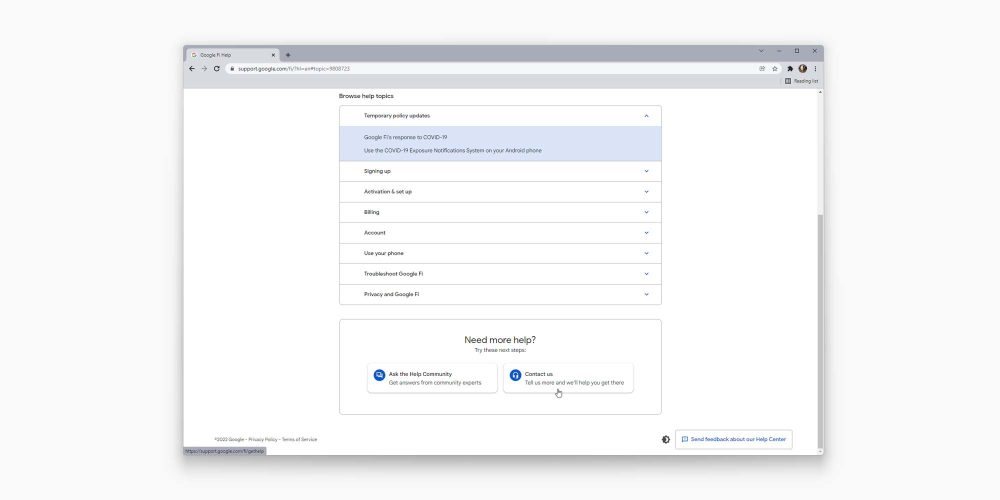
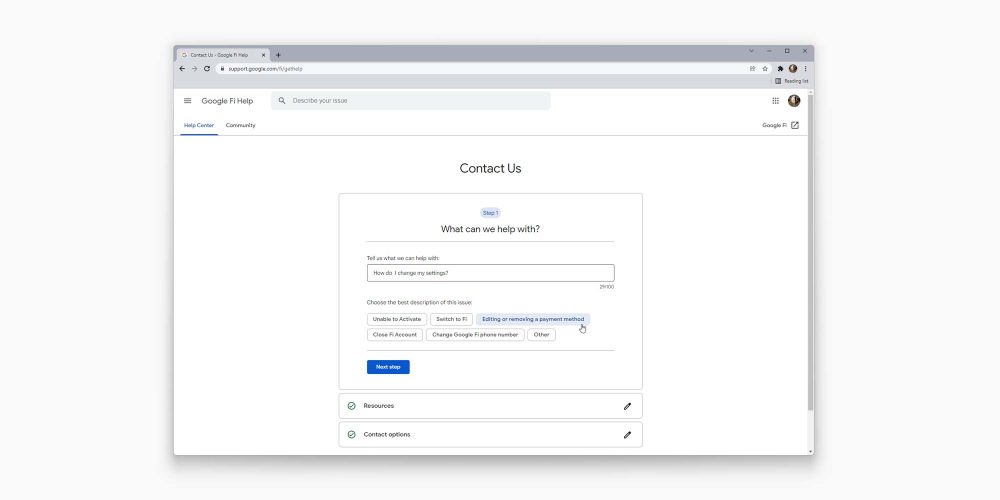
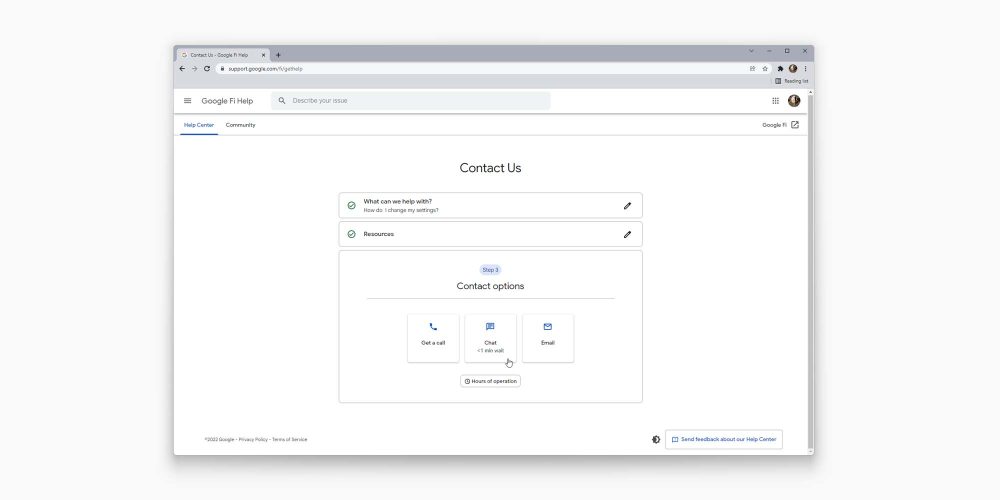
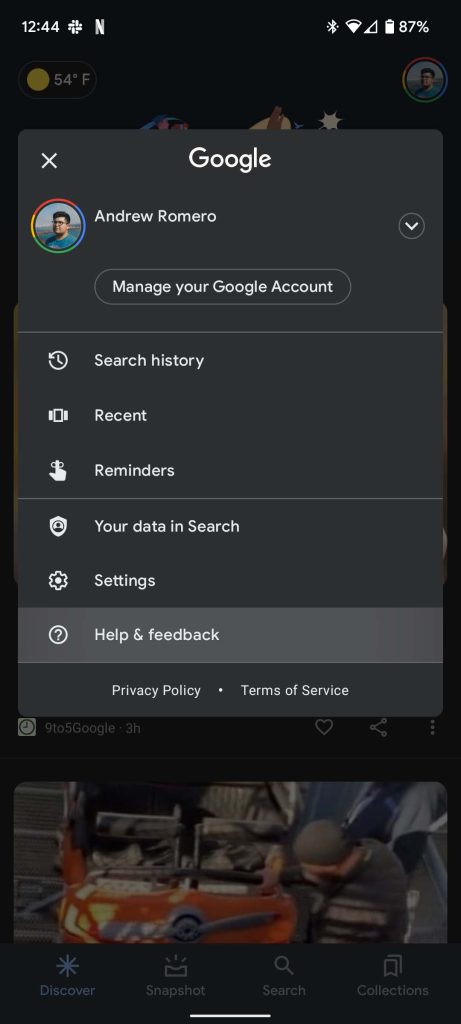
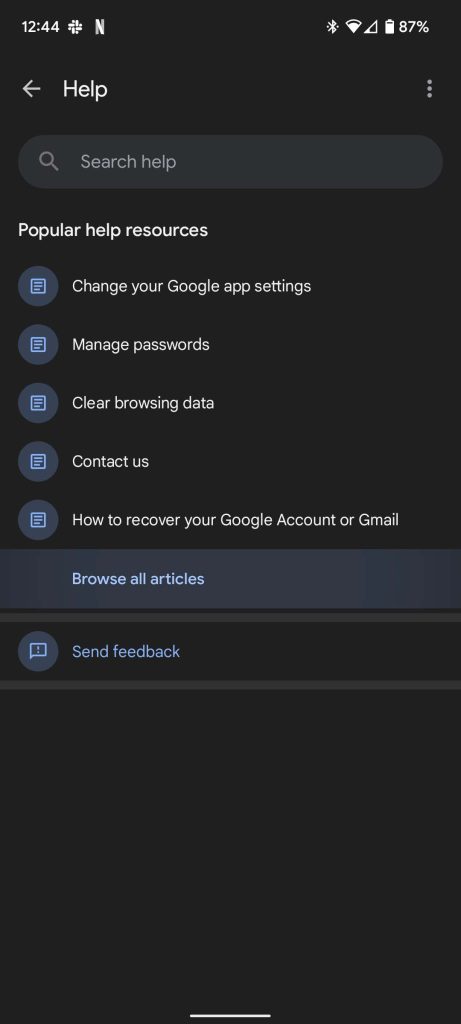
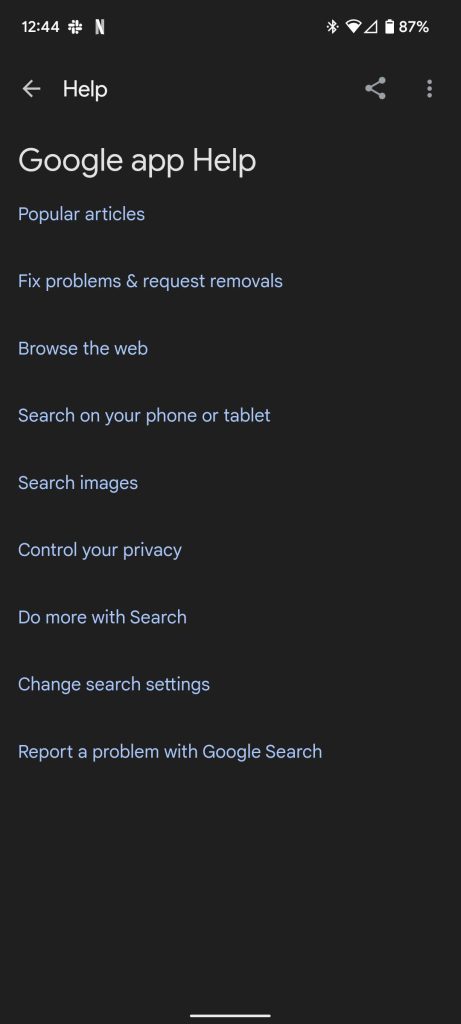
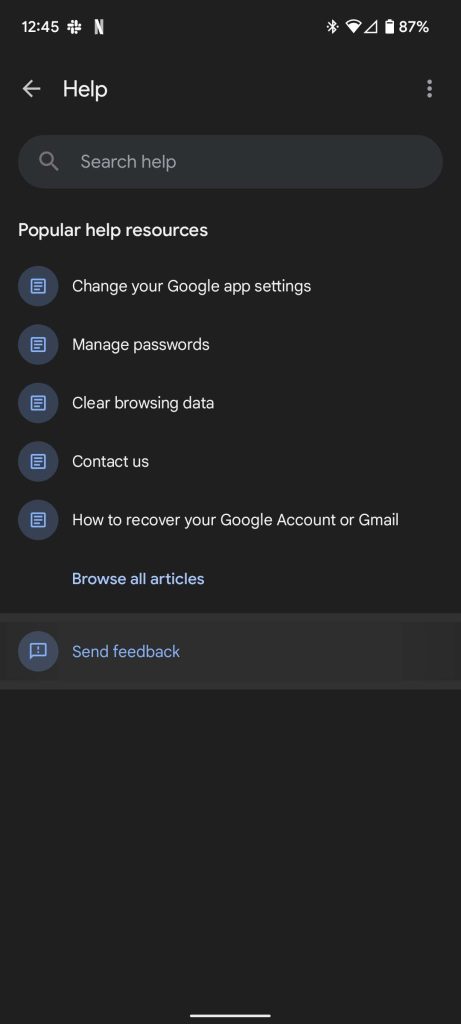
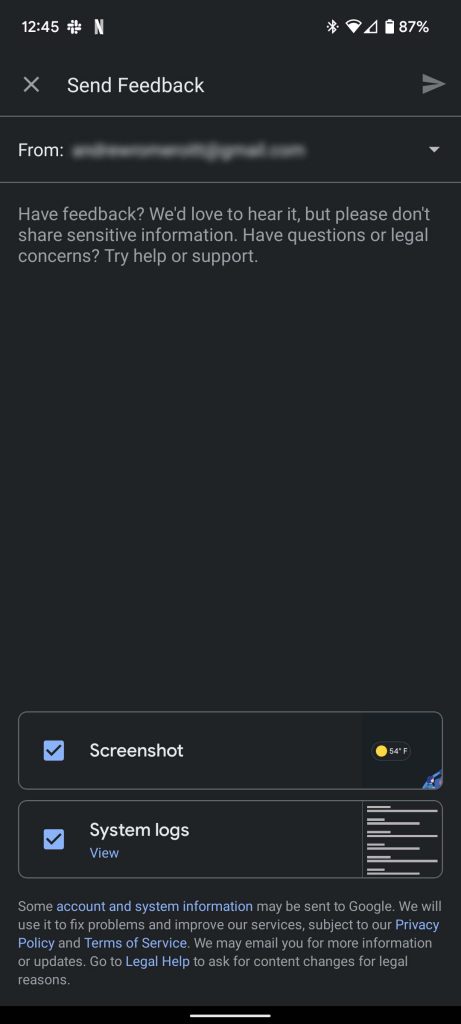



Comments