
While the addition of the Google Assistant to the Galaxy Watch 4 has been a well-received one, it isn’t without its drawbacks. One of those is that having “Hey Google” detection enabled, which has a negative effect on battery life. This guide will help you disable or turn off “Hey Google” detection on your Galaxy Watch 4.
Google Assistant’s effect on battery life
It goes to reason that a new feature that takes advantage of always-listening will have an effect on battery life. According to some users, Google Assistant with “Hey Google” detection turned on saw a drop of about 20% within anywhere from 2 to 6 hours. The only thing taking up more power than Google Assistant was the display itself.
Google does mention that this would be a side effect of having voice detection turned on during setup. On my end, I don’t notice a huge difference, with at least 20% of my battery life left at the end of the day. That being said, voice detection isn’t the only way to use Google Assistant.
How to activate Google Assistant on your Galaxy Watch 4 without ‘Hey Google’
Fortunately, saying “Hey Google” is just one method of activating Google Assistant on the Galaxy Watch 4. Another way you can get the digital assistant up and running is by tying Google Assistant to one of the physical buttons found on the Galaxy Watch 4. Specifically, the home key.
By heading into Settings on your watch and finding your way into Advanced features, you can customize what the home key does. With either a double press or press and hold, you can activate Google Assistant which will launch directly into listening mode. Using this function, you can save a good amount of battery on a watch that could definitely use it. We have a full guide on changing this setting in our Google Assistant for Galaxy Watch 4 tutorial.
Some other activation methods include launching right from the Google Assistant app in the drawer. Just swipe up once and tap the Google Assistant icon. From there, the app will immediately start listening for a query. Additionally, you can even add the Google Assistant complication to your Galaxy Watch 4 watch face, making the digital assistant one tap away.
How to disable ‘Hey Google’ on Galaxy Watch 4
Turning off the function of Google Assistant is very easy to do. You just need to head into Settings and make a couple of adjustments to the app. Here’s how to disable “Hey Google” voice activation for your Galaxy Watch 4:
- On your Galaxy Watch 4, head into Settings by swiping down and tapping the settings cog.
- Scroll down until you find Google. Tap it.
- From there, tap Assistant.
- Toggle off “Hey Google” by tapping it.
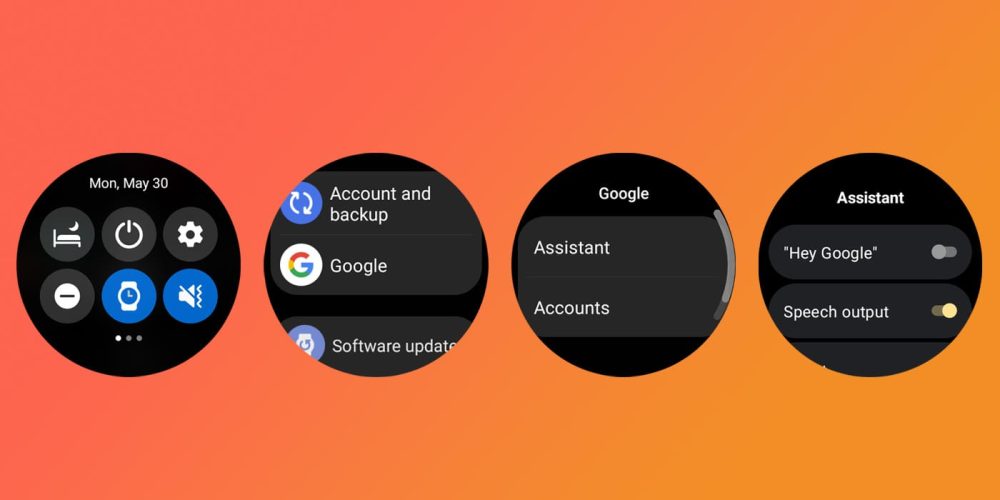
Now, whenever you say “Hey Google,” absolutely nothing will happen on your Galaxy Watch 4. Your result might be different, but turning this function off could end up saving you a good chunk of your battery life.
More on Google Assistant:
- Google Assistant working on ‘Personalized speech recognition’
- Google announces ‘update for Chromecast with Google TV’ that’s sadly just a new Assistant feature
- Google Assistant can now check your Fitbit and Google Fit stats
FTC: We use income earning auto affiliate links. More.


Comments