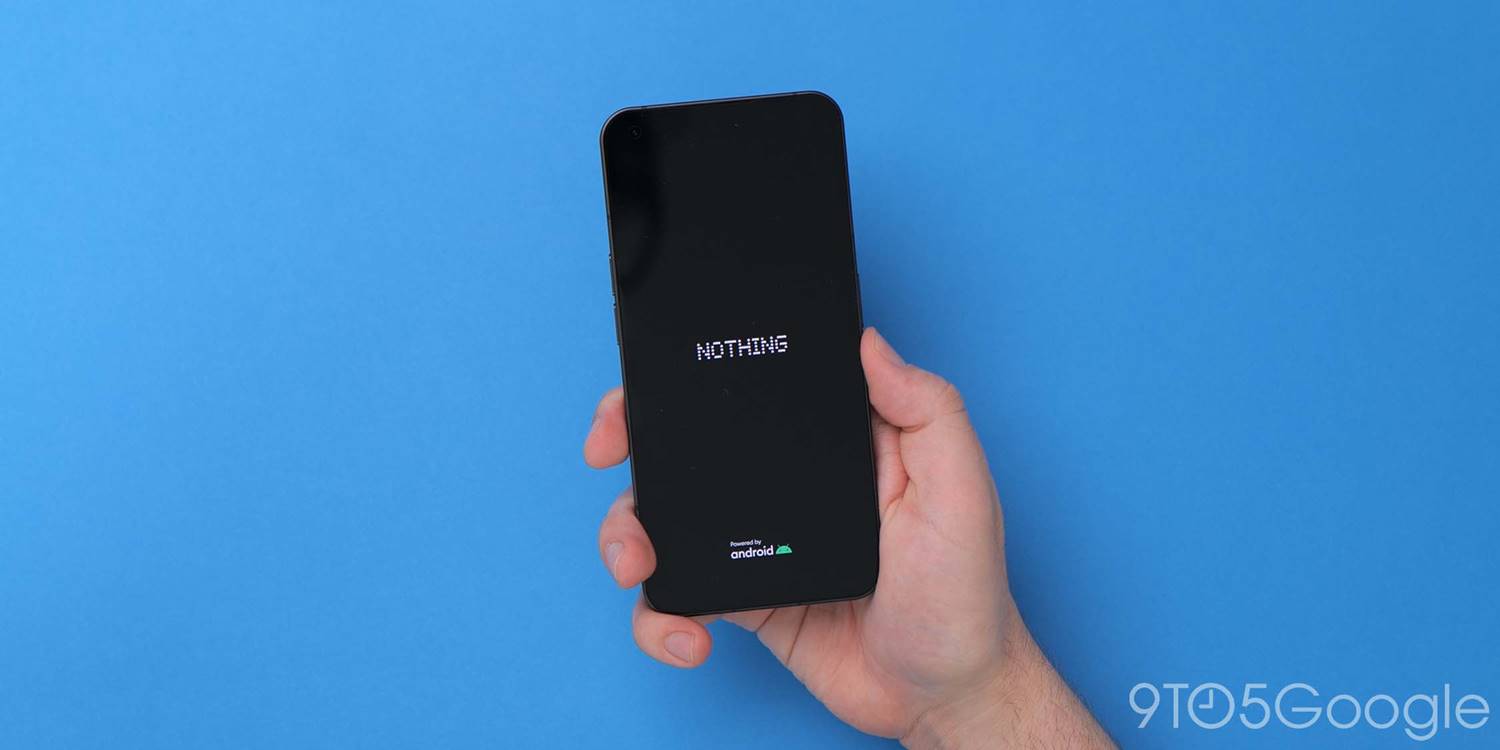
Very few Android phones stay close to AOSP these days, and while the Nothing Phone (1) won’t come to the US, it’s an interesting first entry for Carl Pei’s startup. Sold as clean and lightweight, just what is different in Nothing OS? Here’s everything you need to know.
While there are similarities, Nothing OS contains a few key tweaks to take advantage of the unique design and hardware on this brand-new Android entrant. There are certainly a few hints of early OxygenOS here that might have former OnePlus fans looking at the GV-backed brand.
Table of contents
Video — Nothing OS full walkthrough
Thanks to Casetify for sponsoring 9to5Google on YouTube!
Pre-installed apps
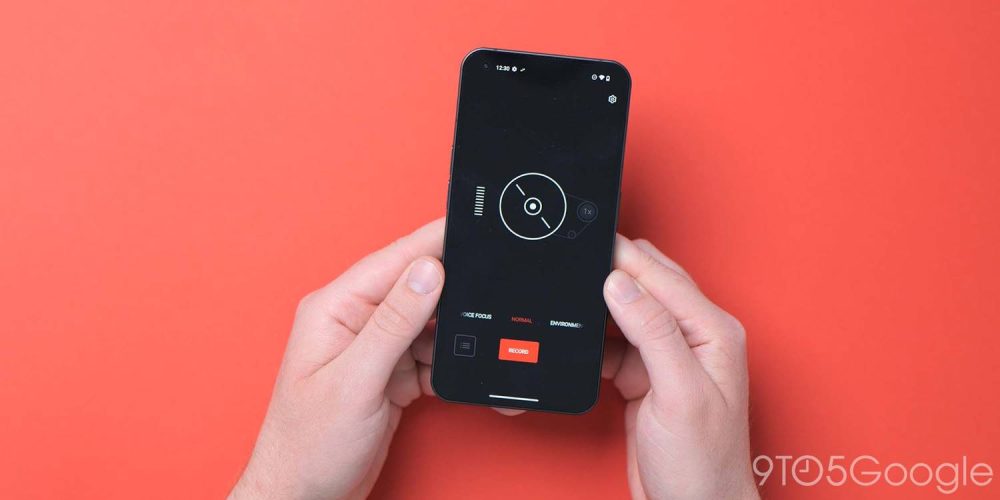
Nothing OS is a very light skin atop Android 12, and you are likely happy to hear that bloat or pre-installed apps are kept to an absolute minimum.
- Nothing Launcher – Although not technically an “app,” the stock launcher that comes pre-installed
- Recorder – This app is developed in collaboration with Teenage Engineering. It includes options to focus on Voice, your immediate environment and even lets you record audio in higher bitrate formats up to 256kbps in AAC.
- Camera – Nothing has developed a camera app. It’s basic and well organized with a hint of Google Camera and even the iOS camera app. There’s a Night Mode, Google Lens integration, Expert Mode, plus video recording that is capped at 4K UHD 30fps. However, it is limited to 1080p 30fps when HDR mode recording is active.
Quick settings
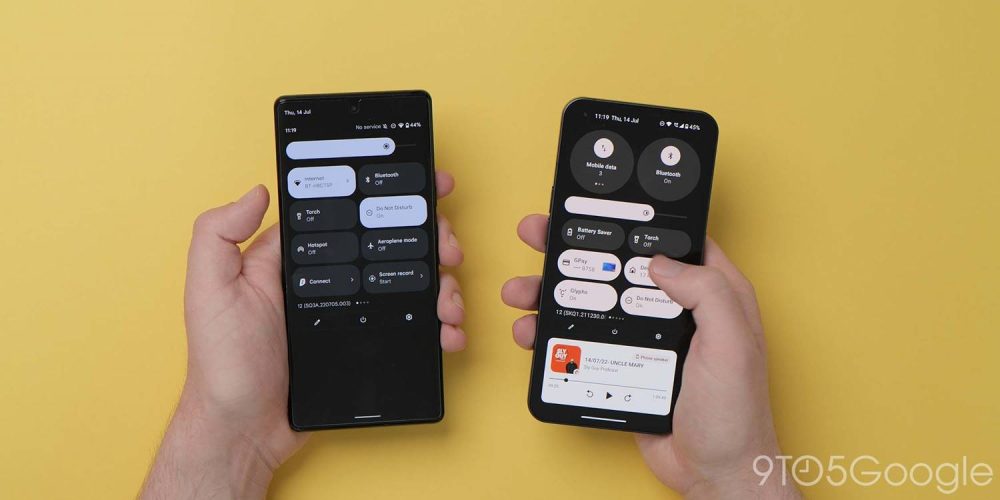
Some of the most notable changes within Nothing OS over the Google Pixel series are found in the drop-down Quick Settings section or Notification Shade.
- Six tile layout – Unlike AOSP builds of Android 12, Nothing OS has room for six tiles rather than the standard four seen on Pixel phones running the latest mobile software. This includes two persistent toggles for internet and Bluetooth. These cannot be changed but reduce the number of Quick Settings toggles you can add to the panel.
- Wi-Fi section adds mobile hotspot – when expanding the Wi-Fi or Mobile data toggle, it opens the internet pop-up panel. There’s a new mobile hotspot toggle here to quickly enable network and data sharing.
- Bluetooth floating menu – When tapping the Bluetooth toggle, this opens a quick selection tool that lets you reconnect to accessories or add new hardware. This differs from Pixel, where the same toggle simply disables or enables Bluetooth connectivity.
Widgets

As spotted in the Nothing Launcher Beta ahead of launch, there are a number of widgets designed based upon the Dot Matrix aestethic cultivated by Nothing since the launch of the Ear (1) earbuds.
- Analogue Clock – A simple Swiss-style clock with current date displayed.
- Digital Clock – Two-line digital clock in Dot Matrix font form.
- Weather – A large digital weather icon is visible with the temperature and weather conditions in text form below.
- Quick Look – Almost identical to the “At a Glance” widget found on Google Pixel devices, it shows current weather conditions and temperature with an icon and in text form with the current day and date also visible. This can be removed from the homescreen but is persistent at the Nothing OS lockscreen.
Settings
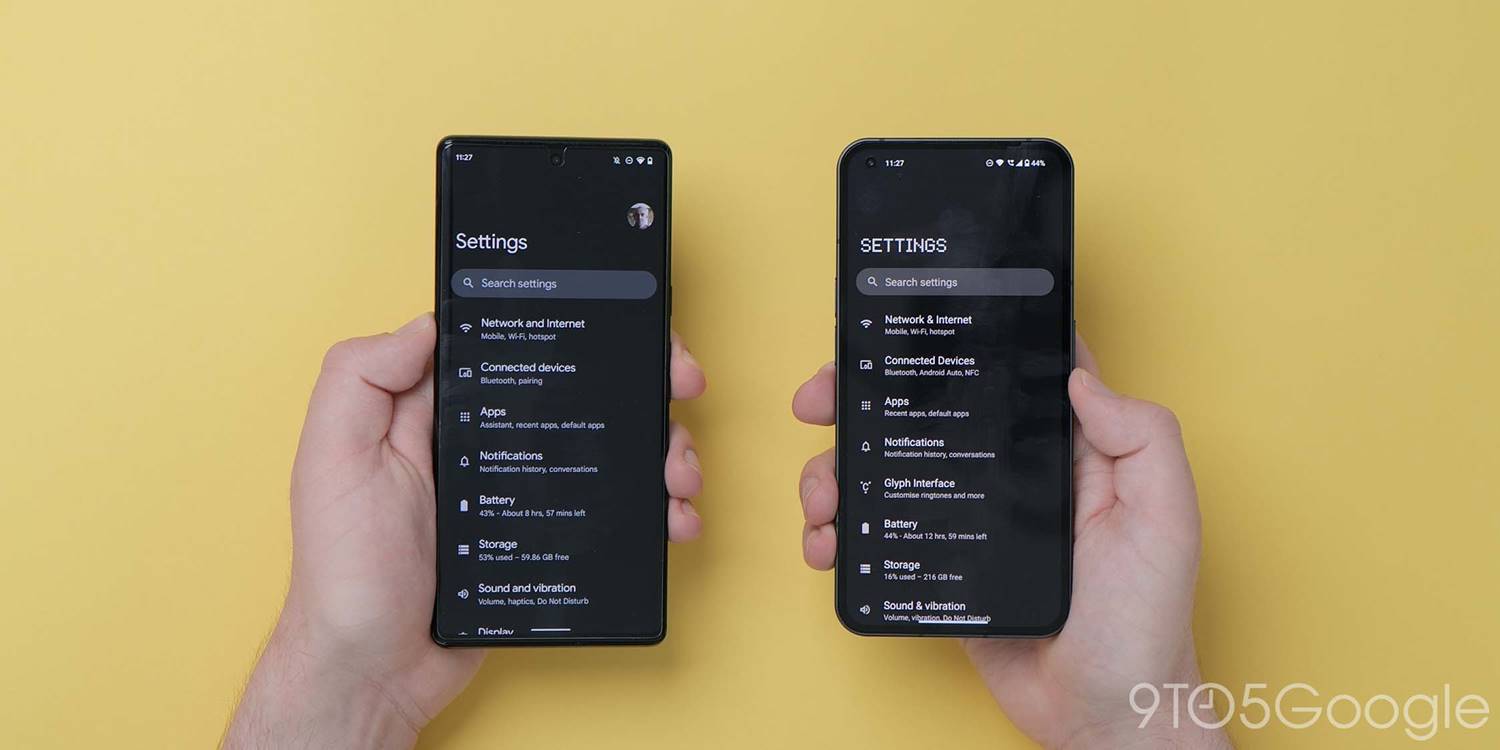
The Settings section of Nothing OS includes some minor alterations to accommodate some of the added hardware features.
- Glyph interface – New section dedicated for the custom lighting at the rear of the smartphone panel.
- About device screen – The “About phone” page has a PNG of the Nothing Phone (1) in the distinct color of your device. There are more details here including device specifications listed such as processor and RAM.
Material You and customization
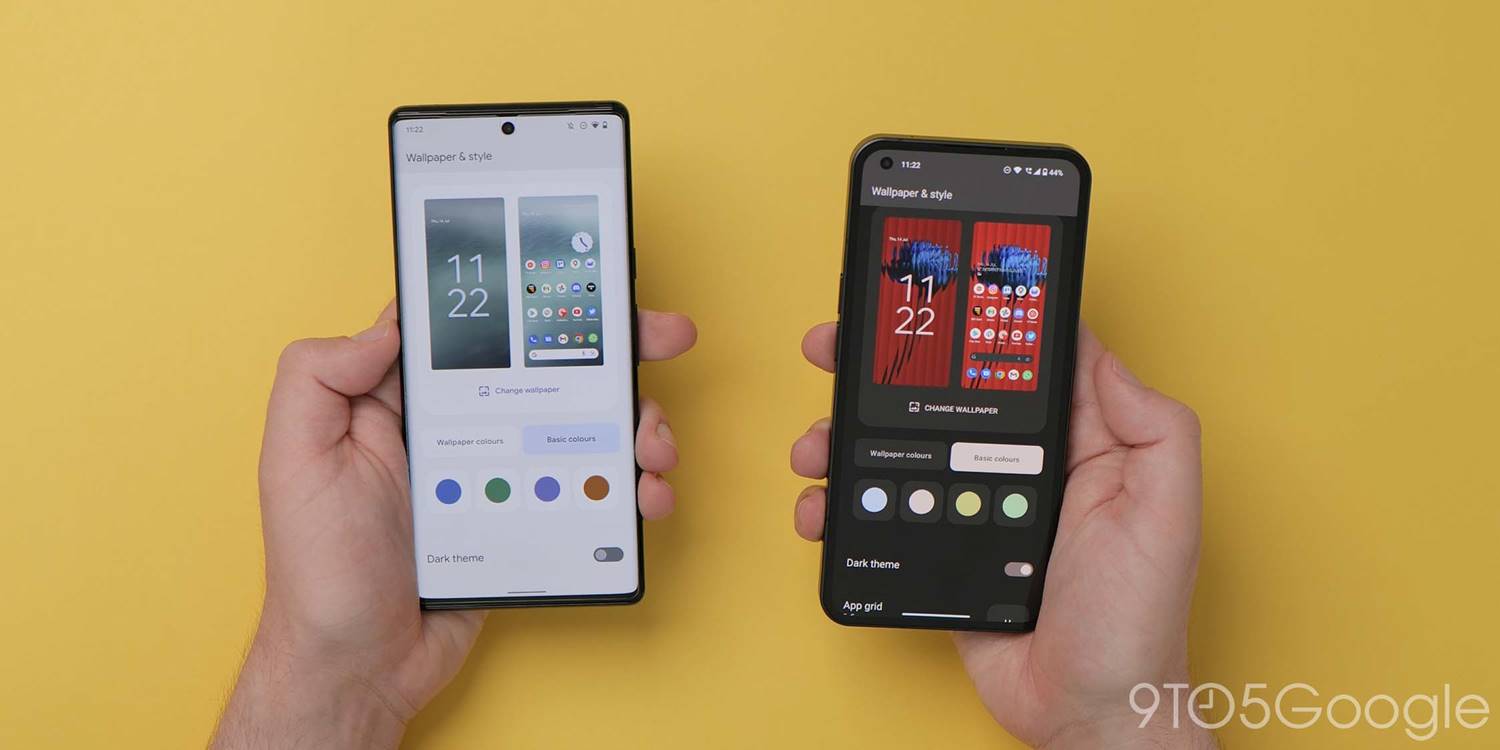
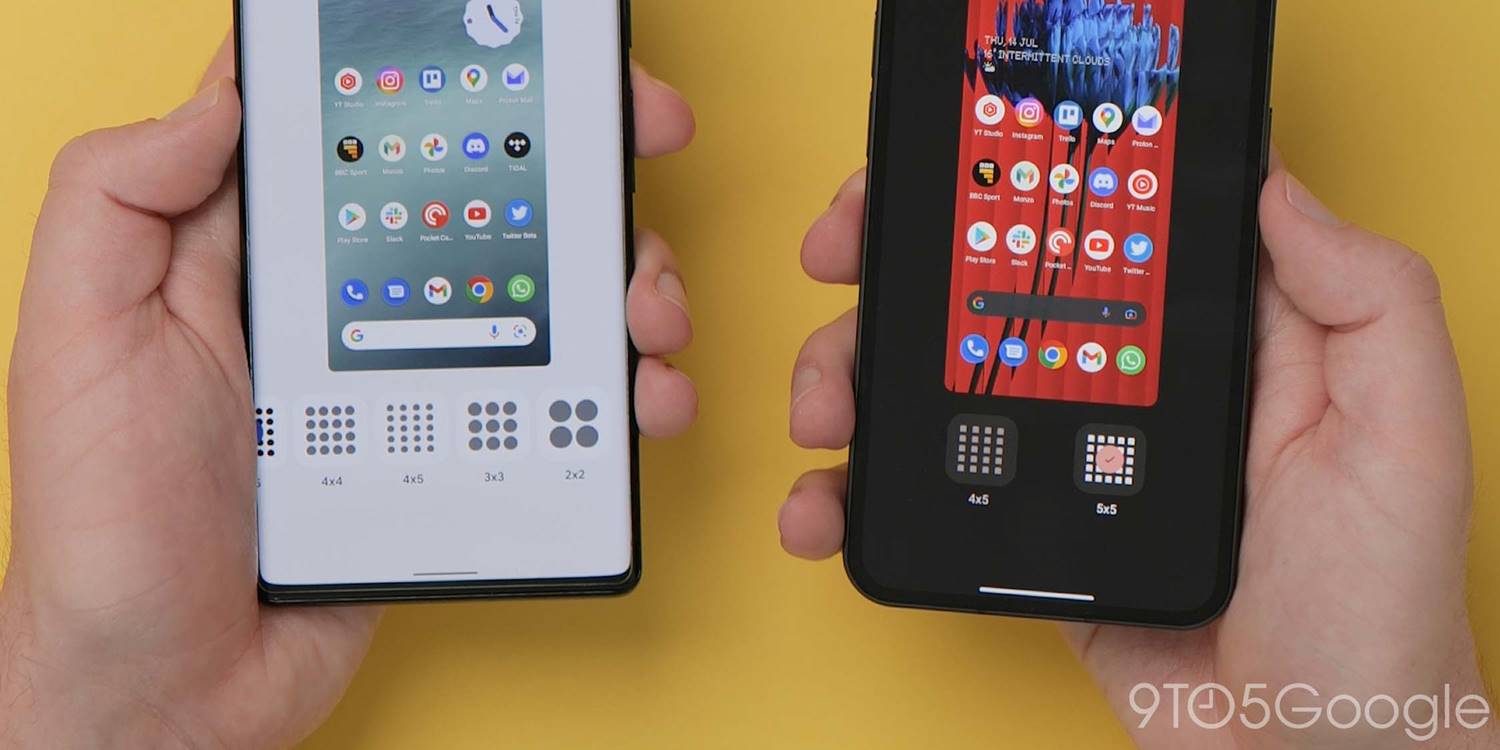
Not all Android skins support Google’s wider Material You and Dynamic Color changes right away even after updating to Android 12. Nothing OS supports both core components within Android 12 right out of the box.
- Customization – Nothing OS includes the “Wallpaper & style” section but rather than being the sole section for customization, the “Customization” section lets you choose an icon pack too.
- Wallpaper & style – This section is exactly the same as you’ll find on Pixel phones. The wallpaper-based theming system automatically applies depending on the colors and tones within your preset phone background. You can also choose from four preset color options too.
- App grid – Sadly, the app grid for the Nothing Launcher only offers 4×5 and 5×5 layout options.
Camera
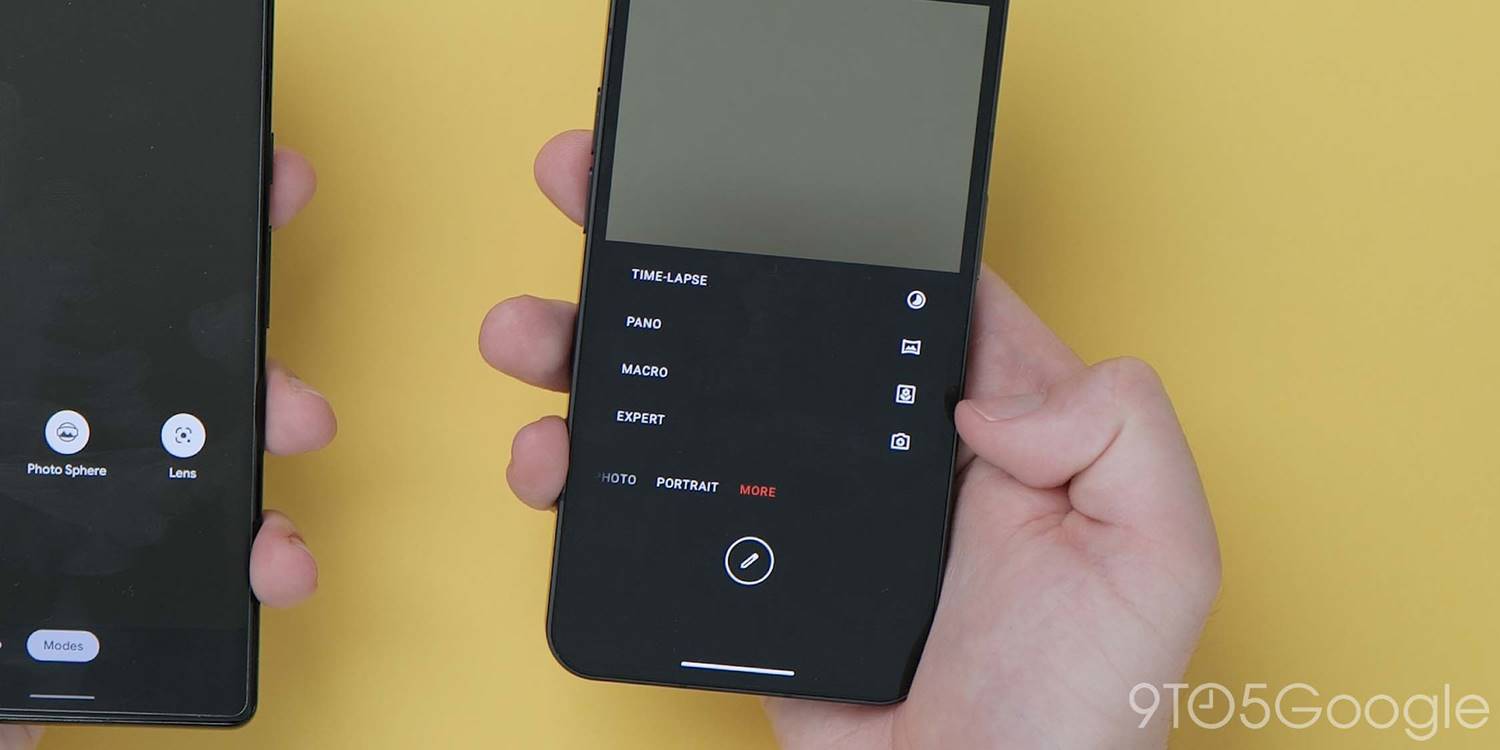
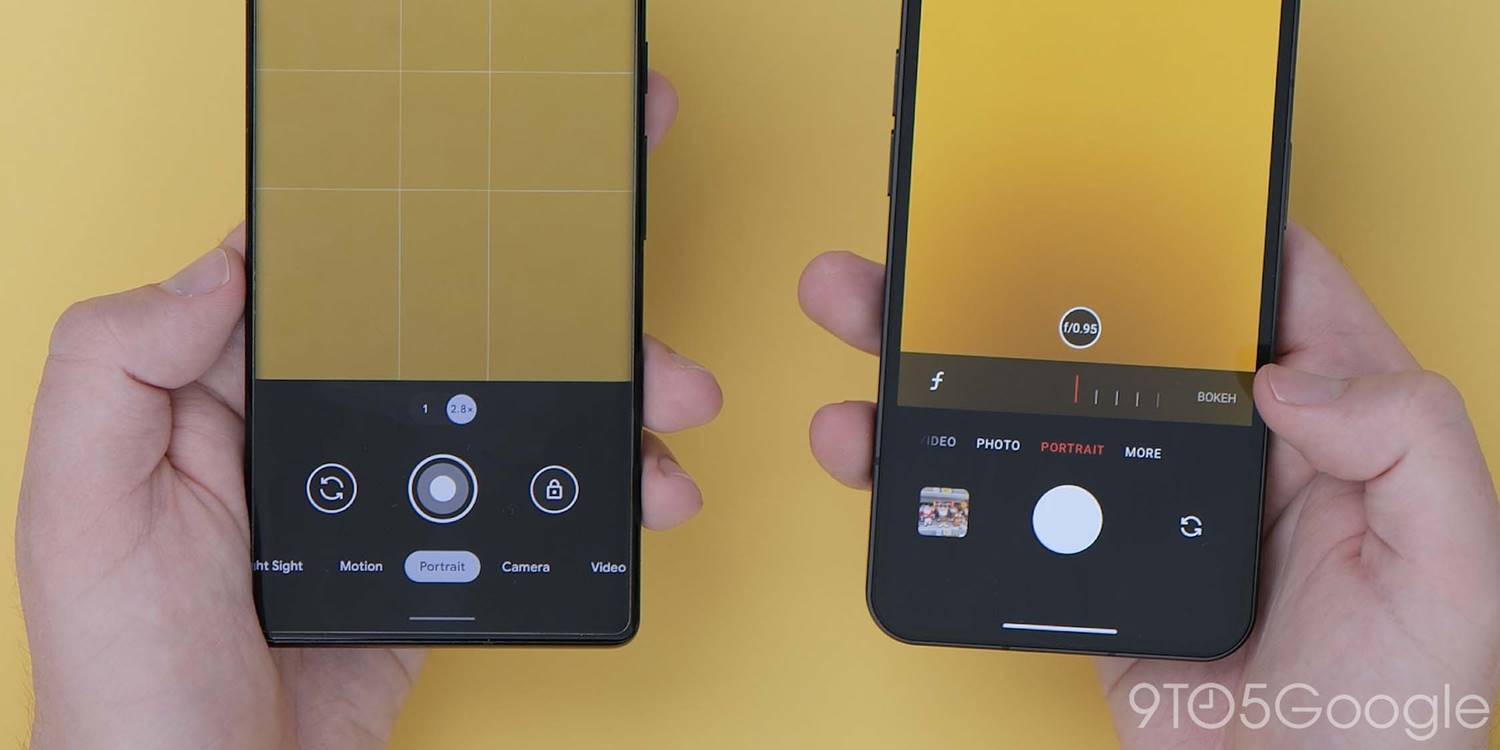
Of course, the Nothing Phone (1) camera needs an application and so Nothing OS includes a fairly standard suite of photography and videography options right out of the box. The dual camera setup consists of a 50-megapixel Sony IMX 766 main sensor and 50-megapixel Samsung JN1 ultrawide.
- Photos modes
- Portrait mode – A basic mode that allows for software-based background blur addition. Can be adjusted manually from f/0.95 up to f/16.
- Pano
- Macro – The JN1 ultrawide is used for close-focus macro shots.
- Expert – Includes controls for White Balance, Focus Point, Shutter Speed, ISO, and EV. RAW image support is also included for both wide and ultrawide lenses.
- Video modes
- HDR – High dynamic range video offers greater color space for clips. Capped at 720/1080p at 30fps using the main sensor.
- Time-lapse – Adjustable from 15x up to 960x for short video clips of long periods.
- Slow-mo – Capped at 120fps but can be set at 720/1080p.
- Glyph fill light – A new flash mode allows you to set the Glyph lighting panel to provide soft fill lighting in both video and photo modes. This mimics professional soft lights with diffusion rather than harsh light flashes.
Display
- Always-on display – Out of the box, the always-on display feature is disabled. You’ll need to access Settings > Display > Lock screen > Always show basic info of lock screen to enable.
Glyph interface
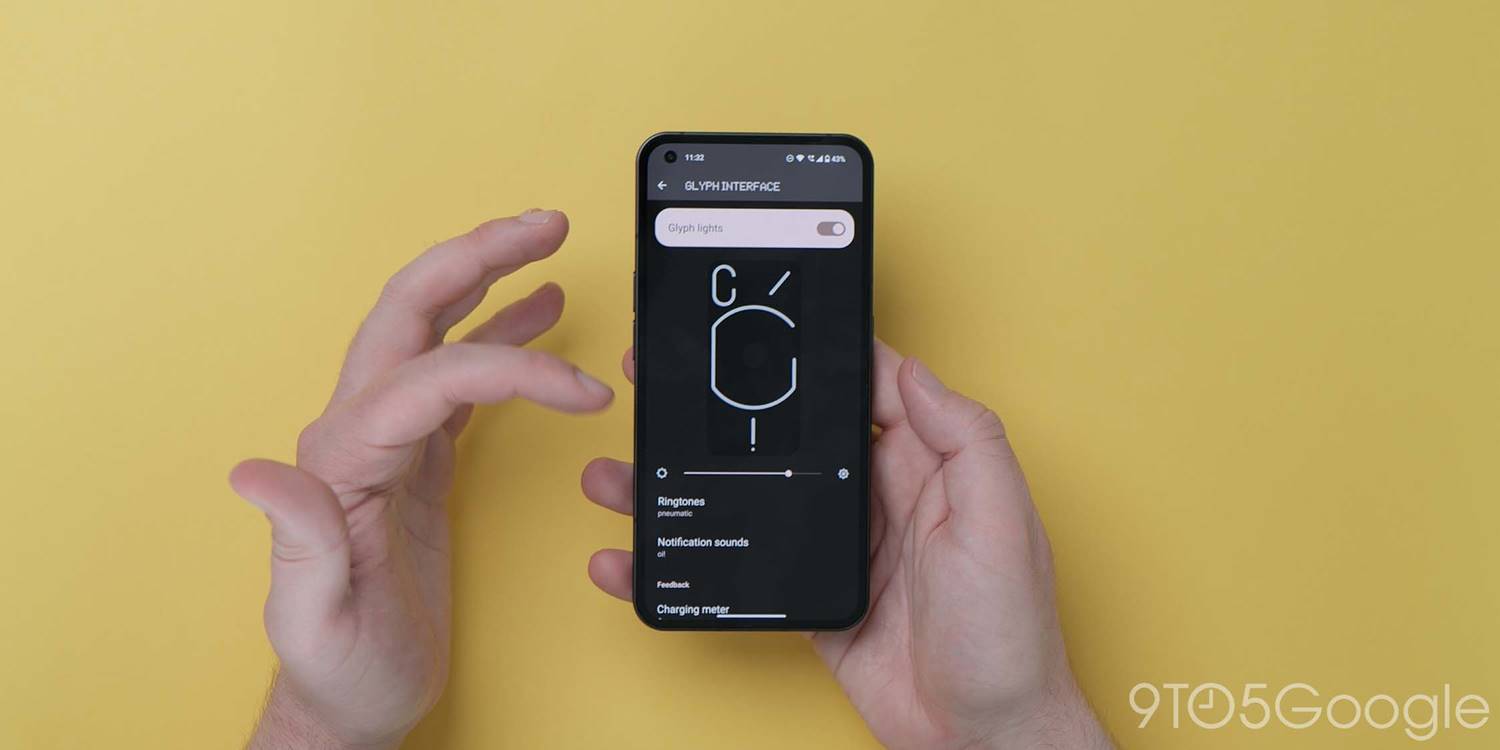

The most striking and biggest selling point of the Nothing Phone (1) is the “Glyph” lighting bands under the transparent glass panel at the back of the device. You cannot fully customize the lighting but, instead, use preset patterns for individual apps or contacts.
- Ringtones
- Pneumatic, Abra, Plot, Beetle, Squirrels, Snaps, Radiate, Tennis, Coded, Scribble.
- Notification sounds
- Oi!, Bulb One, Bulb Two, Guiro, Volley, Squiggle, Isolator, Gamma, Beak, Nope.
- Charging meter – When using a wired charging cable the light bar above the USB-C charge port will fill to show the current charge level.
- Google Assistant feedback – The light bar above the USB-C charge port will light up with animations to indicate that the Google Assistant is responding to feedback using the “Hey Google” or “OK Google” hotwords.
- Flip to Glyph – A clone of “Flip to Shhh” in Nothing OS that will set your device to Do Not Disturb, disable vibrations and sounds, and enable lights-only notifications when set face down on a surface.
- Bedtime schedule – A way to schedule that Glyph lighting is disabled during bedtime or preset hours.
What do you think of Nothing OS?
It’s not often we see new Android skins arrive with new brand-new companies being just as rare. Should Nothing OS continue to adopt an AOSP-like design and aesthetic? Or would you like to see more tuning and adjustments to tailor the hardware? Do you like what you see so far? Let us know down in the comments section below.
FTC: We use income earning auto affiliate links. More.




Comments