
With smartphone prices constantly increasing year-over-year, you might want to make your current phone last a little longer before contemplating an upgrade. When long-term support for your handset ends, the next best thing is a custom ROM. One of the most prominent is Lineage OS 20. Here’s how it runs, what’s new, and if you should flash it on your phone.
Why choose Lineage?
Out of the box, lots of your favorite phones come with limited software support. Over the past few years, the update cadence for most Android phones has improved but the limit is still 4 full operating system updates for most flagship-level devices. For older phones not lucky enough to be included in the long-term update plans of Samsung, Honor, OnePlus, Oppo et al, a ROM offers an expanded lifespan with no extra cost to you.
Lineage OS 20 also includes regular security patches to protect you from exploits and potential threats. On top of that, this gives you the ability to get a clean Pixel-like experience but with added functionality and customizability without sacrificing that clean, lightweight AOSP feel that is core to the daily experience.
Lineage OS 20: Core function and features
One thing to expect ahead of flashing Lineage OS 20, is a user interface that closely aligns with and mimics Google’s Pixel series. Because of that, there is certainly a familiarity for anyone that might have used a Pixel device before.
That said, little things are just slightly different, different enough to feel like a unique version of Android 13 in its own right. The enhanced customizability is something we’d love to see in AOSP and it is welcome for anyone that is frustrated with the limited controls available on Pixel phones.
Material You plays a key part in this Android 13-based ROM and it merely complements your wallpaper. The nightly build we have been spending time with is also based on Android 13 QPR1 from December 2022 and comes with the February 2023 security patch – not the latest March 2023 patch which is the QPR2 release.
Default apps
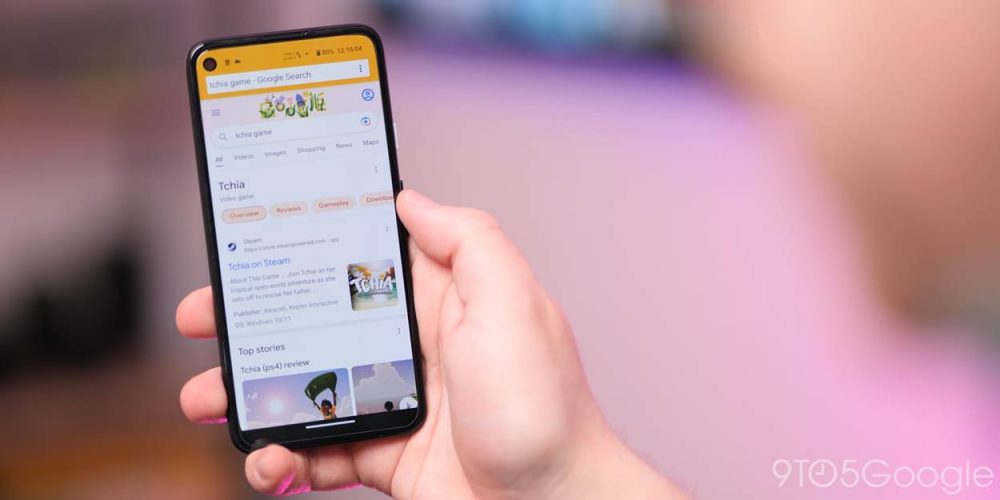
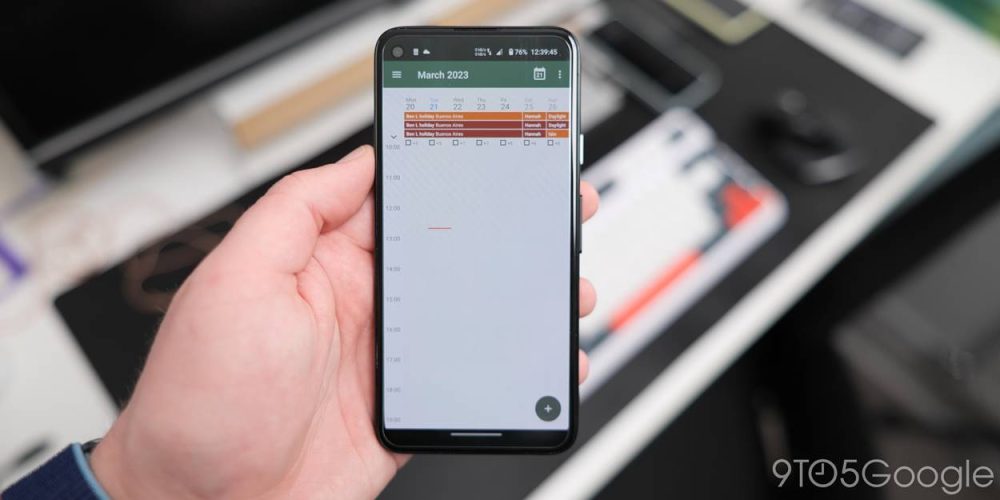
Google apps do not come with Lineage OS 20 by default. That means you need to flash the GApps package to get access to the Play Store and Google Mobile Services. A lot of tweaked AOSP apps are, therefore, the default here rather than Google’s own options.
These apps include a new camera application. It might be called “Aperture” but it lacks some of the controls often associated with most Android phones. You get access to basic controls such as a timer, aspect ratio, plus shutter. Beyond that, the video controls include the full suite of framerate and resolution options with the ability to mute your microphone when required.

One gripe I personally have is Lineage’s Jelly browser. At least to me, it’s basic and although you can access tabs independently from the Recents menu, I quickly went back to Chrome as the added functions and even just the user interface is more visually appealing. You do have some impressive added controls though if you want full control over your privacy options and some other notable functions.
There are Recorder and Music apps here too. The former is a very simple affair that lets you record sounds in standard and high-quality. You can tag your current position to pick up where you left off. For listening to music, the Lineage OS 20 player is fine, it’s another basic option that lets you play a variety of filetypes
Many of the “stock” ASOP apps are starting to show their age too. These include Calendar, Calculator, Messaging, Contacts, and Gallery apps. Sure, they are functional with helpful features. However, for most people, you’ll have a better experience with Google’s own Calendar, Calculator, Messages, Contacts, and Photos apps or one of the vast options available on the Play Store.
For anyone preferring a de-Googled experience, then sideloading APK files from a reputable source or third-party stores such as F-Droid can give you access to various apps and games without the Google Mobile Services requirement.
Accessibility modes
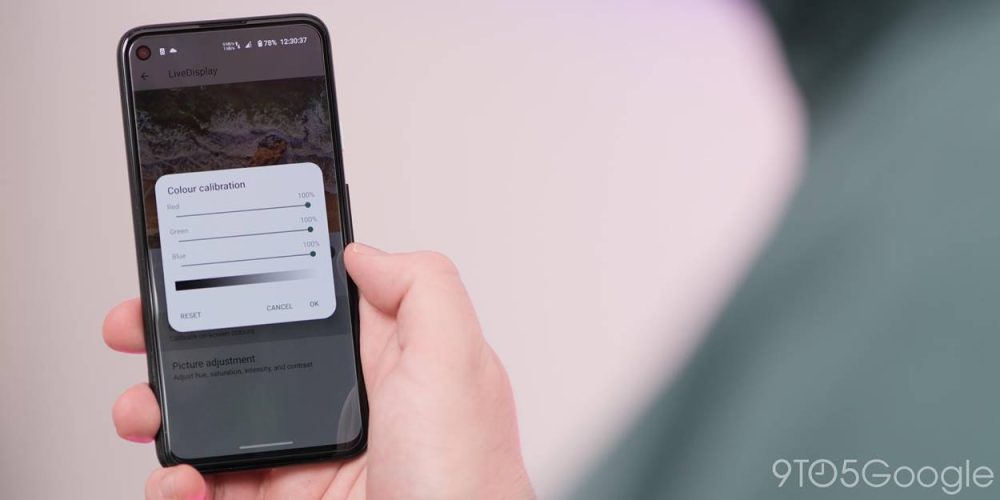
One of the main areas where Lineage OS helps increase usability is in the accessibility options that are standard in Lineage OS 20. Little functions like increased granular rotation modes and controls are not only useful but increase accessibility while letting you customize to suit your own requirements.
The “LiveDisplay” color screen calibration and picture adjustment are added powerful tools that are sorely lacking in AOSP but present in Lineage OS 20. You can almost fully tune the color of your phone screen within the RGB colorspace or use the hue, saturation, and contrast controls to manage just how intense the effects are. For those with vision impairments, this is a great extra option, but it also lets you tune your screen for the best overall experience.
Enhanced controls
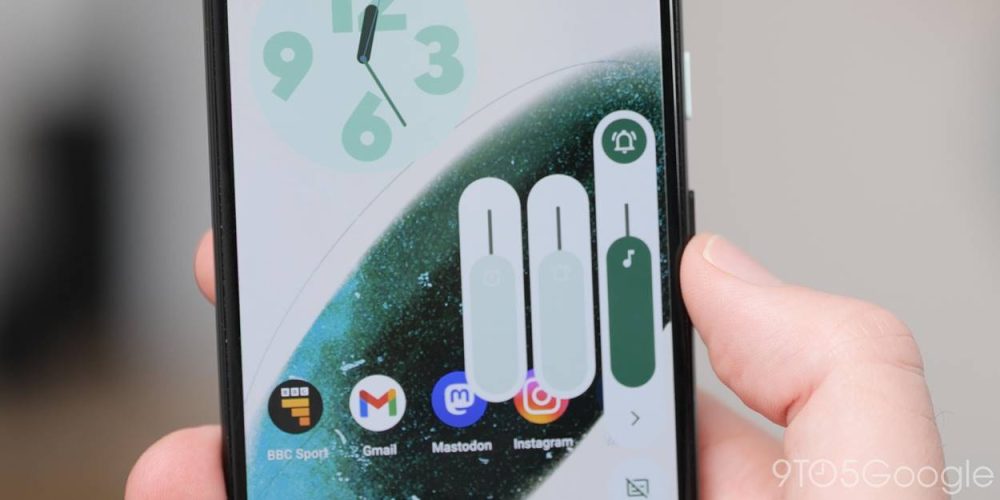
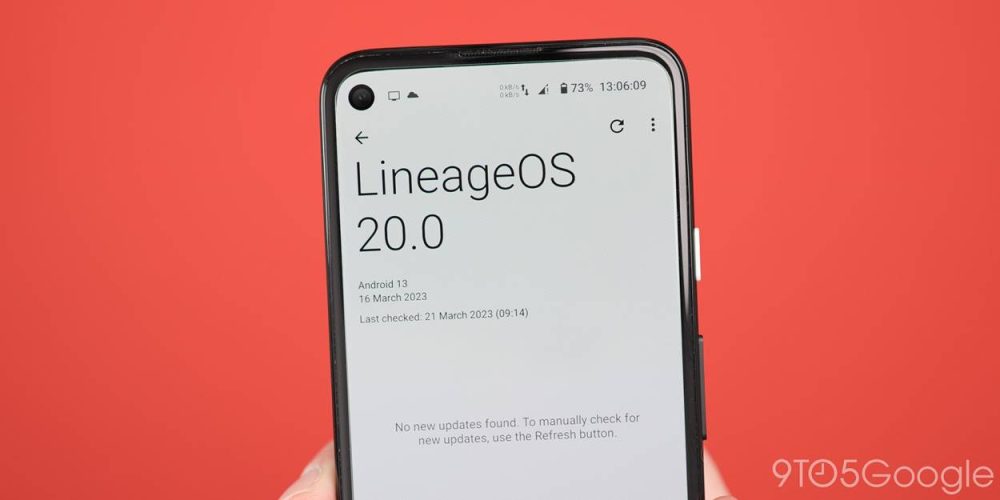
Google doesn’t offer much by way of Status bar customization on Pixel phones. Lineage OS 20 includes options that are more common on other OEM skins and then goes beyond with abilities to disable or add new Quick Settings controls such as a dedicated Wi-Fi toggle – alongside the multi-purpose “Internet” tile.
Other enhanced controls that you can activate include the ability to slide the Status bar to adjust your screen brightness. Lineage OS 20 also restores the Android 10 theming for icons. Within the Settings menus, you can change app icons on the default homescreen to a variety of shapes. Throw in the capability to add even more Status bar icons such as a real-time network speed counter and you’re able to do things that the stock ROM is unable on Pixel devices.
One neat customization option for the Status bar lets you move the clock around or even disable the time when a clock widget is visible on your main homescreen. This helps reduce redundancy and is something I’d love to see more Android skins adopt in future.
The volume control panel is simplified in Lineage OS 20 with an expandable menu with sliding controls for alarms, notifications, and system volume. I’ve found this far more intuitive than the regular docked panel that is favored on “vanilla” Android 12/13 as it puts the most important controls within reach.
Being able to realign this volume section to the left side of your display is yet another thoughtful customization, but it doesn’t stop there. You’re able to use the hardware volume keys to answer calls, control music playback, switch when in various orientations, or even control a cursor when a keyboard in connected.
Audio FX gives you access to a system-level equalizer. Again, like many of the default applications and services baked into Lineage, it isn’t perfect but it does let you create distinct audio profiles and tune your listening experience. This function does stack with some custom EQ settings within Bluetooth earbud companion apps, so use it sparingly or disable those once you’ve tuned the audio feedback.
Lineage OS is perfect for privacy conscious with the “Trust'” controls that act as a centralized section for security and privacy controls. This also gives you the ability to do things like disable or restrict USB access or limit an app’s abilities to send SMS messages within a timeframe of your choosing. This panel gives a brief overview of the security status of your device and is a solid inclusion for those worried about on-device privacy and security.
Performance and stability
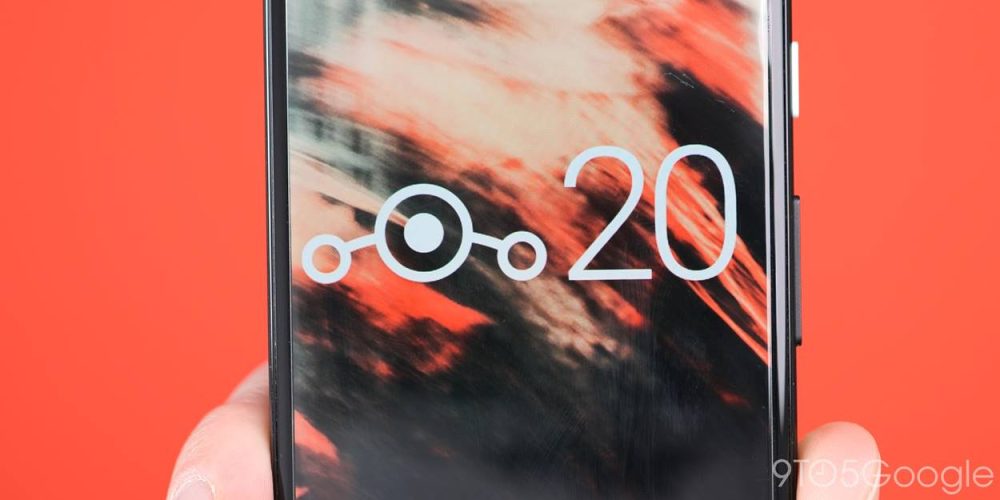
Without attempting to belittle the stellar efforts of independent developers, a problem that faces many custom ROM projects is the lack of consistency, performance, and bugs. Despite giving your phone or tablet a new lease of life, old hardware isn’t ideal for the latest software builds without major refinement and optimization.
It’s tough to determine how every device will perform, but Lineage OS 20 on the Pixel 4a is an exceptional experience. At times it feels fast and more fluid than the stock Android 13 build. That could just be a misinterpretation on my part but the 4a runs very well.
I have yet to try Google Wallet or wireless payments. This is my backup device and only has a basic SIM for WhatsApp messaging. It might not work on your device without some extra work given that your bootloader is unlocked during the flashing process. You may need to use some Magisk modules to enable wireless payments using NFC on your phone.
Should you install Lineage OS 20 on your device?

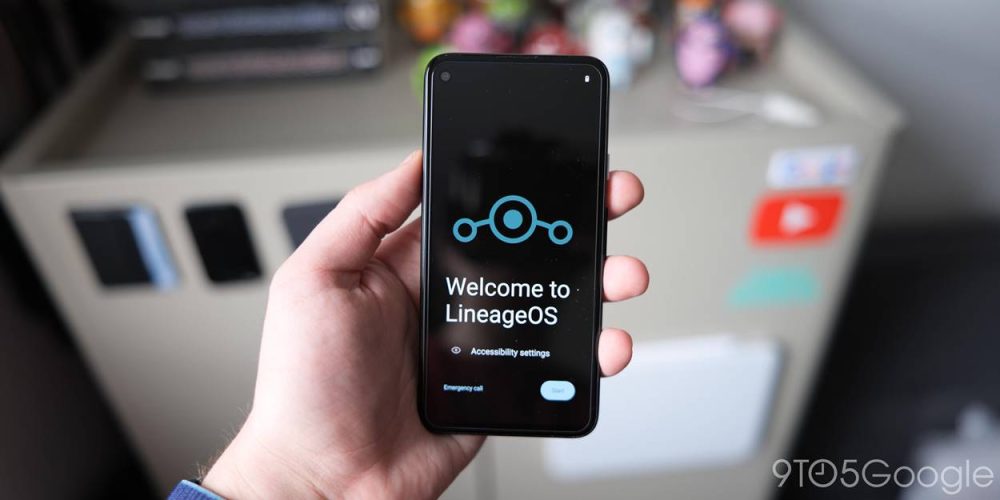
I spent a few days running Lineage OS 20 on my (beloved) Pixel 4a, a phone that is technically not set to be supported beyond 2023. While I already had a positive view on third-party ROMs — as someone that would run CyanogenMod nightly builds on several old handsets including the Nexus 5 and Nexus 6P — the Android 13 version of Lineage OS has impressed me far more than I expected.
The opportunity to keep an older phone chugging along long into the future is something that, if I was not surrounded by the latest and greatest devices on a regular basis, I would strongly consider. I also think that being able to de-Google your phone would certainly be a big attraction for anyone that is worried or has concerns about the Mountain View firm’s privacy stances.
For everyone else, I will say that Lineage OS 20 also offers you the ability to get a lighter, cleaner, and faster experience than many heavy skins from the likes of Xiaomi, Oppo, Honor, and Samsung. It might not be fully optimized in ways that many Android builds are for the specific hardware available, but it runs well enough to be a super and completely free option.
Increasing the long-term viability of your everyday tech is something that should be lauded and Lineage OS 20 gives you the platform to eke out a few more years from your trusty tech. If you want to try Lineage for yourself then you can get started here.
FTC: We use income earning auto affiliate links. More.



Comments