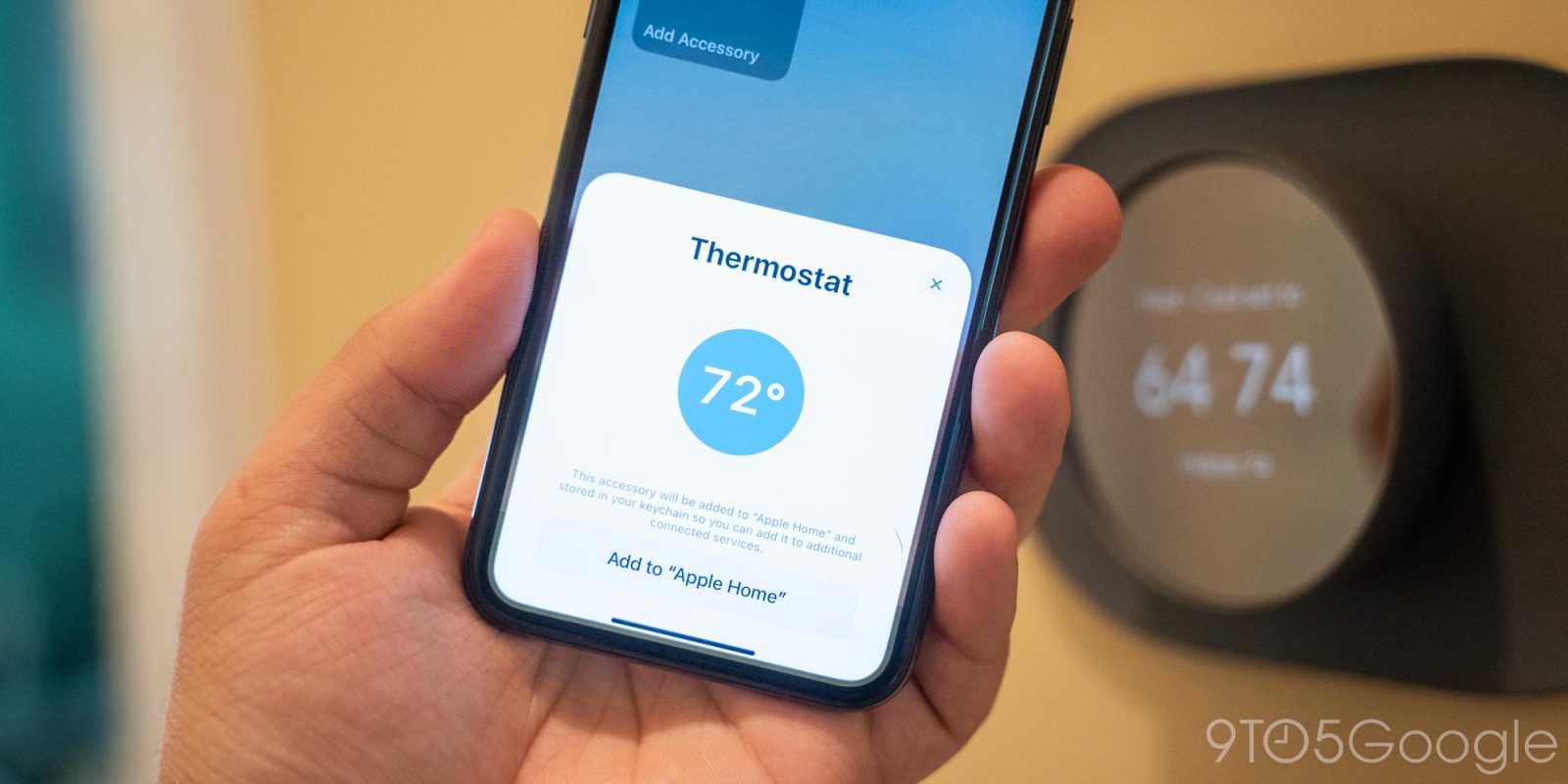
Matter has the promise of finally uniting the smart home under one standard, and slowly, that promise is coming to reality. Currently, Google is rolling out an update to its Nest Thermostat that adds support for Matter and allows the thermostat to be linked with Apple HomeKit. Here’s how it works.
What Nest Thermostats work with Apple HomeKit?
Matter is a wide-reaching standard that supports many existing and new products, but in Google’s case, it supports just one thermostat. The 2020-released Google Nest Thermostat is the only one from the lineup that will be compatible with Matter and, in turn, HomeKit, for the time being. Google hasn’t ruled out updating the Nest Learning Thermostat in the future, though.
Notably, Matter isn’t the only way to use Nest devices with Apple HomeKit. As my colleague Bradley Chambers explains on 9to5Mac, the Starling Home Hub also opens this capability, and it works with more Nest Thermostat models.
How to connect Nest Thermostat to Apple HomeKit via Matter
If you have a 2020 Nest Thermostat, you’ll need a few things to connect it to HomeKit with Matter. The first of those is an Android device. At the moment, the Google Home app only supports Matter settings via Android, with iOS support set to come fairly soon.
You’ll also need to ensure your Nest Thermostat is updated with Matter support. Google started rolling out that update in April, but it hasn’t reached all users just yet. If you can’t follow the first step below, it’s because you don’t yet have the update. Unfortunately, there’s no way to force it.
Prerequisites
- 2020 Nest Thermostat with Matter update
- Android smartphone
- Google Home app
- iPhone or iPad with iOS 16.4 or higher
- Nest Thermostat software version 1.3 or higher
In the Google Home app for Android, you’ll need to access your thermostat and open its device settings. Then tap on “Linked Matter apps & services.” A new page will appear showing that Android, the Google Home app, and Google Assistant are linked to your thermostat.
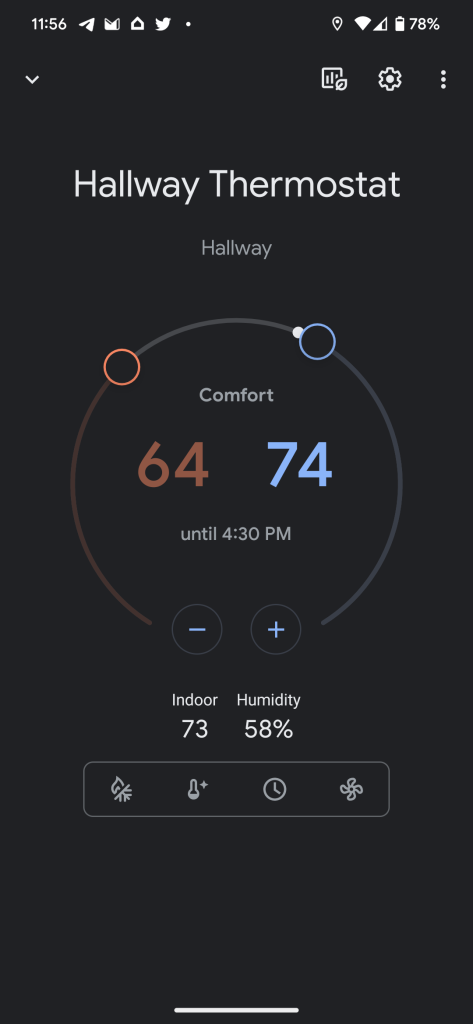
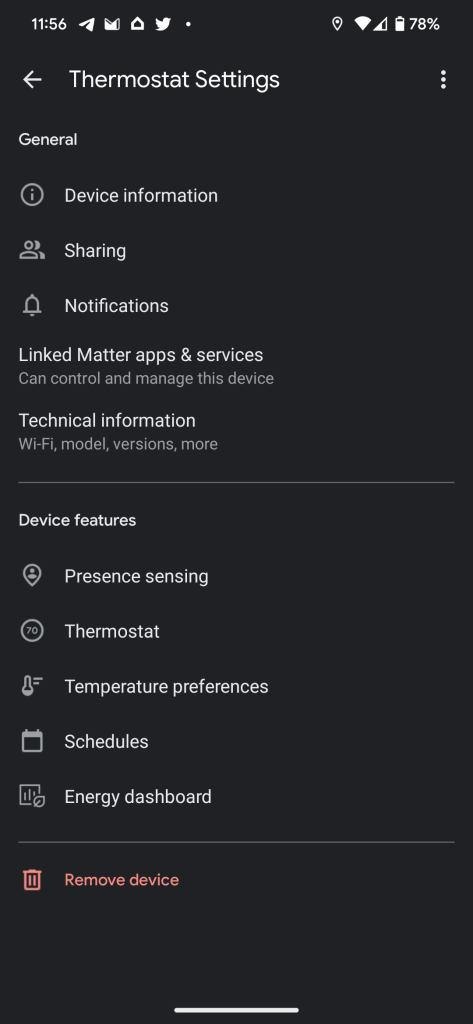
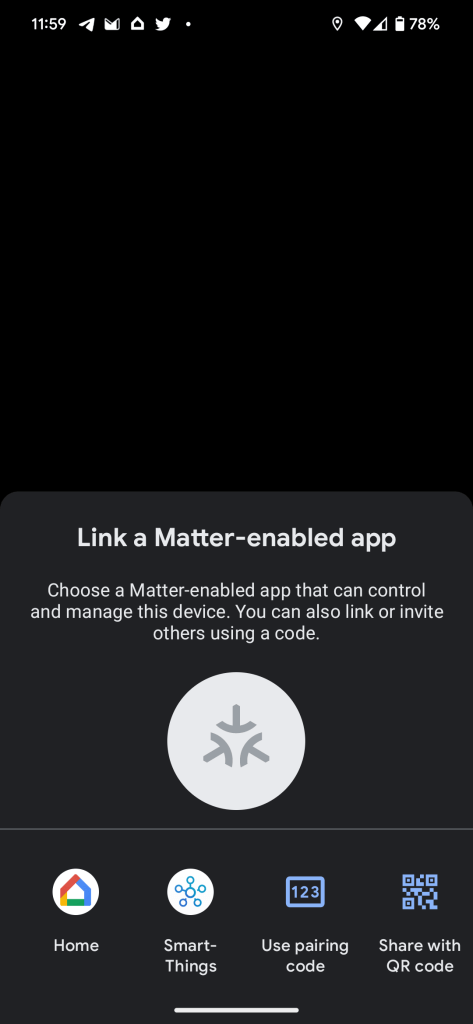
Next up is to tap on “Link apps & services.” You’ll have the option here to link the Nest Thermostat with any other Matter-supported apps on your phone, such as Samsung SmartThings, or use a pairing code and/or QR code to link the thermostat with other apps. This is what we’ll need to link the Nest Thermostat with Apple HomeKit.
Tap to generate a QR code, and then move on to your iOS device.
In the Apple Home app on your iPhone or iPad – you’ll need iOS 16.4 or higher – you can simply tap on the “+” button and tap “Add Accessory.” Your device will automatically start scanning for a QR code, and you can use the one on your Android phone to link the Nest Thermostat.
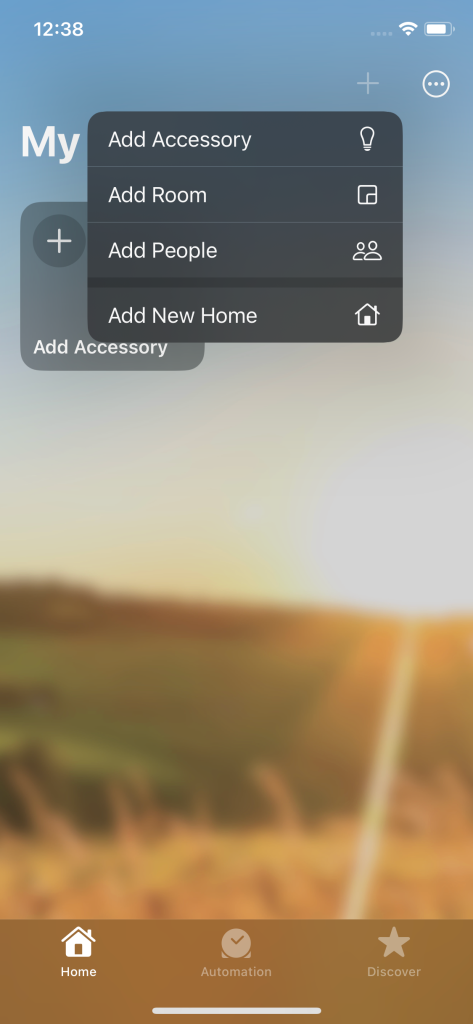
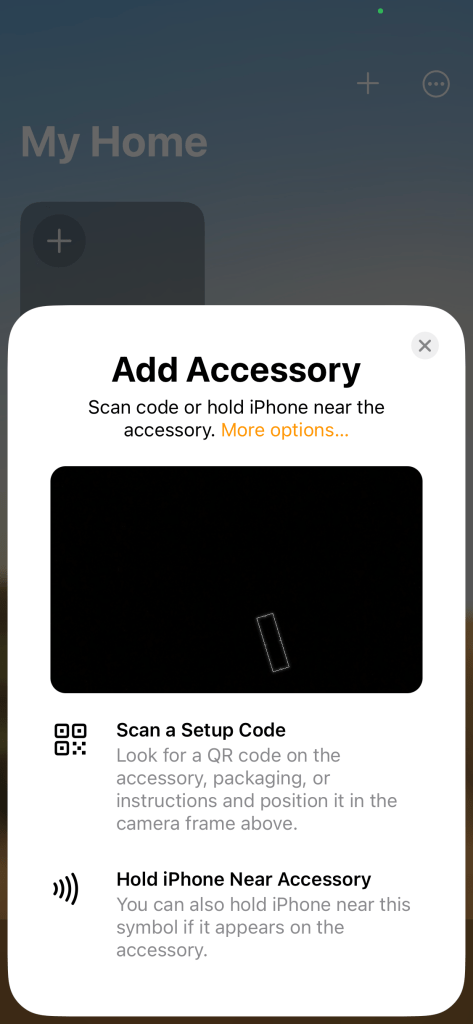
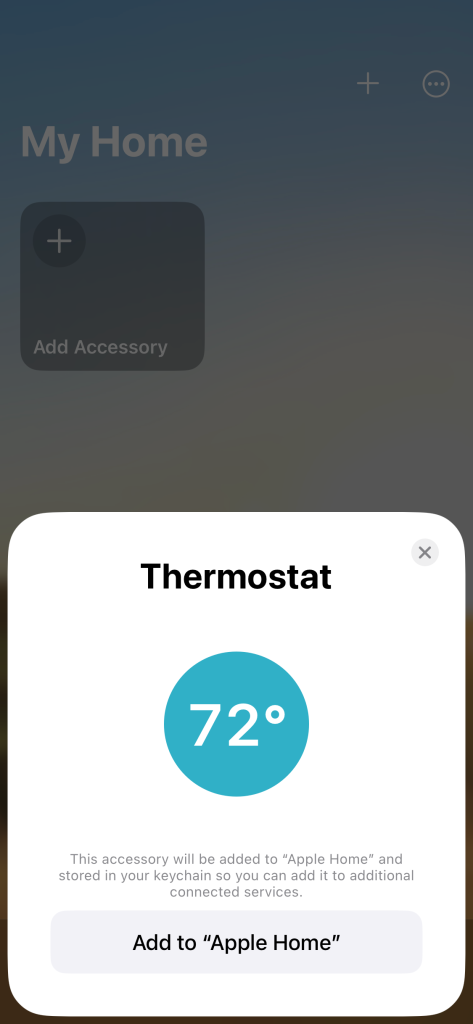
From there, you should be able to use the Nest Thermostat alongside other HomeKit devices just like you would one with native HomeKit integration. One stipulation is that, despite the Nest Thermostat working over Matter, you’ll still need some sort of hub in your home that works with HomeKit – I don’t, unfortunately.
It’s probably safe to assume that this process will change once the Google Home app on iOS adopts Matter support, but in the meantime, this is the first time the Nest Thermostat has supported Apple’s Home app natively, and it’s wonderful.
If you want to use a Nest Thermostat with Apple Home, the thermostat sells for $129, but refurbished units are often cheaper – Best Buy is selling it for as little as $55, which is frankly a steal.
More on Nest:
- Abode gets direct Nest integration as Google abandons its security system
- Google Home app will fully support legacy Nest Cam starting in July
- Here’s what Nest Doorbell integration and Cast look like on the Pixel Tablet [Video]
FTC: We use income earning auto affiliate links. More.




Comments