
Mobile payments have become pretty much commonplace, but if you were hoping to use Google Wallet on the Galaxy Z Flip 5’s new “Flex Window” cover display, we regret to inform you that Samsung completely blocks the app from opening.
The Galaxy Z Fold 5 introduces a new 3.4-inch cover display called the “Flex Window.” Like Samsung’s previous Flip models, that outer display is still locked to just a handful of widgets and other features out of the box, but you can enable full apps through a couple of different options.
One of the apps we were hoping to use on the Flip 5’s outer display was Google Wallet. Samsung has supported mobile payments on past Flip models courtesy of Samsung Wallet. Google Wallet, though, has never been supported. And that’s still the case today.
If you enable Google Wallet on the Galaxy Z Flip 5’s cover display through Good Lock, the app will appear as though it can be opened on that new panel. However, it won’t actually open up. When you tap the icon the app immediately closes and you’ll be presented with a message that you need to “open phone to continue.”

That’s very frustrating, and mainly because it’s clear that there’s no functional reason that the Google Wallet app can’t work here.
Samsung Wallet uses the same NFC to handle mobile payments, and that works just fine on the outer display. Plus, the Motorola Razr+ we reviewed last month also works just fine with Google Wallet when the display is closed, so it’s not a limitation of Google’s app. Rather, it’s something Samsung’s software is forcing to happen.
Update 7/27: With some further digging and the help of our Max Weinbach, we’ve been able to uncover the likely reason Google Wallet doesn’t work on the Galaxy Z Flip 5’s outer display.
The way you run full apps on “Flex Window” is using Good Lock, which opens up additional apps to work on that display. But, you have to manually enable each app from the list presented, which is the same list you’ll find in the app drawer. Generally speaking, this allowlist approach works quite well, but it’s also the reason Google Wallet is blocked here.
The Wallet “app” you see in your app drawer is technically not the app you use, but rather effectively a shortcut to the Wallet app powered by Google Play Services. Because of how Samsung enables apps on the outer display, all apps are blocked until you enable them, and because Google Play Services doesn’t appear within the app drawer, you can’t choose to enable it through the means Samsung provides. That’s also the reason why apps that trigger other apps can’t open those other apps.
So, really, this isn’t a targeted attack against Google Wallet, but Samsung is still the one preventing it from working. We hope that Samsung can improve this in the future.
We can also now confirm that Google Wallet payments do work, there’s just absolutely no UI to show that it’s working.
That said, there’s a good chance that Google Wallet payments could actually work.
We haven’t had a chance to test it yet as the device just arrived, but in theory you could be able to still make an NFC payment. That’s been possible in the past, after all, once using Good Lock to enable more apps on the outer display. We’ll report back on this soon but, even if that does work, it still means you can’t access loyalty cards or anything else stored in Wallet, which is still a massive bummer.
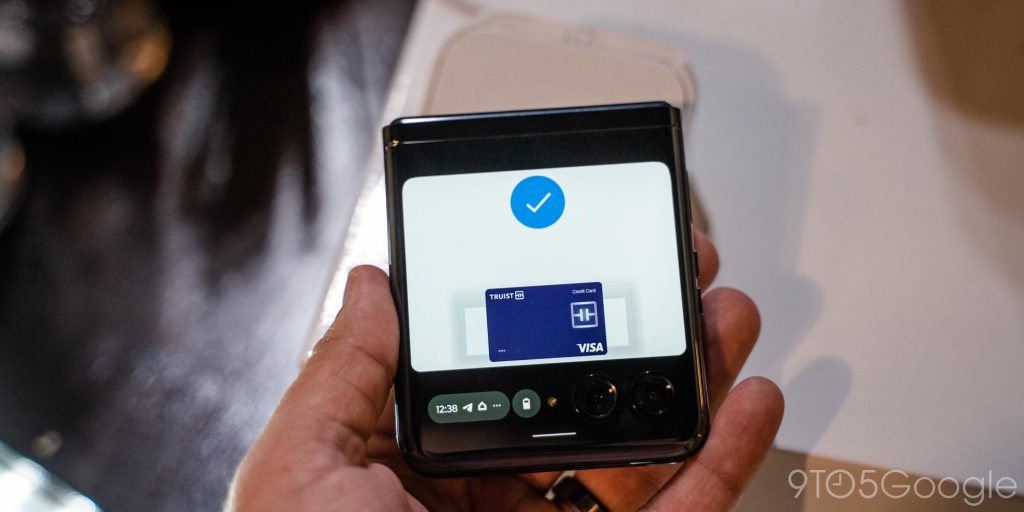
Pre-orders for Samsung’s new devices are open now, with deals that include up to $1,000 off from Samsung and carriers. See our coverage below for the best pre-order offers on Galaxy Z Flip 5, Fold 5, and Watch 6.
- Where to pre-order Galaxy Z Flip 5 and Galaxy Z Fold 5 and get the best deal
- Where to pre-order the Galaxy Watch 6 and get the best deal
More on Samsung:
- Galaxy Z Flip 5 goes official for $999 with bigger cover display, thinner design
- Hands-on: Galaxy Watch 6 series brings nice evolution, but even Wear OS 4 isn’t all that exciting yet
- Galaxy Tab S9 starts at $799, brings water resistance, AMOLED, and latest chipset
FTC: We use income earning auto affiliate links. More.


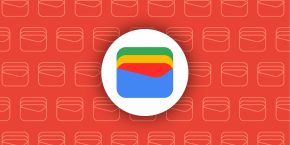

Comments