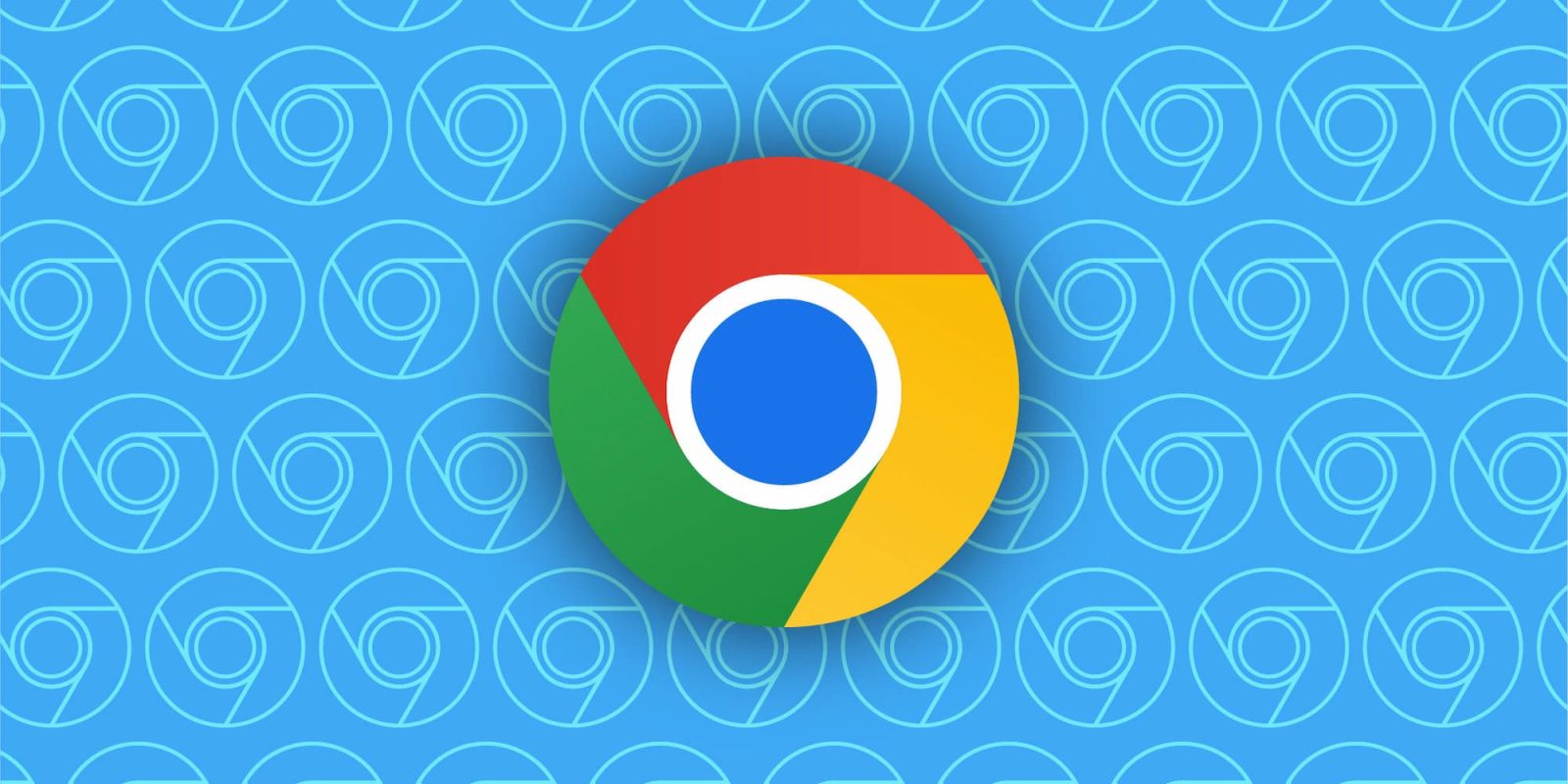
Google Pay’s autofill experience in Chrome is set to get a big quality of life boost by better identifying your saved cards.
Today, the Autofill payment info sheet that appears when you encounter a Card number field lists all your cards by their last four digits, when it expires, and payment network (Visa, Mastercard, etc.) with an accompanying icon at the left.
Many people shop with multiple cards: For example, you might use a specific credit card for big purchases to rack up points, and a debit card for smaller purchases. But when you get to the checkout page, it can be hard to remember which one to select.
Google Pay in Chrome is now addressing that by listing the name of your card and a live picture/preview of it, just like in the Google Wallet app. We see what this will look like on Chrome for Android:
This will let you “quickly identify the right one to use” and is rolling out “starting this month” for “many shoppers in the U.S., U.K. and Australia.”
Meanwhile, you’re now able to use addresses saved to Chrome and your Google Account in Google Pay, the Google Store, and other first-party products. This includes the ability to edit those details, while an upcoming capability will let you “use any addresses you’ve saved in those apps in autofill on Chrome.”
“Shoppers in almost 80 countries” can now save their International Bank Account Numbers (IBAN) to autofill on desktop Chrome, while users in 50 new countries and territories can now save cards to Chrome and use autofill. This includes Mexico, Nigeria, and Peru for a grand total of 180 places.
More on Google Pay:
- GPay Android app gets simplified to just two tabs
- Google Pay (GPay) rolling out Material You redesign
- American Express cards can now use Google Pay’s virtual cards on Chrome and Android
FTC: We use income earning auto affiliate links. More.




Comments