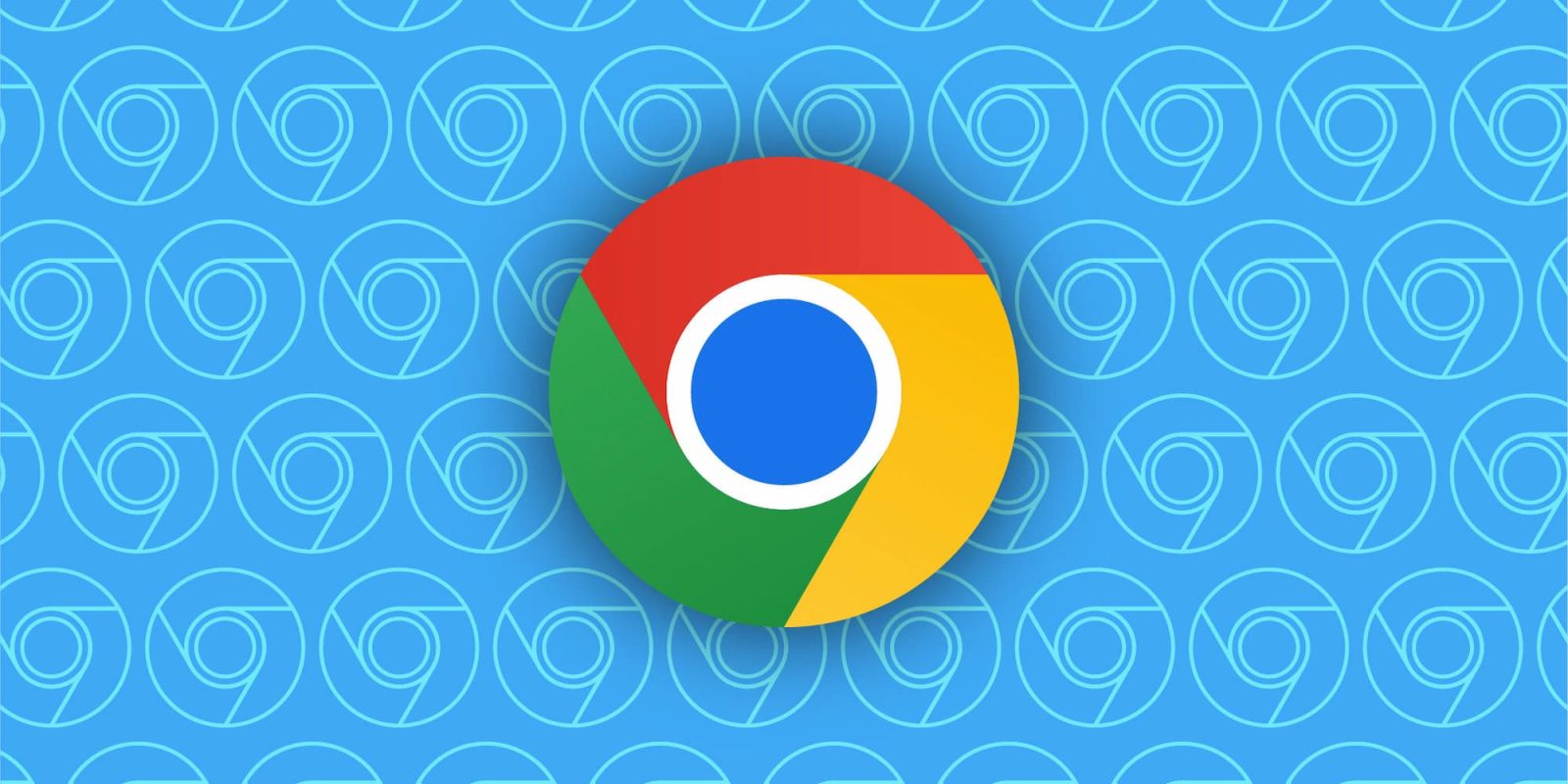
After adding a Memory Saver earlier this year, Chrome on desktop platforms (Mac, Windows, ChromeOS, etc.) will now report “Memory usage” when you hover over a tab.
In addition to page name and domain, the card that appears when you hover over a page in the Tab Strip now shows “Memory usage.”
This simple feature lets you see what pages are particularly taxing your system and is much more convenient than going to the three-dot overflow menu > More Tools > Task Manager. (In brief testing, the Memory Footprint doesn’t align with the hovercard.)
This builds on Chrome’s Memory and Energy Saver modes. The latter limits background activity and visual effects, like animations, smooth scrolling, and video frame rates. The Memory Saver works by freeing up memory from inactive tabs. Those pages remain visible in the Tab Strip and reload when you navigate back.
You can enable (or disable) both from Settings > Performance. There’s also the ability to “Always keep [certain] sites active.”
We’re seeing Memory usage in the tab hover cards on the stable channel with Chrome 119. It’s been slowly rolling out in recent weeks for Mac, Windows, Linux, and ChromeOS. If it’s not yet available for your browser, set this flag to enabled: chrome://flags/#memory-saver-memory-usage-in-hovercards.
More on Chrome:
- Google on how Core Web Vitals has helped speed up the web
- Chrome will show ‘shopping insights’ and highlight discount codes
- Chrome for iPhone, but not Android, now lets you have a bottom address bar
- Chrome address bar gets smarter autocomplete, typo correction, bookmark search
FTC: We use income earning auto affiliate links. More.



Comments