
With the launch of Android Auto 11.4, Google is making its AI message summaries available to all users. Here’s how the feature works.
AI messages summaries were first announced by Google earlier this year as a way to quickly understand long messages without having Google Assistant read the whole thing aloud. The feature popped up in Android Auto’s settings quickly after, but the feature wasn’t actually live.
But, now, it seems to finally be widely available.
When starting up Android Auto for the first time after installing v11.4, Google will send a notification to your phone explaining that message summaries are now available. You don’t have to take any action with this, but it does also offer a shortcut to settings to manage the feature.
As was detailed recently, AI message summaries only work on longer messages, with 40 words being the barrier. For shorter messages, Google Assistant will still read the contents aloud in full.
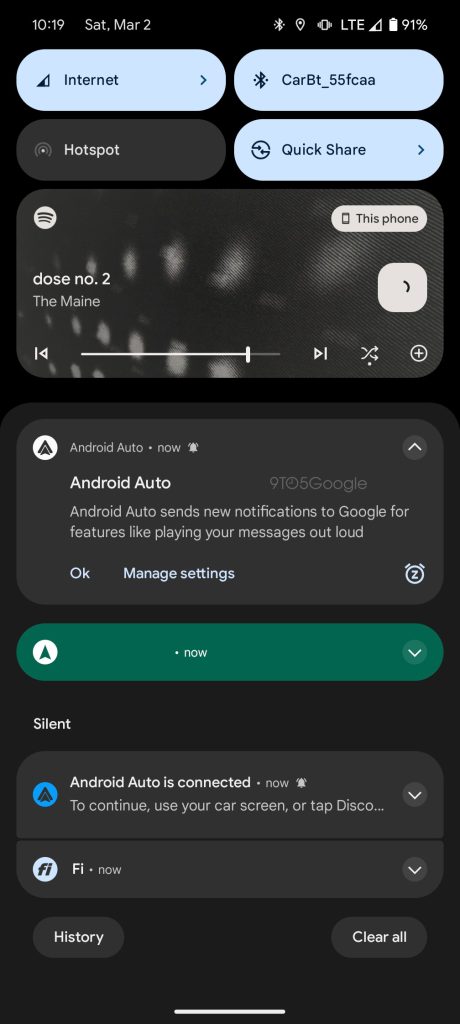
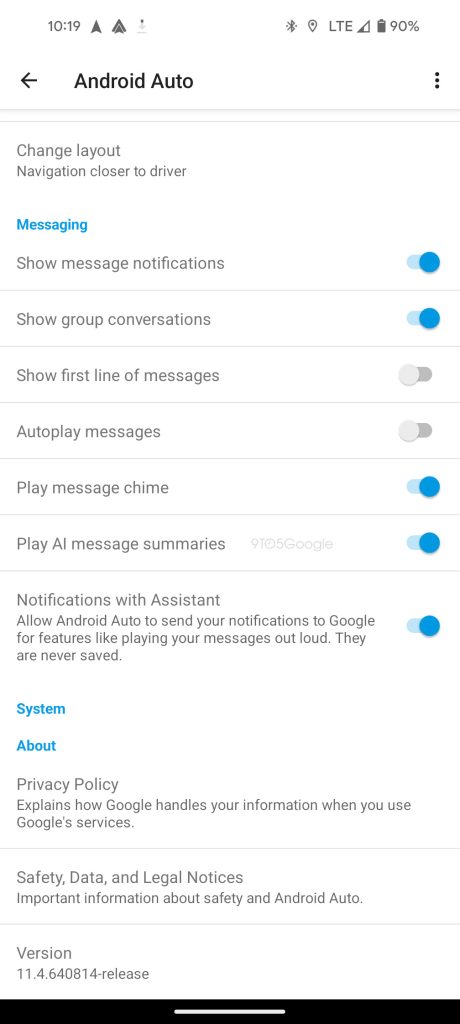
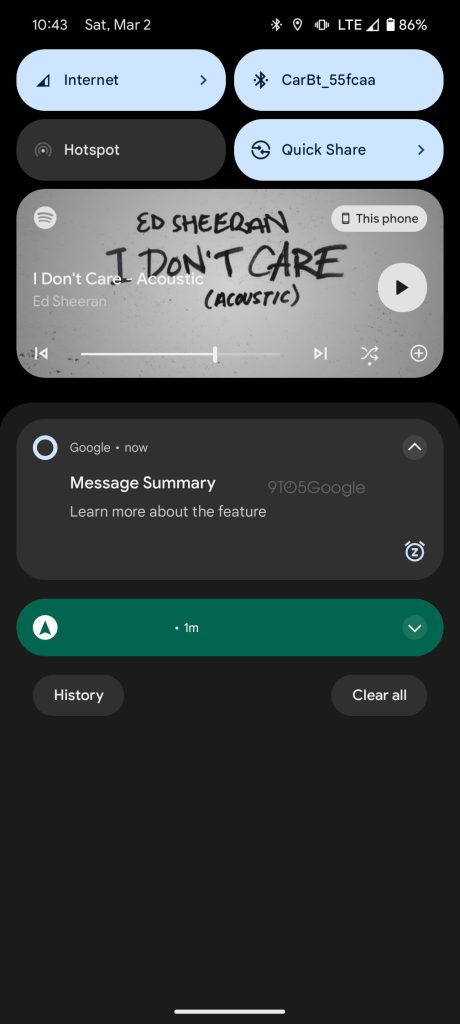
On the first time you trigger an AI message summary, Google will alert you that it is generating a summary and that, with that in mind, the contents may be slightly incorrect. While that message is being read, a silent notification on your phone shows up to indicate that the summary is being generated. When read aloud, our test message of over 100 words was summarized down to about 15 words. Much of the detail was purged in the process, but the overall meaning was preserved. Your results, obviously, may vary depending on the scenario.
When an AI summary is being read, there’s virtually no difference in the on-screen reply UI, which now takes up the entire display following a recent redesign.
After the summary is read, a notification appears on Android Auto asking for feedback on the summary.
If you do not want AI summaries, the feature can be easily turned off through Android Auto settings either on the car’s display or on your phone.
The feature is still referred to as “AI message summaries” both on the phone and in Android Auto’s on-car settings, but there’s also a new toggle for “Notifications with Assistant,” but it’s not super clear at this time exactly what that does.
More on Android Auto:
- Google Maps speed trap and accident reporting is increasingly useless
- I wish Android Auto’s dashboard better supported multiple split-screen apps
- Android Auto updates break Google Assistant for some just after big redesign
Follow Ben: Twitter/X, Threads, Bluesky, and Instagram
FTC: We use income earning auto affiliate links. More.
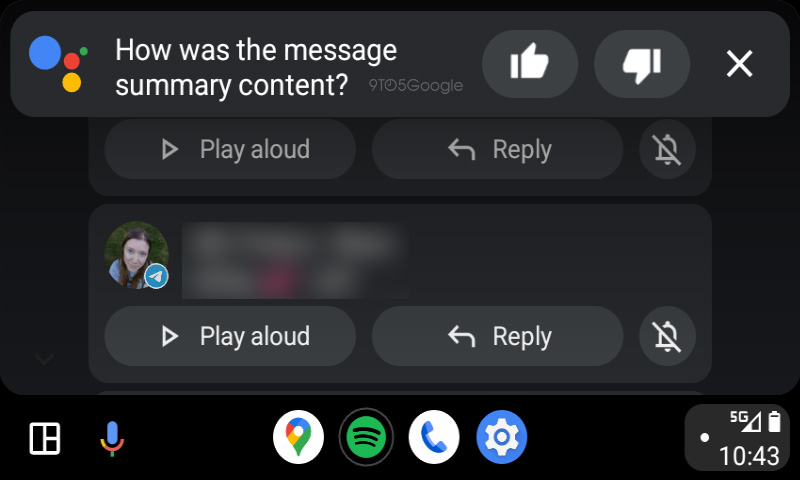
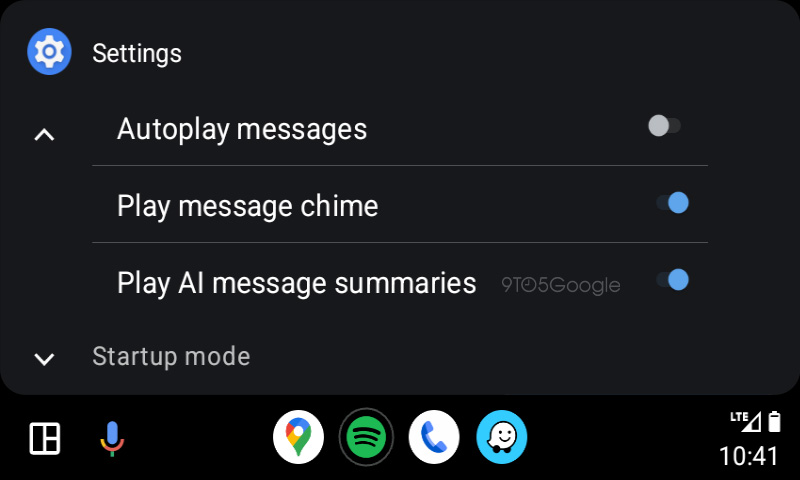



Comments