
Google’s Find My Device Network is officially open to the public. It allows you to track your devices using a much more reliable method and allows for device sharing between trusted users. Here’s how sharing a tracker through the Find My Device network works.
Breaking off from the ever-standing method of pinpointing when the last connection to a single device was, the Find My Device network leverages a majority of the Android device base to determine where your lost device is. Apple utilizes a similar technique, utilizing the iPhone network to find an AirTag if it’s lost or stolen.
The idea is simple: allow a device or tracker to securely and anonymously connect to existing Android devices like phones on cellular data, even if they have no common account connections at all. With that connection, location data can be recovered for the tracker and sent to the account it’s associated with. The result is a vast network of phones that can locate your tracker as long as it’s capable of connecting to the Find My Device network.
How to share a tracker with others
One of the best features offered by the Find My Device network is the ability to share a tracker with someone else. This is useful for colleagues or friends who need to see the location of an item as it moves around or securely stays put.
I’ve used a similar feature in the past to ensure my bags stayed in the same spot while I ran to an event across town, all while using a tracker registered to someone else. By sharing that tracker with me, I was able to access its location data quickly and easily.
Here’s how to share a tracker
- On your Android device, head to the Find My Device app.
- Find your tracker and open its page.
- At the bottom, hit Share device.
- Hit Continue and collect the sharing link.
- Send the link to the user you want to share the tracker with.
- They will open it, hit Accept, and follow the prompts.
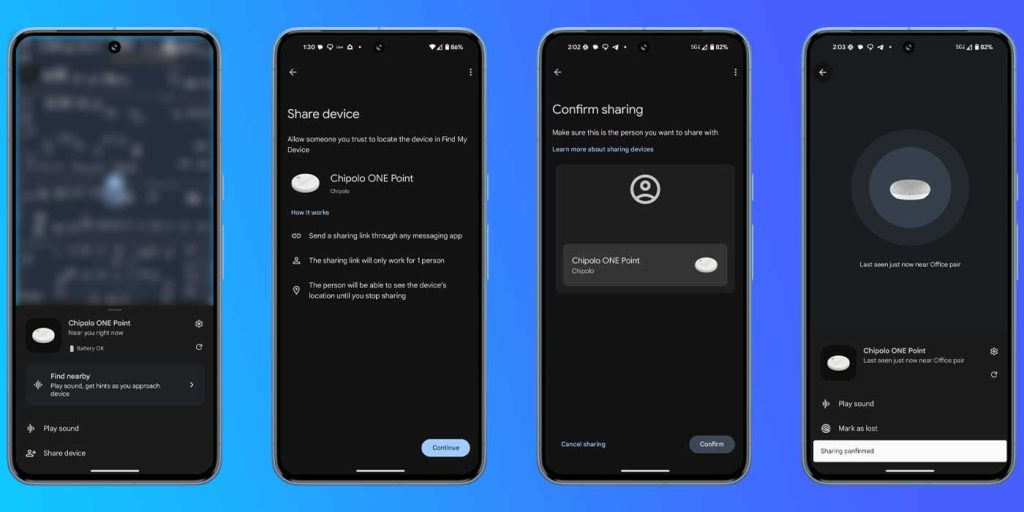
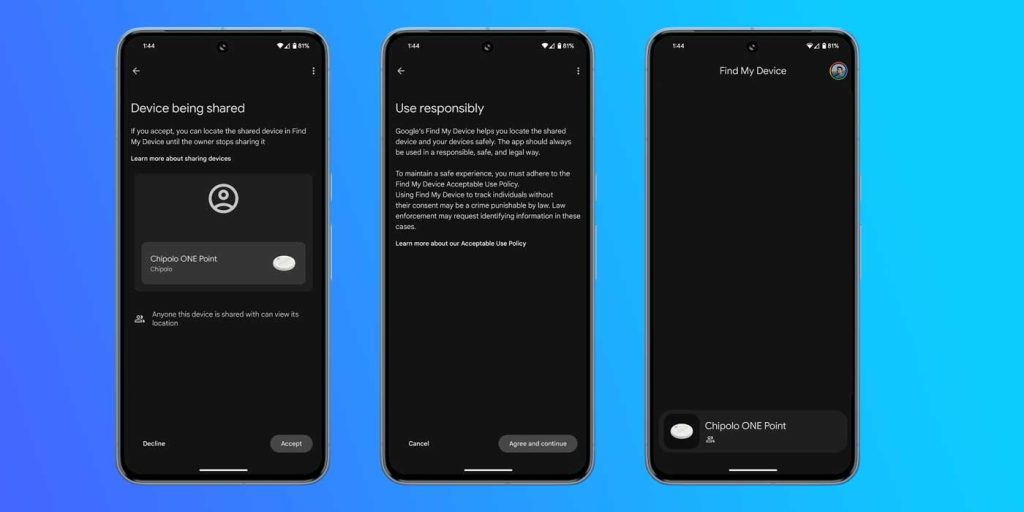
Note: You’ll need to ensure you and your sharing partner’s phones are connected to the Find My Device network. You can do so by going into the app, hitting your profile photo, and tapping Find My Device settings. Toggle the feature on.
On the other user’s end, there will be a few options available. They are similar settings to what the owner can do with the shared tracker through the Find My Device app. That includes playing a sound, marking the tracker as lost, and finding directions to its location.
There is a settings cog that will allow further detail access, as well as the ability to leave sharing at any time.
FTC: We use income earning auto affiliate links. More.






Comments