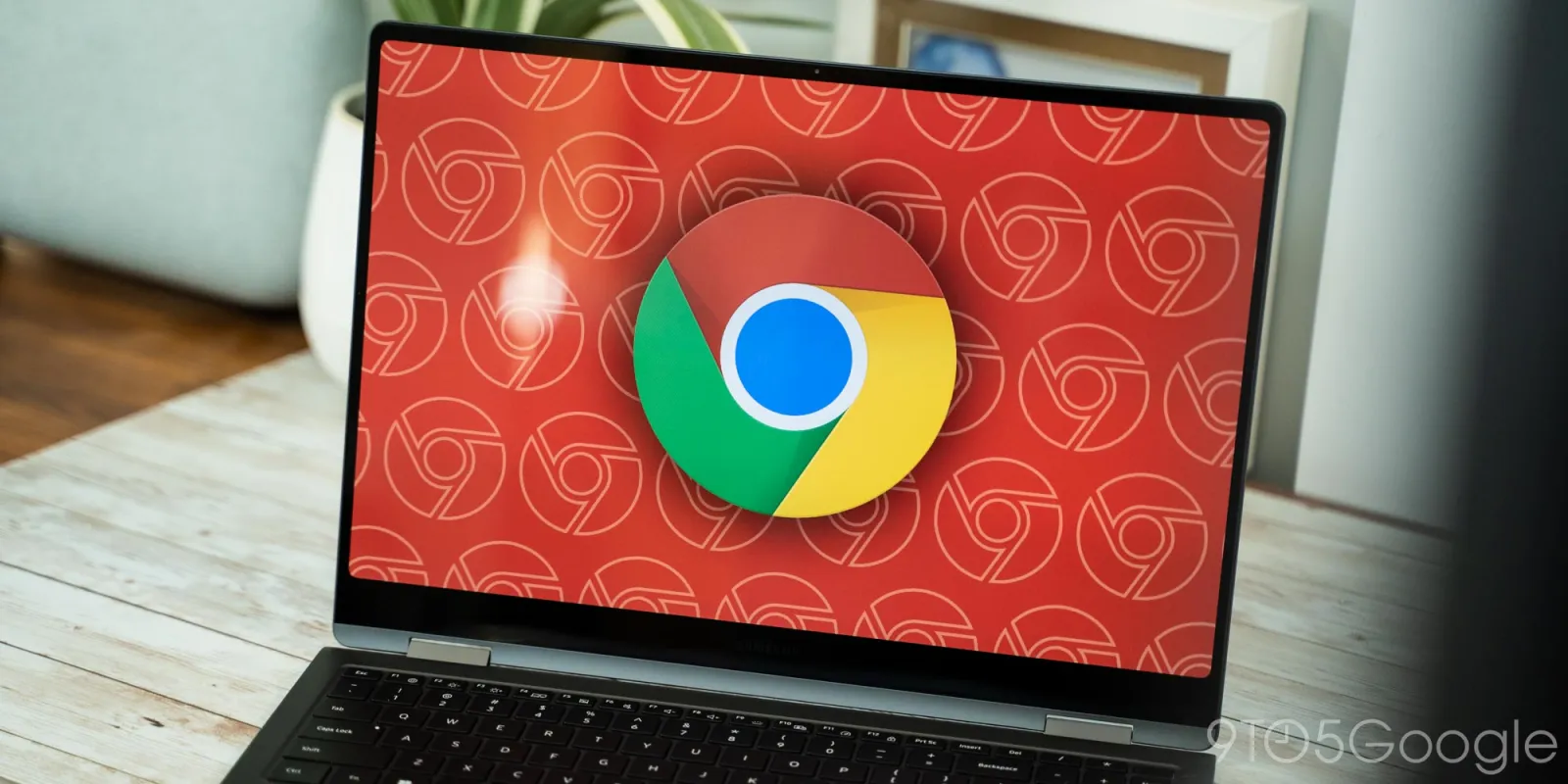
One of the more exciting uses of AI in desktop Google Chrome lets you naturally search your browsing history, and here’s how to turn that capability on.
The feature is experimental and currently called “History search, powered by AI.” You can “use everyday language to find what you’re searching for in your Chrome browsing history without knowing an exact keyword or website address.” Example queries include:
- “Where was that ice cream shop I looked at last week?”
- “comfortable walking shoes”
- “vegetarian pasta recipes”
To do this, Chrome will locally store the URL, page title, and “contents of the website you browse.”
As you browse sites, their page contents are saved in an encrypted form on your device. This may affect Chrome’s performance.

AI search only works on websites visited after enabling this feature. It does not apply to history before that point.
You can search right from the address by typing @history and then entering your query, or go to chrome://history (three-dot overflow menu > History > History) where you’ll find new filters for: yesterday, last 7 days, and last 30 days. One to three results will be displayed.

On the privacy front, Google notes how:
When you search browsing history, your history search terms, page content of best matches, and generated model outputs are sent to Google and may be seen by human reviewers to improve this feature.
To enable, go to Chrome Settings > Experimental AI > History search, powered by AI. It can be disabled at any time. At the moment, it’s only available in the US while Chrome has to be in English.

FTC: We use income earning auto affiliate links. More.



Comments