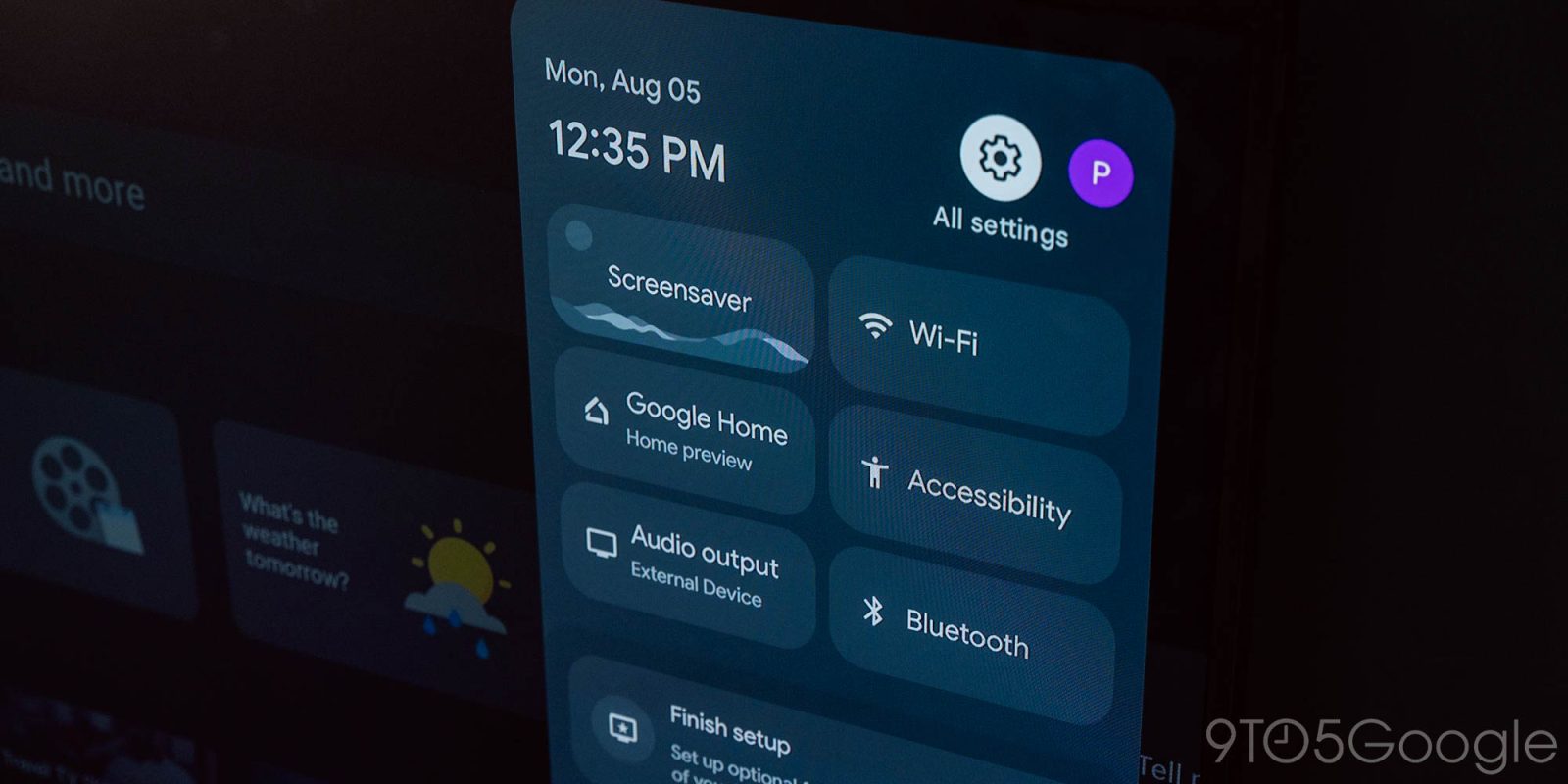
Google TV can display your Google Home controls in an easily accessible way. This feature makes checking your doorbell or dimming the lights possible from the remote you’re already holding. This quick guide will take you through using the Google Home TV menu.
Google Home is one of many smart home ecosystems currently operating. With the recent addition of Matter’s Thread Protocol and efforts to close that gap, what ecosystem you use really no longer matters as long as the devices in it are Matter-compatible.
Essentially, that means almost any new device can now be set up with Google Home, which – for obvious reasons – is the only smart home ecosystem available on Google TV. That makes Google TV’s Home shortcut that much more accessible to users.
How to open the Home panel in Google TV
Google TV has utilized a side panel quick settings menu for a while now. The panel allows users to access certain aspects of the device they are using, no matter what manufacturer. That panel generally consists of screensaver, sound, input, and picture options.
A recent update has added the Google Home option to the TV OS, as well. Here’s how to access it:
- Hit the settings button on your TV remote. The TV must be running a recent version of Google TV.
- Note: Alternatively, you can navigate to the settings cog in the upper right corner of the display.
- Hit Google Home.
- You can turn on/off devices and check cameras.
The panel gives the same access as the Google Home app on Android. You can check cameras in real-time and turn all of your devices on or off. The app prioritizes favorite devices, which you can see in the Android app. This will make it easier to access everything from one panel.
Google TV’s Home panel was a great addition to the OS. It brings the ecosystem that much closer together and adds some utility to an otherwise infrequently-used side panel.
More on Google TV:
- Walmart’s next Google TV device may be more powerful than Google TV Streamer, just not where it counts
- Google TV’s revamped app for free channels strangely disappears except on Streamer
- Google TV’s ‘Apps only’ mode now has ads and recommendations for many more users
FTC: We use income earning auto affiliate links. More.
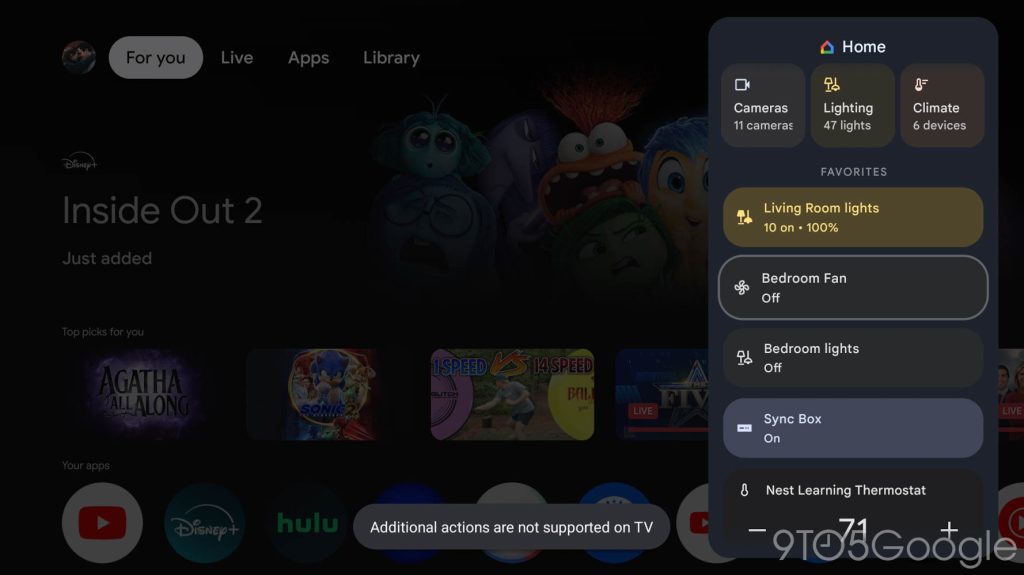
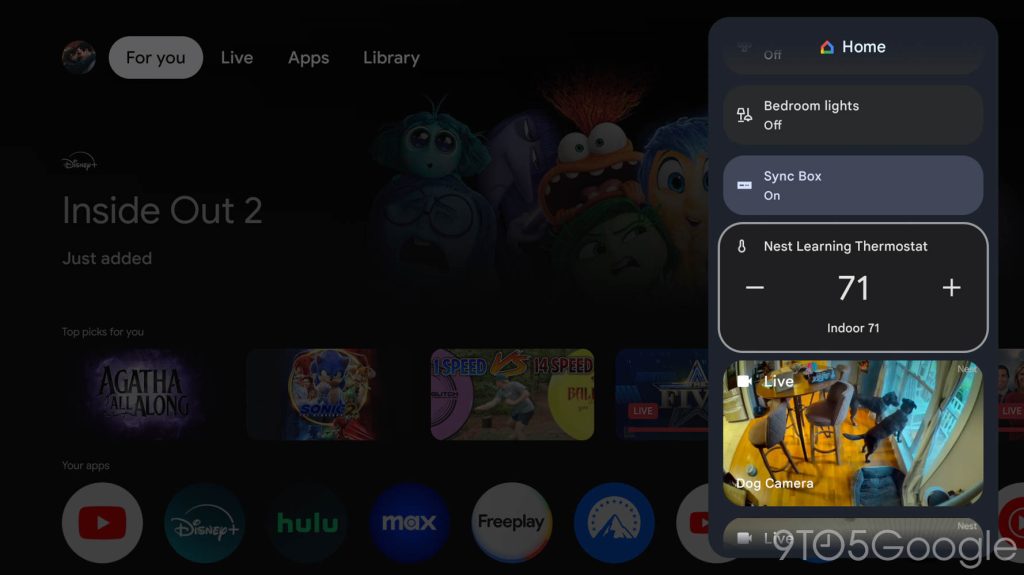
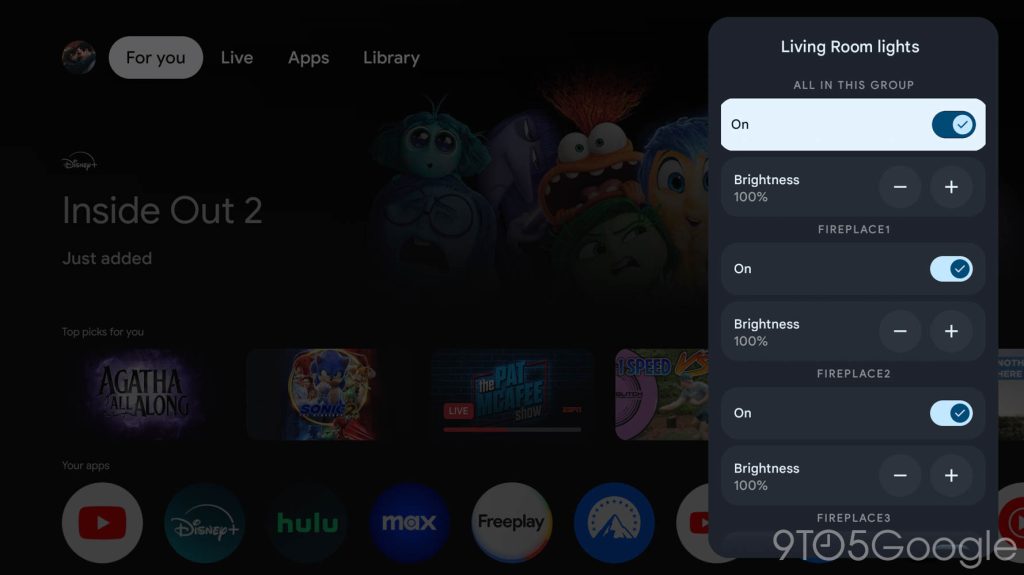






Comments