
Earlier today, Twitter started to implement its own “Twemoji” to make sure Android users could see every emoji used on the platform even if their phone doesn’t support specific emoji. But with this enabled, Twitter’s Twemoji will look different than what you’re used to seeing on your device. Thankfully, it’s easy to turn off and use your native emoji…
How to turn Twitter’s custom emoji on/off on Android
- Download the latest Twitter beta (optional)
- Enable/disable Twitter’s Twemoji
1. Download the latest Twitter beta (optional)
At this time, Twitter’s Twemoji is only implemented in the platform’s beta track. If you want to sign up to beta test the app, head to this page and enroll in the program. After a couple of minutes, you should see an update available on your device.
Depending on when you read this Android Basics tutorial, this step might not be required.
2. Enable/disable Twitter’s Twemoji
Now it’s time to open your Twitter app. From there, open the overflow menu by either tapping on your avatar in the top left corner or by swiping inward from the left side. Next, select Settings and privacy.
Now, locate and chose Display and sound under the General subheading. As you should now see, there is a new Emoji option. Checking/turning this on will use Twitter’s Twemoji within the app. Unchecking/turning it off will use your phone’s.
Use the images below for help if you get lost along the way.
If you have any questions, make sure to leave them in the comment section below or hit me up on Twitter.
Check out 9to5Google on YouTube for more news:
FTC: We use income earning auto affiliate links. More.
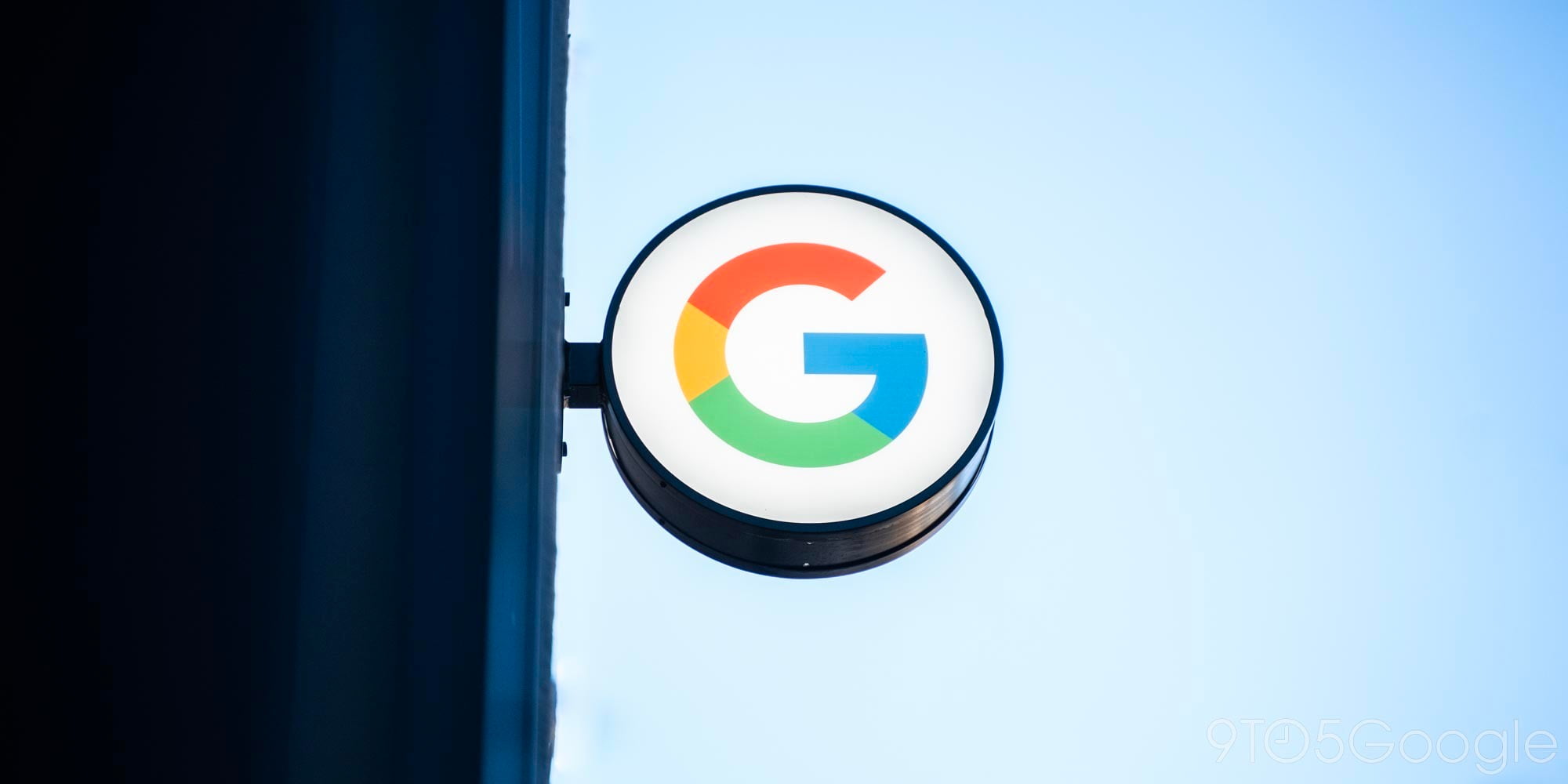




Comments