
Google Maps is currently rolling out the ability for users to create public events at a specific business or location.
This new option joins many of the other awesome features that we have at our disposal on Google Maps including the ability to add location pictures, reviews, ratings, and further useful metadata.
Originally spotted by Android Police — and confirmed via the Google Maps support page — the ability to add a new event via the Contribute tab in the Google Maps app on Android is now live. Until this point, you could only answer questions, add images, and reviews from this tab.
During the set up process you can add an ‘Event name’, tag the location, and add a time and date. There is also the option to give the event a description, an image header, and even tag what the event entails. The tags are a little simple like whether there will be food, drink, or even if it’s a celebration or not.

It isn’t clear how far this feature has rolled out, but it is only currently available on Android at this point. It’s also worth pointing out that from creation, it takes around 30 minutes or so before your event will actually appear on Maps.
Android Police also noted that they saw issues when adding or attempting to add a header image to an event. This may be a great way for businesses and venues to publicize without needing to use obvious marketing techniques.
Used in combination with Google My Business, this could prove to be a useful tool, but may be open to exploitation unless policed properly.
How to create an event on Google Maps
Note: Feature might not be available in some regions.
- From your Android phone or tablet, open Google Maps
- Tap the Contribute tab
 Events
Events  Add a public event.
Add a public event. - Follow the next steps.
How to edit your event:
- From your Android phone or tablet, open Google Maps
- Go to the Contribute tab.
- Tap Events
 select your event.
select your event. - Tap Edit this event
 and enter or change the details.
and enter or change the details. - Follow the next steps.
How to delete your event:
- From your Android phone or tablet, open Google Maps
- Go to the Contribute tab
 Events
Events  tap your event.
tap your event. - Tap Edit this event

 Delete this event.
Delete this event. - Follow the next steps.
More on Google Maps:
- Google Maps on the web gets a few Material Theme changes [Gallery]
- Google Maps for Android gets a Material Theme search interface, rolling out for some users
- Google Maps Platform now lets AR games route characters, integrate elevation and biomes
FTC: We use income earning auto affiliate links. More.

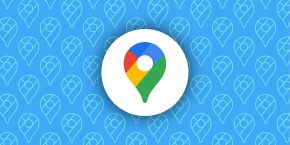

Comments