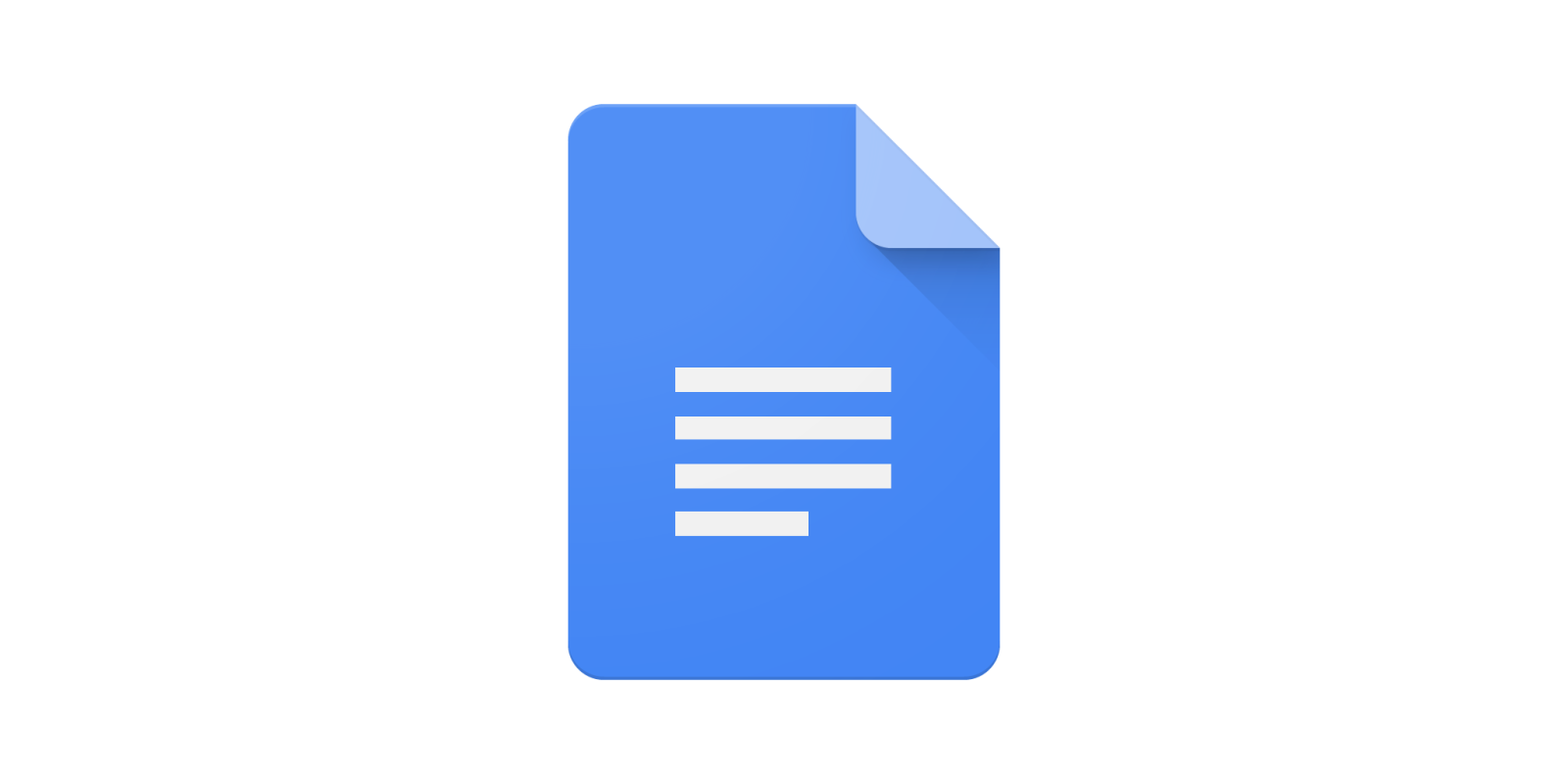
Google Docs and the rest of the Google cloud suite is super-useful, but what happens when the internet goes out? Where is the Google Docs download for Windows?
The short answer is, well, there isn’t one. I know that’s not the answer that you were looking for, but these Google apps are cloud-based. They run from Google’s data centers. However, that doesn’t mean you have no recourse for the times when the internet isn’t an option, such as flights or when you’re trying to avoid Star Wars spoilers and don’t dare connect.
Simply download your docs
It’s not the most elegant solution, but you can simply download your Google Doc to your local machine. Just click File>Download and choose the format you want.
Keep in mind that this creates a new copy of the document, which won’t be synced to your Google Doc. You’ll either have to upload the new edited local document to your Drive, or copy the updated content back into the existing Doc. This is a quick way to get an offline copy of a document, but why not enable offline Google Docs functionality instead?
Enable offline access in Google Docs
Google provides offline syncing functionality for Google Drive (and thus Docs), but it’s not on by default. This is available for PC, Android, and iOS, but we’re focusing on desktop here.
Although there is no standalone Google Docs application you can download, you can in fact enable offline use of Docs through your Chrome browser.
All you need to do is install this official Google Chrome extension.

Then just go to drive.google.com/drive/settings and toggle this setting on.

Now, any recent documents will still work, even if there is no internet. Of course, this doesn’t give you specific control over which files will be available offline. Luckily, you can simply manually mark specific Docs for offline access. Just right-click on each document and toggle the “Available Offline” switch. You can do this for multiple batches of files if you select them together, but not (as far as I can tell) for folder. It’s not quite a downloadable Docs app, but it will get the job done.
You’re reading 9to5Google — experts who break news about Google and its surrounding ecosystem, day after day. Be sure to check out our homepage for all the latest news, and follow 9to5Mac on Twitter, Facebook, and LinkedIn to stay in the loop. Don’t know where to start? Check out our exclusive stories, reviews, how-tos, and subscribe to our YouTube channel.
FTC: We use income earning auto affiliate links. More.





Comments