
With today’s official launch of the Galaxy S9 and S9+, Samsung has released a new AR Emoji pack that allows you to look like Disney’s Mickey or Minnie Mouse. Here’s how to install and use the new AR Emojis on your brand new Galaxy flagship smartphone…
Steps to installing Mickey and Minnie AR Emoji
- Install the Mickey Mouse & Friends AR Emoji
- Enjoy
1. Install the Mickey Mouse & Friends AR Emoji
First, launch the Camera app on your Samsung Galaxy S9/S9+, switch to the front-facing camera, and hold the phone in portrait. From there, swipe over until you’ve reached the AR Emoji mode.
In the bottom right corner, locate the + icon and tap on it. This will load a list of optional AR Emoji sticker packs that are available for download. Select the Mickey Mouse & Friends AR Emoji option to be taken to the Galaxy App Store.
Lastly, tap on the download button, and the AR pack will be added to your phone.
Use the images below for help if you get lost along the way.
2. Enjoy
Now that the Mickey Mouse & Friends AR Emoji sticker pack has been installed, head back into the Camera app and launch the AR Emoji mode. By default, you should be seeing your custom-made AR Emoji. Below, you’ll be able to select the sticker pack with Mickey Mouse’s face on it.
After, you’ll be able to select between Mickey and Minnie Mouse.
If you have any questions, make sure to leave them in the comments section below or hit me up on Twitter.
Check out 9to5Google on YouTube for more news:
FTC: We use income earning auto affiliate links. More.
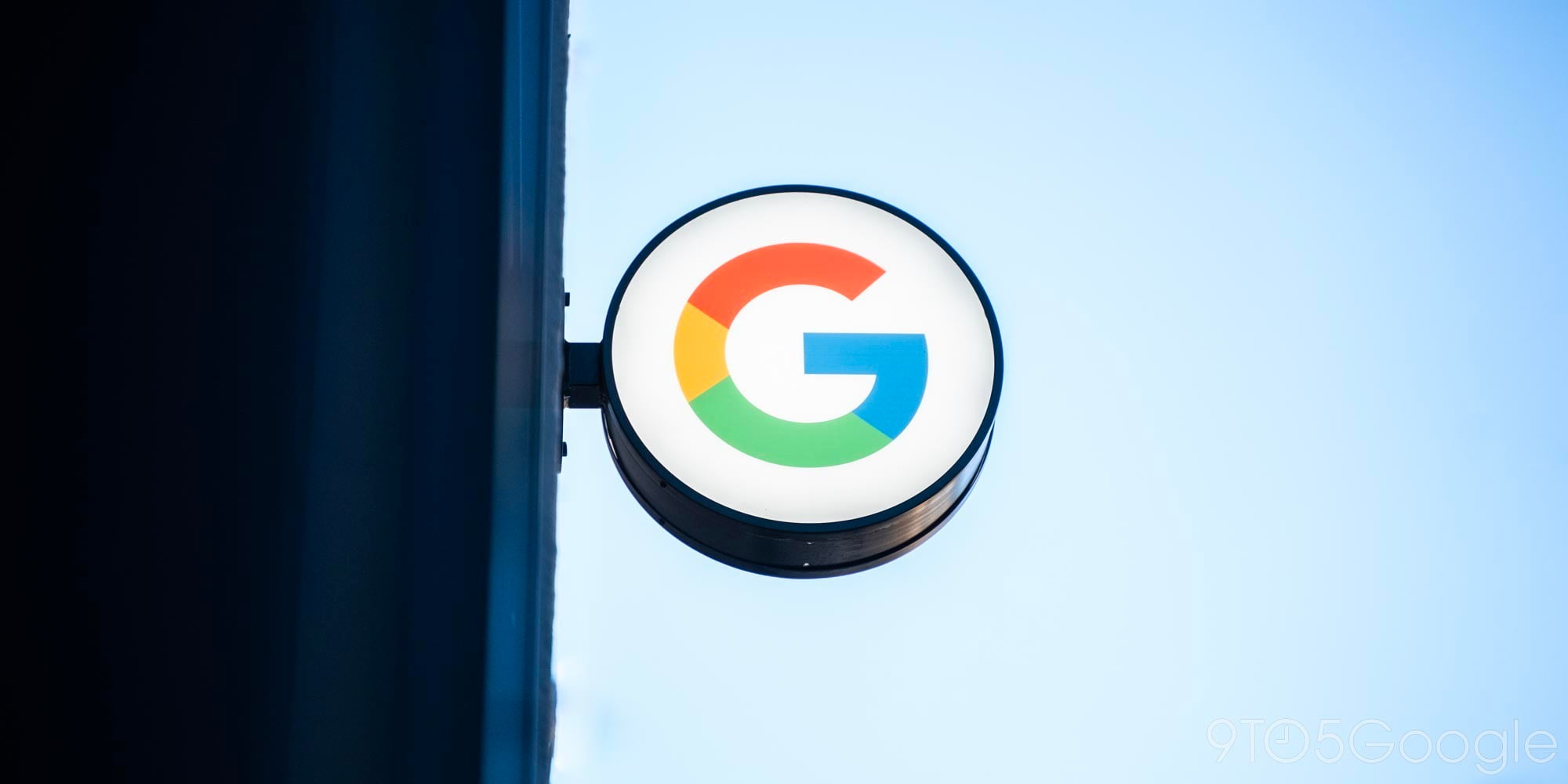






Comments