
Samsung’s Galaxy phones are undoubtedly winners. In fact, they make up the majority of Android phones in use. But even though they run Android, there are a few apps that can’t be updated through the Google Play Store. Follow along to learn how to update certain Samsung apps.
What is the Galaxy Store?
Launched back in 2019 and very similar to the Google Play Store, the Galaxy Store offers tons of Android apps you can download and use on your device. You can get games, productivity apps, and just about anything you’d be able to find on the Google Play Store. The Galaxy Store is also great for downloading icon packs and launchers since you don’t need a third-party program to successfully integrate a new look on your Galaxy device. If you were to do that through the Play Store, that’d be a different story.
Galaxy Store only apps
A lot of Samsung’s apps do come from the Google Play Store, such as the Galaxy Wearable app for Galaxy Watches, but other applications are tailored specifically to Galaxy devices. However, there are some apps and services that come preinstalled on your Samsung Galaxy device that can’t be updated from the Google Play Store. They need to be updated from the Galaxy Store on One UI. The truth is, we don’t really know the reason for this. It could possibly be that these apps need system-level access to do their job effectively or it could just be a preference on Samsung’s end.
These are just a few that come preinstalled on your device that need to be updated through the Galaxy Store:
- AR Canvas
- AR Emoji Sticker
- Battery Guardian
- Battery Tracker
- File Guardian
- Galaxy App Booster
- Gallery Widget
- iWorkConverter
- Media File Guardian
- Memory Guardian
- Object Eraser
- Samsung Music
- Samsung Notes
- Thermal Guardian
Updating Galaxy Store apps
A lot of these apps and services are background processes, meaning you wouldn’t interact with them under normal usage. By default, Samsung’s Galaxy Store has auto-update enabled, which will initiate updates for your Galaxy apps in the background. However, some apps can’t take advantage of auto-update, meaning in order for them to be their latest and greatest self, you need to manually push an update. Here’s how to update Galaxy Store apps:
- On your Galaxy Device, head into the Galaxy Store.
- Tap Menu down at the bottom right.
- At the top, find Updates and tap it.
- You can either tap Update all or hit the update icon on each app.
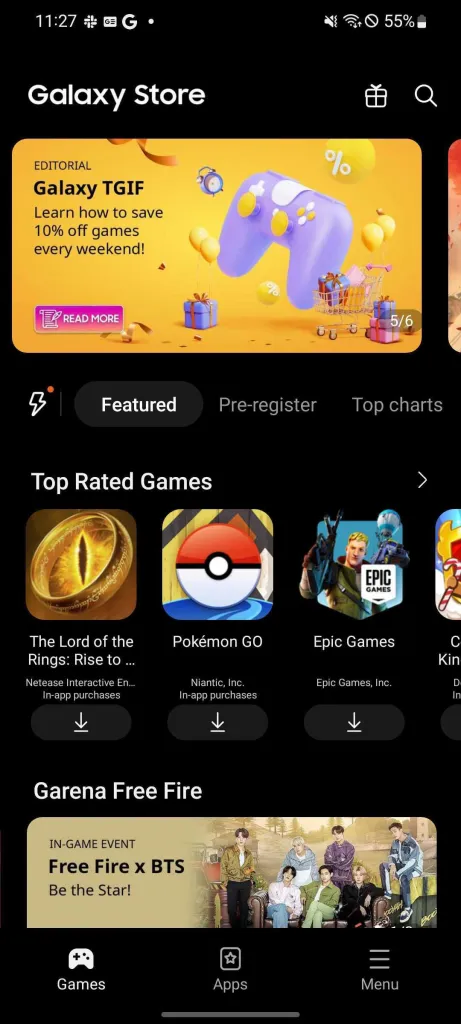
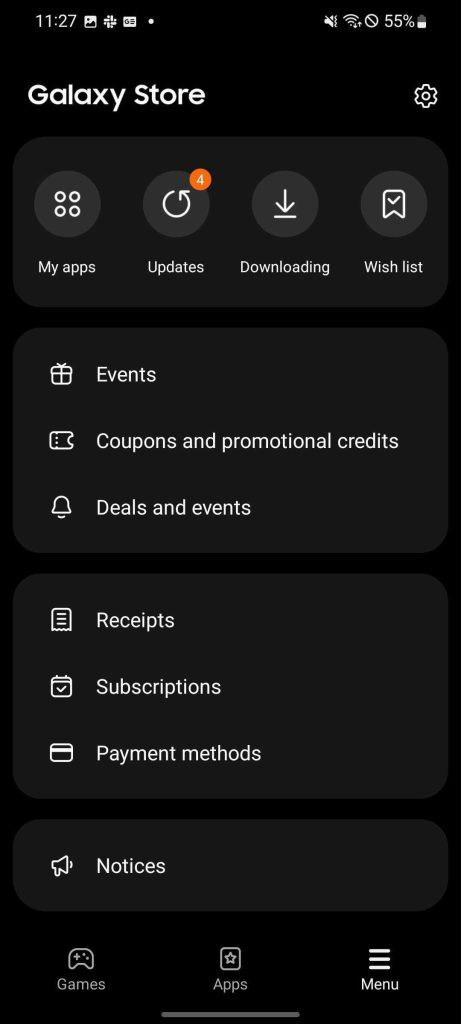
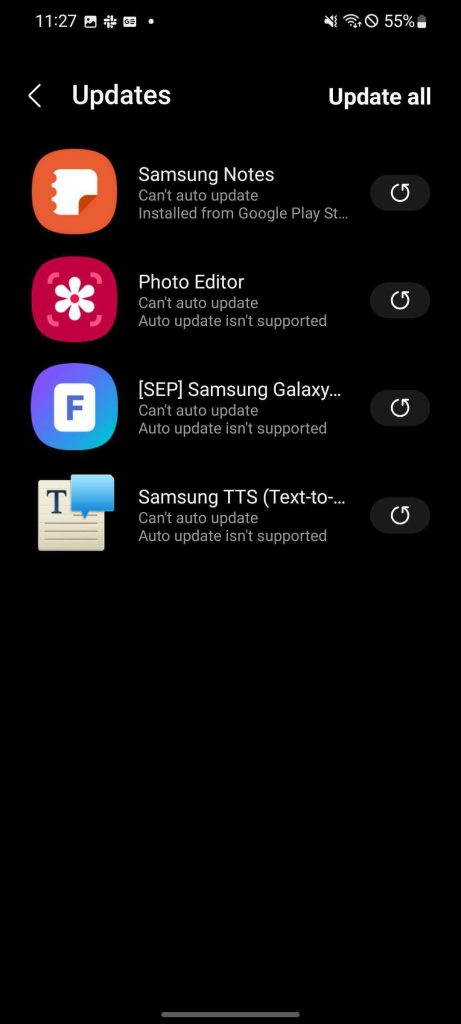
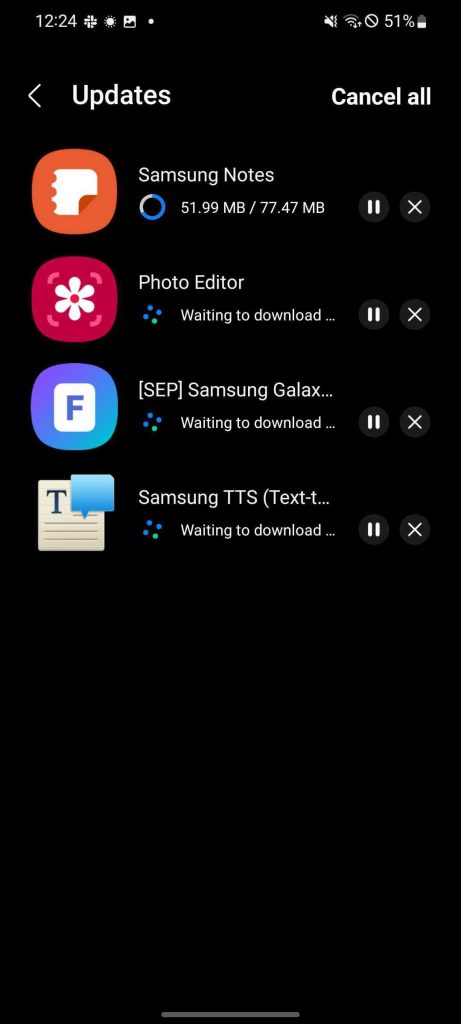
Though you would be able to find some of these on the Google Play Store, they need to be addressed from the Galaxy Store. No matter the case, knowing how to update these apps from the Galaxy Store is essential for keeping your Galaxy device, like the S22 or S22 Ultra, up to date and up to speed.
FTC: We use income earning auto affiliate links. More.



Comments