
Spatial Audio can be a great tool in moderation. When watching movies on your Pixel phone or Pixel Buds Pro, you can further the immersion with virtual surround sound. Here’s how to enable it and turn Spatial Audio on with your Pixel phone and/or Pixel Buds Pro.
Which devices do I need for Spatial Audio?
In order to use stock Android’s Spatial Audio, you’ll need a Pixel phone from the last couple of years. If you want to use the feature with wireless earbuds, you’ll also need a pair of Pixel buds Pro with the latest firmware. Here are the Pixel phones currently supported:
- Pixel 7 and 7 Pro
- Pixel 6 and 6 Pro
Without Pixel Buds Pro, you’re using Spatial Audio in its most basic form, which is just a version of virtual surround sound. For this, you’ll need wired earbuds or headphones. With the Pixel Buds Pro, Spatial Audio takes on a new layer and is capable of head-tracking, which enhances the experience a little more. While this functionality doesn’t quite lend itself well to listening to music, it can be useful for streaming movies and shows.
Which apps use Spatial Audio?
On the Pixel, there are only a handful of apps that actually make use of Spatial Audio as of yet. While the list is limited, we’re certain it will grow over time, especially considering this feature is just now rolling out to devices.
Here are some apps that support the Pixel’s Spatial Audio:
- YouTube
- Google TV
- Netflix
- HBO Max
- Disney Plus
How to turn on Spatial Audio for your Pixel and Pixel Buds Pro
Since there are two ways you can get Spatial Audio – through your Pixel with wired earbuds or headphones or through Pixel buds Pro – you’ll need to change multiple settings.
Spatial Audio for Pixel with wired headphones
- Head to the settings.
- Hit Sound and vibration.
- Tap Spatial Audio.
- Toggle the feature on.
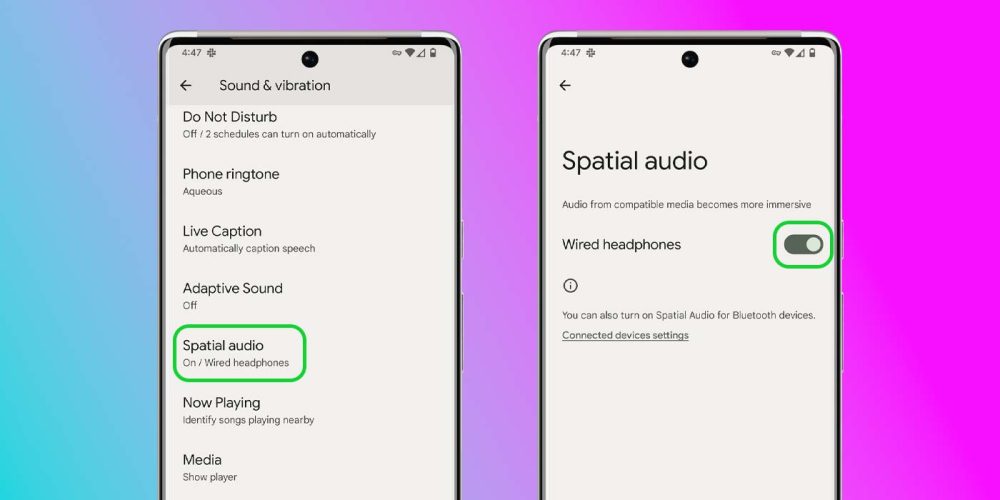
Head tracking Spatial Audio for Pixel Buds Pro
- Head to the settings.
- Tap Connected devices.
- Hit the settings cog next to the Pixel Buds Pro.
- Find and tap Head tracking.
- Toggle it on.
Alternatively, you can enable Spatial Audio in other Bluetooth device settings so long as that option is available. This feature needs to be enabled for each individual Bluetooth device you want to use it with.
If you don’t see these options, you’ll need to try and update your phone and/or Pixel Buds Pro. For the Pixel Buds Pro, the January security patch is required on Pixel phones. The head tracking feature isn’t fully live, so you might not see the functionality just yet.
FTC: We use income earning auto affiliate links. More.

Comments