
The smart home is going through a sort of reinvention with the arrival of Matter, and that’s given the market a chance to improve on old ideas and try out new ones too. Over the past few weeks, I’ve been able to use one of those new ideas in Samsung’s SmartThings Station, a Matter hub that can wirelessly charge your phone and control smart home devices with the push of a button.
9to5Google has a rebooted newsletter that highlights the biggest Google stories with added commentary and other tidbits. Sign up here!
The Samsung SmartThings Station is a compact device that serves three functions. Firstly, it’s a hub for Matter devices and SmartThings. This means that devices running on the Matter smart home standard can use the station to connect with your phone or voice assistant and handle various controls.
And setting up this gadget is simple. If you have a Galaxy phone, you’ll see a pop-up when the station turns on, directing you on how to set it up, or you can manually do it through the SmartThings app on other Android devices or iOS.



But, realistically, you’re not buying this product just to use it as a hub for Matter devices. At this point, there are many devices that can serve as a Matter hub, from Google’s Nest speakers to various types of routers and other smart home devices. The station also serves as a hub for Zigbee devices.
Instead, you’ll probably want this for its other two purposes.
For one, this acts as a wireless charger. Using a suitable power brick (anything over 25W should work) you can place any phone that supports Qi wireless charging and conveniently recharge your phone. The size of the station makes it easy to place on a table or desk and rest your phone on top, and all of the phones I tried were able to charge easily on this surface. There’s no guesswork involved in the placement, but you’ll want a case on your phone. When you put a slick device on top, it tends to slide a bit. I did notice, though, that the SmartThings Station is a bit picky with what charging brick is used with it. It accepts input over USB-C, but some bricks I used just didn’t work without any clear rhyme or reason. You’ll want to keep that in mind if you plan on buying this product on its own, but Samsung usually sells it in a bundle with a charging brick for $20 more than the version sold standalone.




The idea of building a Matter hub into a wireless charger alone makes this product a clever idea. Normally, smart home hubs end up hidden in a cabinet or the corner of a room, which can be a bit limiting in terms of signal range. It works, but having something more centralized would be ideal. With a product like this, you’re more likely to put it where it’s closer to the products actually using the Matter signal.
But what really sold me on the SmartThings Station was its ability to control smart home devices, Matter or otherwise, at the press of a button.

This works by tying routines to a button on the top of the station. You’ll need to set up those routines through Samsung’s SmartThings app on Android or iOS. Sign in with a Samsung account, and then you can link smart home products to the app. It’s a bit of a shame that you’ll need to do this from scratch if you use Google Home or Apple HomeKit, but it’s a one-time frustration. Most of the gear I wanted to use – lights from Philips Hue and smart plugs from TP-Link – were available and easy to pair in seconds. You can pair anything that works with SmartThings, which includes most major brands, as well as devices that work natively with the Matter standard.
Once your smart home gear is added, you’ll then use the SmartThings app to create up to three routines for the station. This includes a single-press, double-press, or long-press. Each of these can control as many actions as you can realistically think of, such as turning lights on or off, changing light colors, setting scenes for lighting, controlling a thermostat, and more.
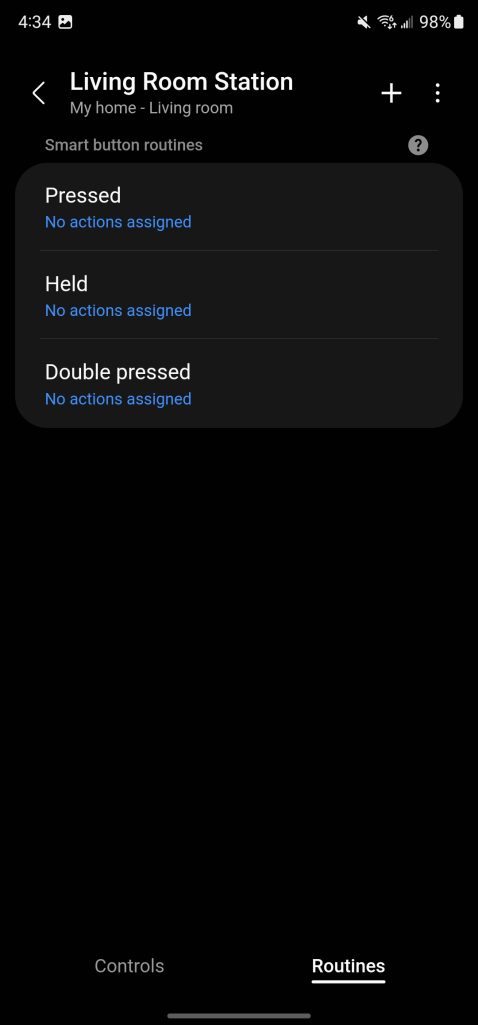
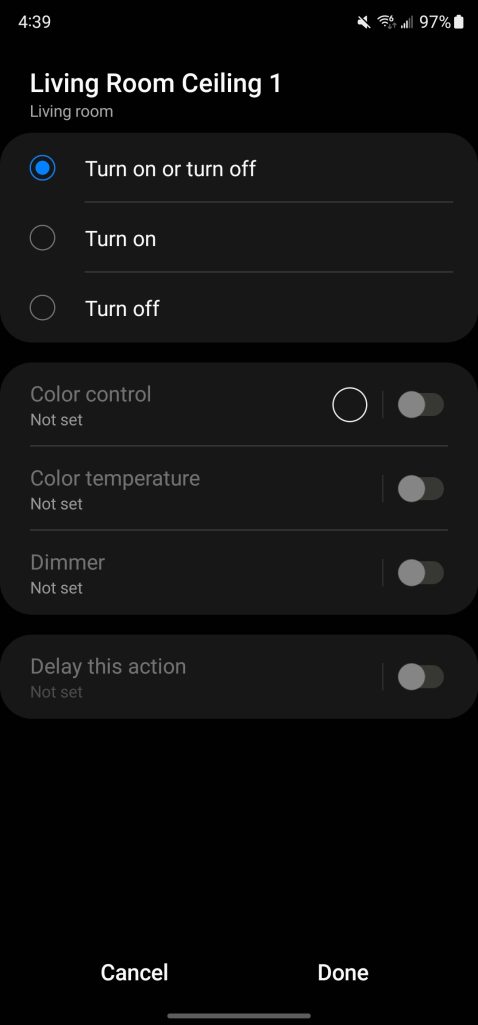
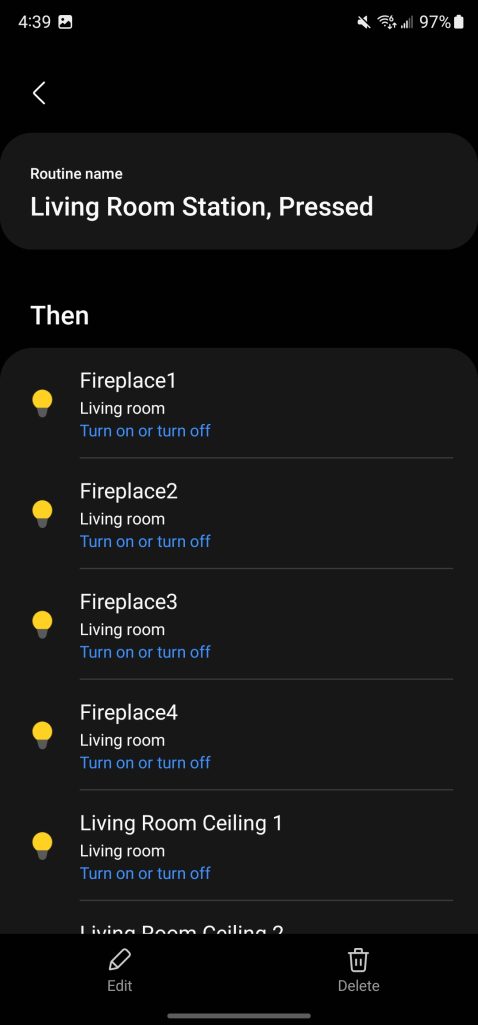
This is the kind of smart home device I’ve been wanting for years now, as it gives me one-click access to simple controls without pulling out my phone or yelling out a voice command. There have been some products that offer this, but few are as versatile as the SmartThings Station, and since it’s also a wireless charger, this one also more naturally fits into my home.
I’ve been using the station’s button to control my office lighting. A single-tap toggles on the various Philps Hue lights throughout my office, while a long-press turns on my photography lights. The latter has been especially useful, as I previously either needed my phone on-hand or a Google Assistant voice command to trigger those lights. The speed at which these routines work is quite impressive, too. It takes only a second or two for devices to respond, which is great.
And that’s just what it can do with smart home gear. The button presses can also be used to find your smartphone, something else you’ll need to set up via the SmartThings app. That feature works fairly well, and I have it mapped to the double-press on my Station for finding my Fold 4. Luckily I’ve not needed to use it, but it gets the job done with the ringer activated and a full-screen pop up for about 2 minutes. This only works on Galaxy phones, though, which is a bit of a bummer.

At $80 for the SmartThings Station with a power brick or $60 without, I think Samsung has a real winner here. The station is unique, useful, and not too expensive either. Personally, I picked up a second unit to put in the living room for quick lighting controls. Plus, the station has the potential to get better with time. The promise of Matter unifying the smart home will eventually make initial setup easier and only make a gadget like this more useful.
You can buy the SmartThings Station from Samsung.com, it’s not currently sold at other retailers.

FTC: We use income earning auto affiliate links. More.




Comments