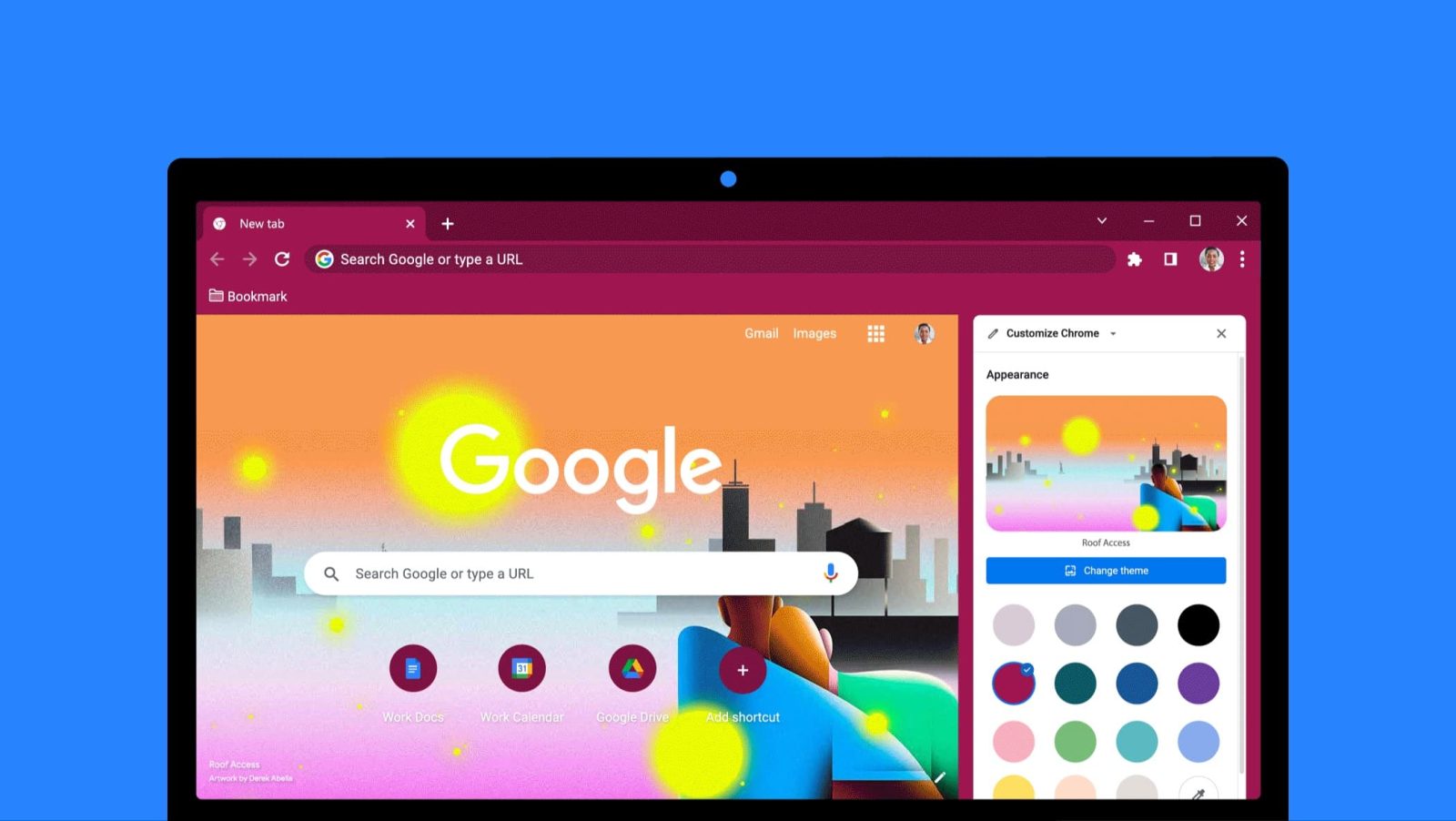
Google Chrome has long since had the option to take on new themes set by you, the user. Now, that theming and customization tool comes to Chrome in a new way – as a side panel menu. Here’s how to use the new menu for quick and easy Chrome customization.
As easy as wallpaper and theme selection has become on our phones, the same streamlined approach hasn’t quite made its way to Chrome on desktops until recently. The new change brings along a nice side panel menu with several different options for customizing Chrome’s colorway, as well as the background image that appears in a new tab.
There hasn’t seemed to have been an addition of options, rather, the way those options are displayed has changed. Chrome still lets you choose a set of colors or, if you prefer, a preset theme with an image and matching hues. This new setup does well to draw a little more attention to the regularly added art collections focusing on cultural appreciation. With that, some incredible artwork has made its way to the theming menu that’s just too nice to pass up.
How to customize Google Chrome’s theme
- In Google Chrome, open a new tab.
- Click the side panel button.
- Tip: The button is next to your profile photo.
- Hit the dropdown menu and choose Customize Chrome.
- Choose a color pairing or hit Change theme.
- Tip: You can choose your own color and select the eyedropper tool to select a color from your screen.
- Upload a photo or choose from any image collection.
- Tip: Some collections have a “refresh daily” option, which will cycle out the artwork.
Under those tools, you can also change what shortcuts appear, if any, and what cards will display on the new tab every time it’s opened.
Unfortunately, it looks like the customize page in the side panel can only be accessed on new tabs. So while the option is easier to get to and feels a little more engrained in Google Chrome, it would still be nice to see the option no matter what site you were visiting.
In all, the new customize Chrome feature works well and brings that element of the browser a little closer to the user.
FTC: We use income earning auto affiliate links. More.
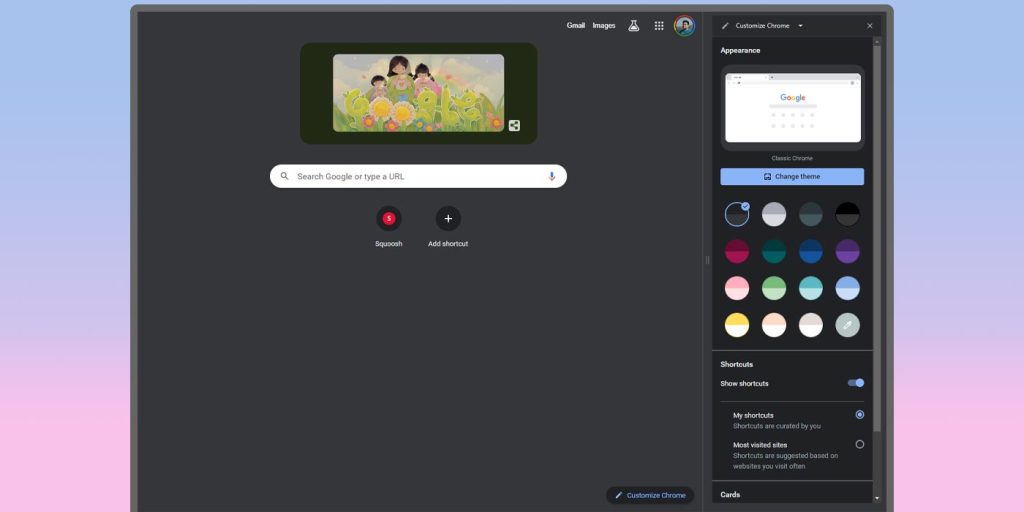
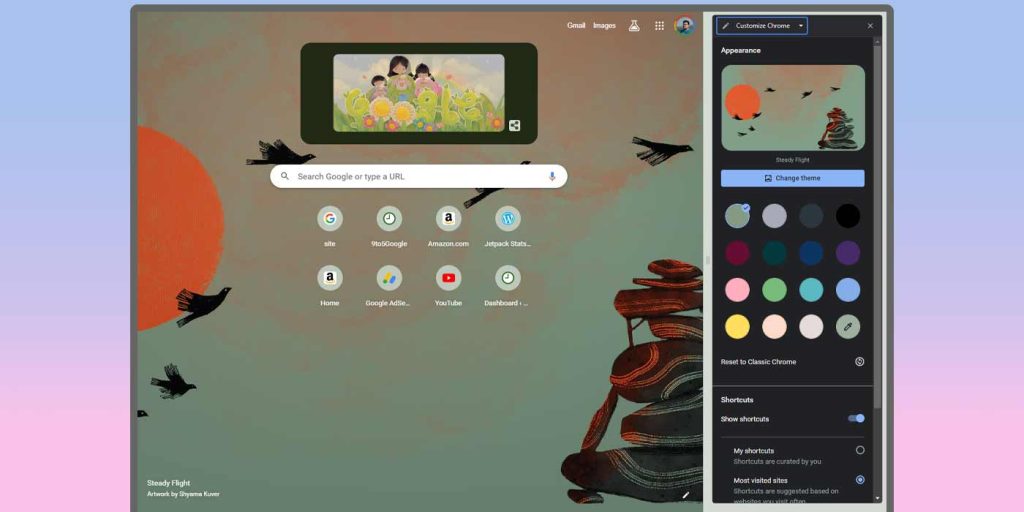


Comments