
Available to Google One members and Pixel owners, Google Photos has various video effects that can be applied to your videos. Here’s how you can access them and try them out for yourself.
What types of video effects are available?
Google Photos rolled out a set of 12 video effects a few months ago. Those effects take on a variety of stylistic designs, ranging from generic filters to effects that entirely change how pixels are arranged on your phone.
Currently, these are the 12 options available:
- Dust mix
- Paper tear
- B&W film
- Lomo
- Light leak
- Film mood
- Chromatic
- Fish eye
- Vintage
- Layouts
- Retro film
- Poster
The most jarring effects are going to be Chromatic, Fisheye, and Layouts, which cuts your video up into several rearranged sections. With Layouts, the video you initially took won’t carry any resemblance to the edited one.
While not all 12 are entirely exciting, each option in Google Photos will likely appeal to some.
How to add effects to videos
Adding effects to your videos in Google Photos is extremely simple. Just make sure that you’re using a Pixel phone or are a Google One subscriber; otherwise, you may not see the feature.
- Open Google Photos on your phone.
- Find and open a video.
- Hit Edit.
- Scroll to the Effects category and tap it.
- Choose one of the 12 effects.
- Hit Save copy.
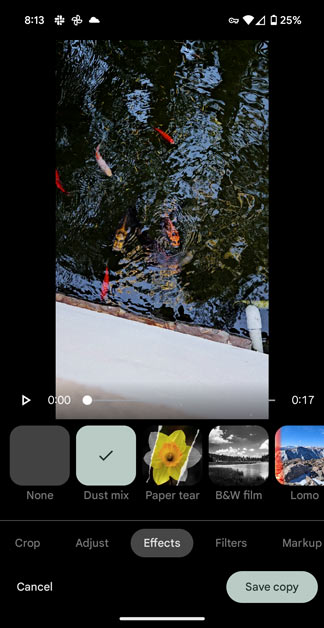
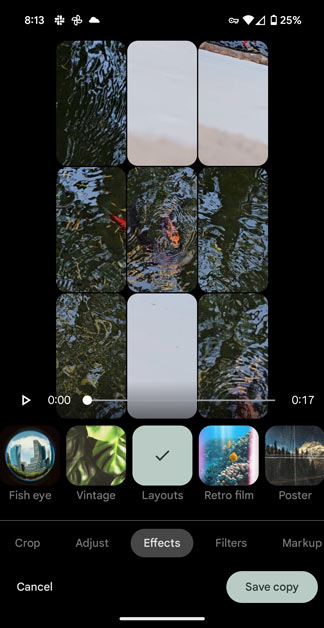
Once you do that, you should have a saved version of your video with one of Google Photos effects.
There are other apps out there that can add neat effects to videos, but it’s nice to see an in-house option from Google Photos. The hope is that, eventually, more effects will become available in the app.
FTC: We use income earning auto affiliate links. More.

Comments