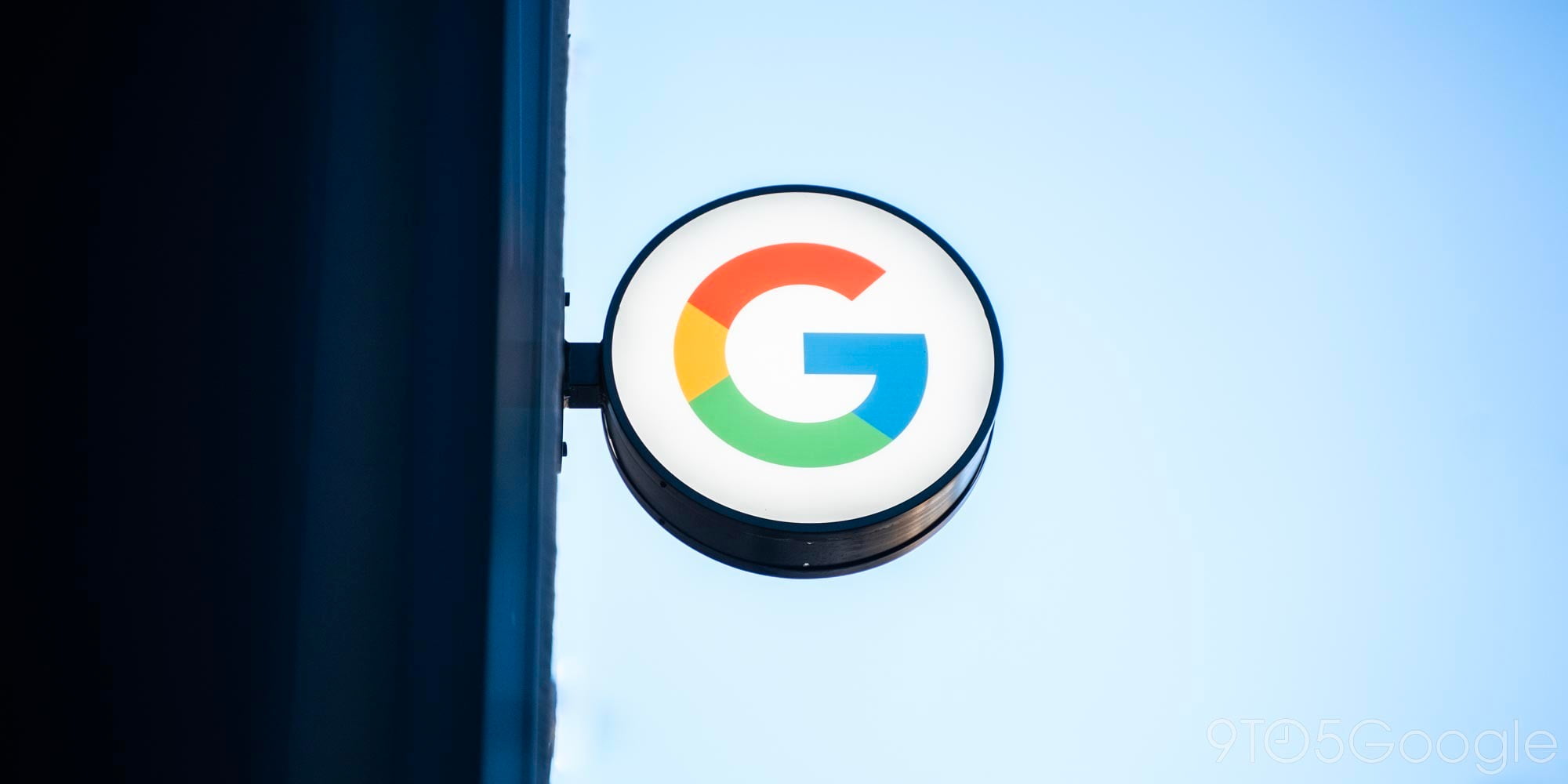
For many of us, email is a necessary evil. Necessary because most of the business world still uses email to communicate important information, evil because it can end up controlling your life. When someone emails you with a question, or a request, or whatever else, they’re putting you on the offensive – giving you tasks to accomplish and things to do. But there’s one selfish act you can take to make the experience a little better for yourself – scheduling.
You may not immediately see the benefit of scheduling emails to be sent at a predetermined time, but hear me out. There are a lot of individuals out there who get a ton of email from people seeking something from them. And if you’re making a formal email request to someone, chances are that person has a lot of other people vying for their attention, too. When used tactically, scheduling your emails gives you a good chance of reaching through the noise and having your email noticed.
Let’s say you’ve taken some time out of your weekend to send out your resume to employers. There’s a good chance that whoever is on the receiving end won’t be checking their email, or will do so infrequently, until Monday morning – the beginning of the work week. But if you send your email on Saturday, by the time Monday rolls around 50 other people could have emailed the potential employer after you. Burying your email under 50 other “asks,” effectively. So instead what you could do is still write your emails whenever you have some free time, be it Saturday or Sunday, but schedule your email to not actually send until early Monday morning, ensuring that it’s fresh at the top of the receiver’s inbox when they sit down to start their day.
Sound good? Good, well there’s a Gmail extension called Boomerang that will do just the trick. It’s available in the Chrome Web Store, and once installed your Gmail compose window will have a new section at the bottom:
And if you click “Send Later,” you’ll see some detailed options:
Not only can you choose an exact time to send your email, but you can also make it recurring and/or resend the email if certain conditions aren’t met – say, if the receiver doesn’t reply within 2 days. Hence the name “Boomerang.” You can also add a read receipt to your email if you absolutely want to know when the receiver opens it, but doing so adds a badge to the email informing the receiver that it’s being tracked, and you don’t want people to feel like you’re being intrusive or creepy.
Anecdotally speaking I’ve found that the emails I have delivered using Boomerang receive replies much faster than those delivered manually. What’s also nice about scheduling is that it makes emailing feel less conversational. Whenever I send an email manually I expect to get a reply back soon so I’m constantly refreshing my inbox – not dissimilar to checking your phone constantly after sending a message. With Boomerang, I schedule an email days in advance and then just forget about it, allowing myself to be less distracted and more focused. It sounds like an anti-thesis to the whole point of email, but scheduling is actually a secret of many email pro’s. Check it out if you want to get better at email yourself.
FTC: We use income earning auto affiliate links. More.



Comments