
When you are setting up a new Android phone, the Google Play Store on some devices has a setting enabled that will automatically add icons for all newly installed applications to your home screen. This can be a nuisance when you are installing all of your favorite apps at once but, thankfully, it’s easy to disable…
Unless you are running a device that has a launcher without an app drawer, you most likely do not want all of your application icons cluttering up your phone’s home screens. The following steps will walk you through disabling this feature:
- Open the Google Play Store application
- Click on the menu button in the upper left-hand side of the screen
- Scroll to the bottom of the list and tap on Settings
- Under General, find App icon to Home screen
- Uncheck the box to stop newly installed applications from being added to your device’s home screen
FTC: We use income earning auto affiliate links. More.

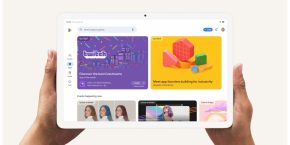


Comments