
Google Home is a strong competitor to Amazon’s Echo, but there are definitely a lot of places where the two beat each other. For Google Home, one of the areas it beats the Echo is with its ability to give you location-based information. For example, the estimated time to drive to your favorite restaurant from home. To do that, though, you’ll need to set it up. So, here’s how to set your home and work address on Google Home.
What does Google do with your address?
By giving Google the location of your home and work, it can use that information, not only within Google Now and Maps on your phone, but also on Google Home. It can use your home address to give you estimated driving times to various locations, including work. Simply say “OK Google, how long is my drive to work,” and the device will quickly respond with the most up to date answer.
Further, Google Home can use those addresses to give you that estimated travel time during the “My Day” feature. You can learn more about that here.
How to set your home and work address
Google Maps is what Google actually uses to store this information, but luckily, there’s a handy shortcut in the Google Home app to set both your home and work addresses. Here’s how to access it.
- Open the Google Home app for Android or iOS
- Tap the Menu icon in the top left corner of the app
- Verify your primary Google account is currently being used
- Tap More Settings
- Scroll to Personal Info
- Tap Home and Work Locations
- If not previously set, tap “Add home address” to type in your home address
- If not previously set, tap “Add work address” to type in your work address
Learn More About Google Home
- These are the first five things you should do with your new Google Home
- How to link your Netflix, Spotify, and Pandora accounts with Google Home
- How to cast audio from your Android device to Google Home
- Google Home Review: A solid start, but not yet as capable as its Echo archenemy [Video]
- How to set up ‘My Day’ on Google Home
FTC: We use income earning auto affiliate links. More.
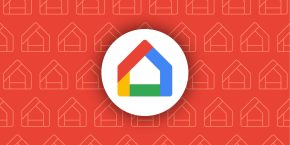


Comments