
There are a lot of fantastic aspects of Google Home, but one that commonly taken for granted is its built-in speaker. Not only is it loud and 360-degree, but it’s also a fairly high-quality speaker. Of course, this was by design as Google Home can be used with some streaming services such as Spotify, Google Play Music, Pandora, and YouTube Music. However, there are many apps that Google Home doesn’t natively support. Luckily, there’s a way around that if you have an Android phone.
Google Home shares a lot of aspects with Google’s Chromecast devices, including what essentially equates to having a Chromecast Audio inside of the device. Just like with a Chromecast Audio, you can push audio from a smartphone or tablet directly to Google Home in a number of ways.
Cast all Android audio to Google Home
If you’re looking to mirror the audio coming out of your smartphone, perhaps for social media or music apps without Chromecast support, like Apple Music, you can do so using the built-in casting functionality. On Google’s Pixel and Nexus smartphones, as well as many other devices running near-stock Android, you can do this through your device’s quick settings menu. However, on any other smartphone, you’ll want to follow the steps below.
- Ensure your Android device is connected to the same WiFi network as your Google Home
- Open the Google Home app for Android
- Access the side-menu of the app and tap Cast Screen/Audio
- Tap the “Cast Screen/Audio” button
- Select the Google Home device you want audio to play from
- Start playing audio on your Android device
To stop audio casting, simply pull down your notification shade, and tap the “Disconnect” option. Unfortunately, there’s not currently a way to mirror all device audio like this using an iOS device (iPhone/iPad/Apple Watch).
Cast Google Play Music, PocketCasts, other Chromecast apps
If all you want to do is play music from an app, odds are that app already has full support for Chromecast streaming, so the above workaround isn’t necessary. Popular apps like Pandora, Google Play Music, and PocketCasts (and more) all have that support built in, making it easy to push audio over to a Google Home device. Simply open the app, find the Chromecast icon (pictured below), and select the Google Home device you want to stream to.
Cast audio from Spotify to Google Home
One popular streaming app that does officially support casting audio (but doesn’t make it obvious) is Spotify. To cast through Spotify, you need to begin playing a song on your device, open the “now playing screen” and select the “devices available” option at the bottom of the screen. From there, you should see a list of Spotify-compatible devices on your network, and any Google Home devices on that network will be listed as well.
FTC: We use income earning auto affiliate links. More.
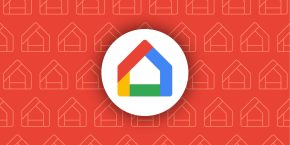


Comments