
With the revamp and launch of the new YouTube Music, Google has stated that nothing should change for users who use Play Music. But in case you’re worried about your purchased music or the songs you’ve uploaded to the service, it’s easy to download a copy of everything to your computer. Here’s how.
How to download your entire Google Play Music library
- Download Google Music Manager
- Sign in with your Google Account
- Download your music
1. Download Google Music Manager
On your computer, download the Music Manager. Once it’s done, open the program and run the installation process.
2. Sign in with your Google Account
Once the manager is up and running, you will need to sign into your Google Account. Make sure you sign in with the account that you use to listen to Play Music.
3. Download your music
Next, you will be asked if you want to upload or download music. Make sure to choose the option to Download songs from Google Play to my computer. In the following menu, you can specify which folder on your computer you want the downloaded music to be put in.
Lastly, you can either have your entire library downloaded or just download all of the free and purchased music associated with your account. If you want both, you’ll just have to go back to the manager and choose the other option after it’s done downloading the first selection.
Do take note that the download process is slow and can take several hours depending on the size of your music library.
Use the images below for help if you get lost along the way.
If you have any questions, make sure to leave them in the comment section below or hit me up on Twitter.
Check out 9to5Google on YouTube for more news:
FTC: We use income earning auto affiliate links. More.
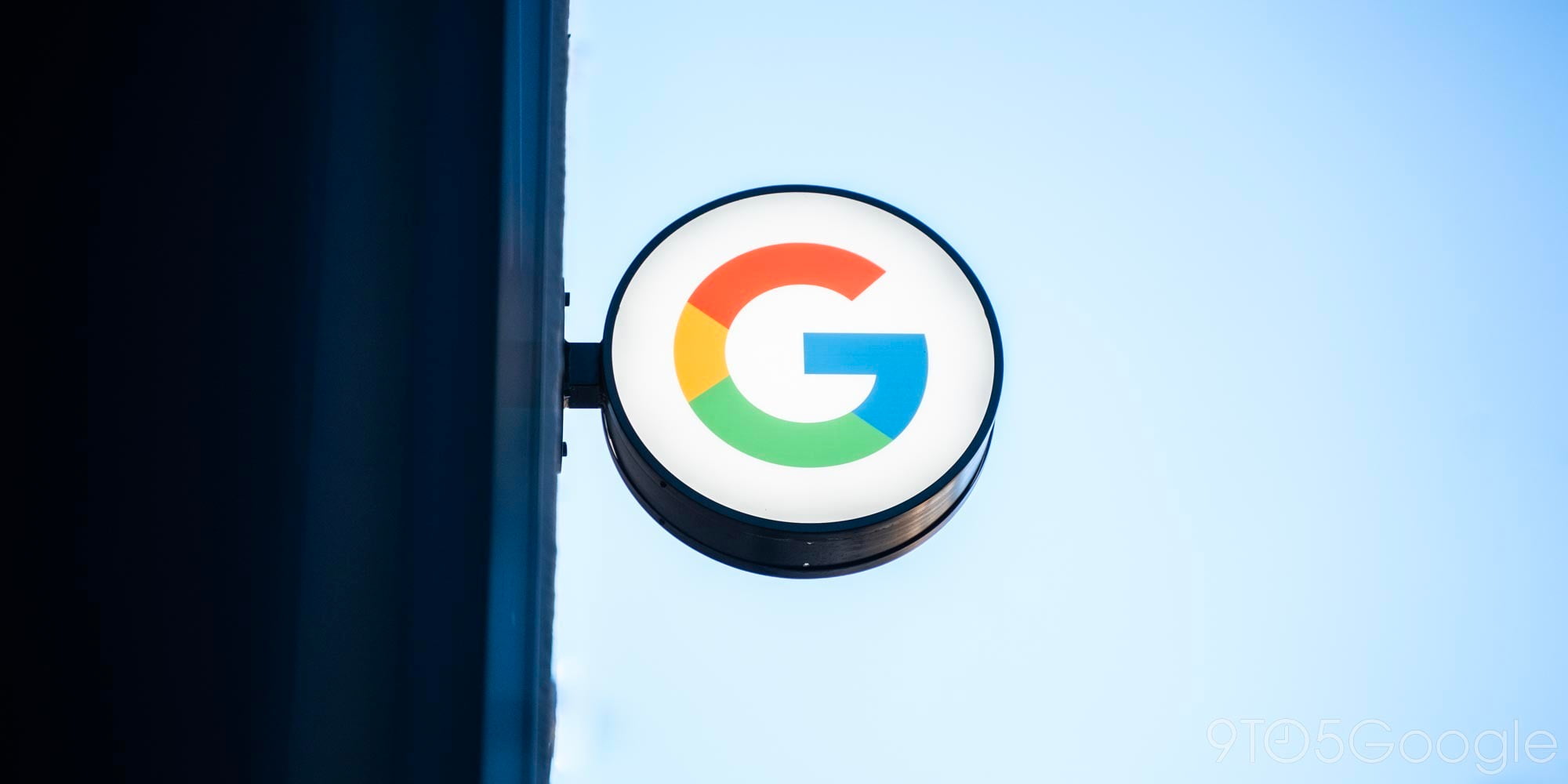




Comments