
Nobody likes unwanted calls, so Google does its best to help identify spam phone numbers and block them. But if you want Google’s Phone app to take complete control, there are several settings you must enable. Here’s how.
How to block spam calls
- Open Phone app
- Three-dot menu button
- Settings
- Caller ID & spam
- Toggle on ‘Caller ID & spam’ and ‘Filter suspected spam calls’
First things first, open the Phone app made by Google. No matter which tab you’re in, you should see the top search bar. In it, there is a three-dot menu button on the right side. Tap on it and then select Settings.
From this menu, choose the Caller ID & spam option. Here, toggle on both Caller ID & spam as well as Filter suspected spam calls. With these both enabled, you should receive dramatically less spam phone calls.
Use the images below for help if you get lost along the way.
If you have any questions, make sure to leave them in the comment section below or hit me up on Twitter.
Check out 9to5Google on YouTube for more news:
FTC: We use income earning auto affiliate links. More.
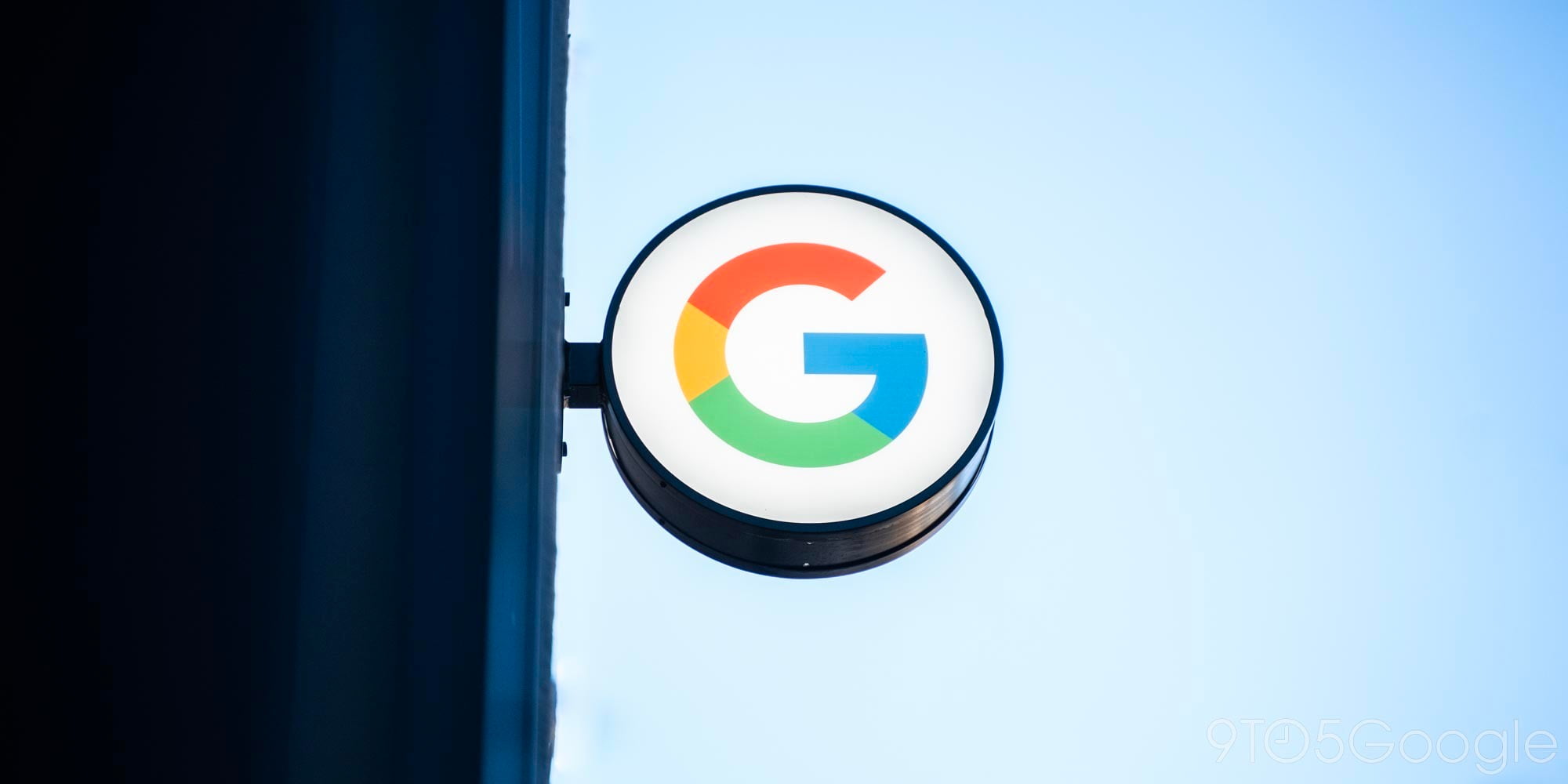




Comments