
With Google adding more features to Android Messages such as RCS support and the ability to text from the web, you might be interested in making it your default SMS app. If so, the steps are pretty straightforward, and once you make the switch, you won’t have to touch it again. Here’s how.
How to make Android Messages your default SMS app
- Settings
- Apps & notifications
- Advanced
- Default apps
- SMS app
- Select Android Messages
First, head into the Settings menu by pulling down the notification shade and tapping on the gear icon. From there, select Apps & notifications from the list of different submenus.
In this menu, find the Advanced option which will expand to show more things to choose from. Tap on Default apps, and you will see all of the different categories of apps and which ones are set as the default when doing various tasks.
Choose SMS app, and you should see the different apps installed on your device that could be used to send and receive text messages. Make sure that Messages is the option selected.
Use the images below for help if you get lost along the way.
If you have any questions, make sure to leave them in the comment section below or hit me up on Twitter.
Check out 9to5Google on YouTube for more news:
FTC: We use income earning auto affiliate links. More.
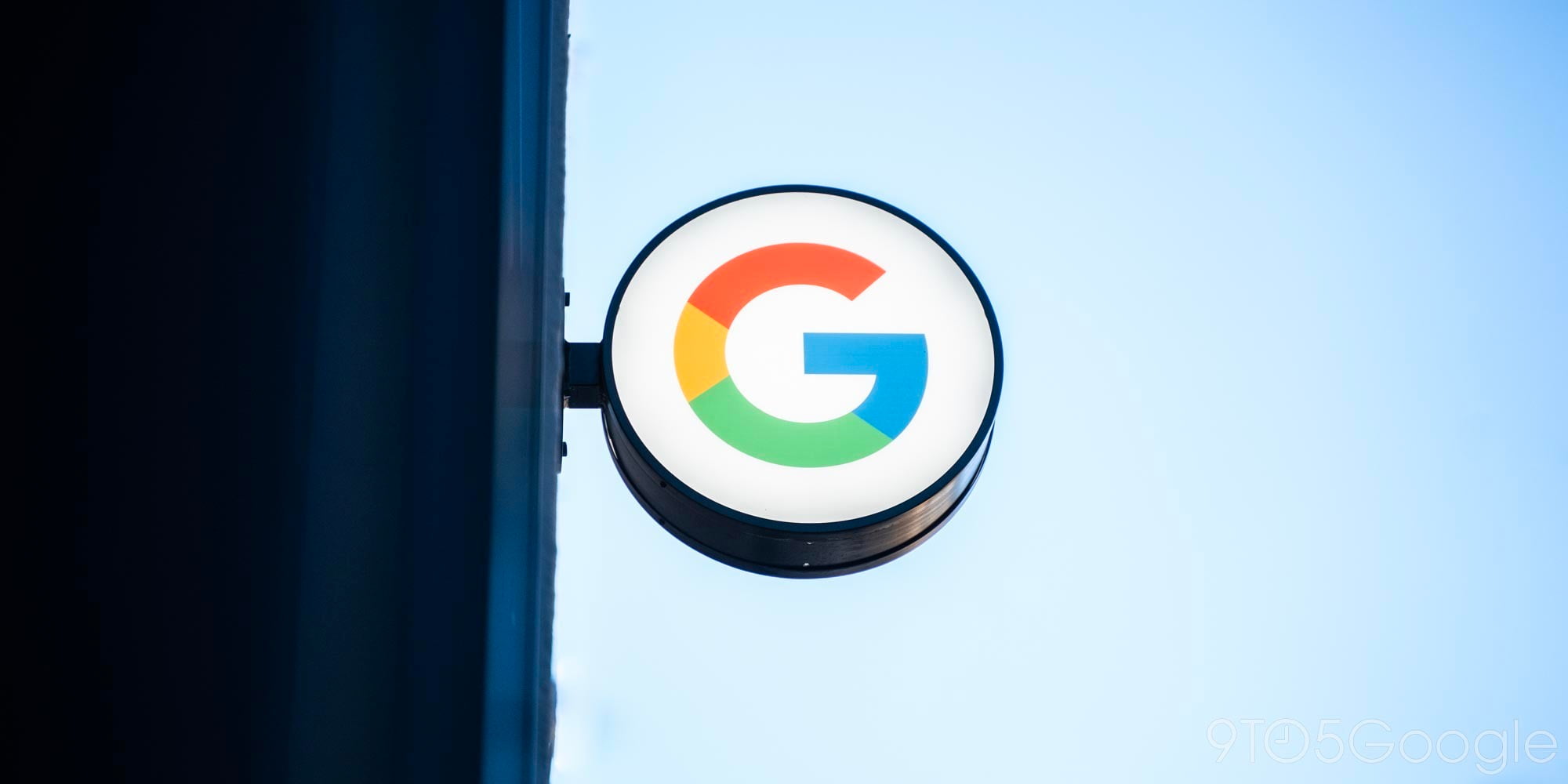




Comments