
Google’s Call Screen feature which launched with the Pixel 3 is a pretty useful feature, but it lacked some polish at launch. One promised addition was Call Screen transcripts and just a couple of weeks after promising its addition, the feature is rolling out.
As noted by some Reddit users this week, Google is starting to roll out Call Screen transcripts to Pixel owners. It’s unclear exactly how widely the feature is rolling out, but I’ve already got it on my device. So far, it seems pretty hit or miss for most people.
The functionality here is very self-explanatory as it saves what the caller says to Assistant and vice versa. There’s no quick shortcut to access the transcript when the call ends, but getting to it isn’t all that difficult.
How to access Google Call Screen transcripts
To access Call Screen transcripts on your Pixel, you’ll of course first need to screen an incoming call. Once the call has ended, Google will automatically save the details of the conversation to your call log. To check it, go to your Recent Calls, tap on a call and select Call Details. From there, a note should read See Transcript. Tapping on that will reveal the transcript of that call.
Along with showing the conversation from that call, this feature also allows users to submit feedback about Call Screen. A simple dialog at the top of the screen gives the option to rate the quality of the transcription with a thumbs up or thumbs down.
Again, there’s no word just yet on how widely this is rolling out, but if you’ve got a Pixel with Call Screen, give it a shot and let us know in the comments if it’s live for you.
More on Google Call Screen:
- Google ‘Call Screen’ will enable saving transcripts starting later this year for Pixel users
- Google’s ‘Call Screen’ feature now rolling out to some Pixel 2, Pixel 2 XL users
Check out 9to5Google on YouTube for more news:
FTC: We use income earning auto affiliate links. More.
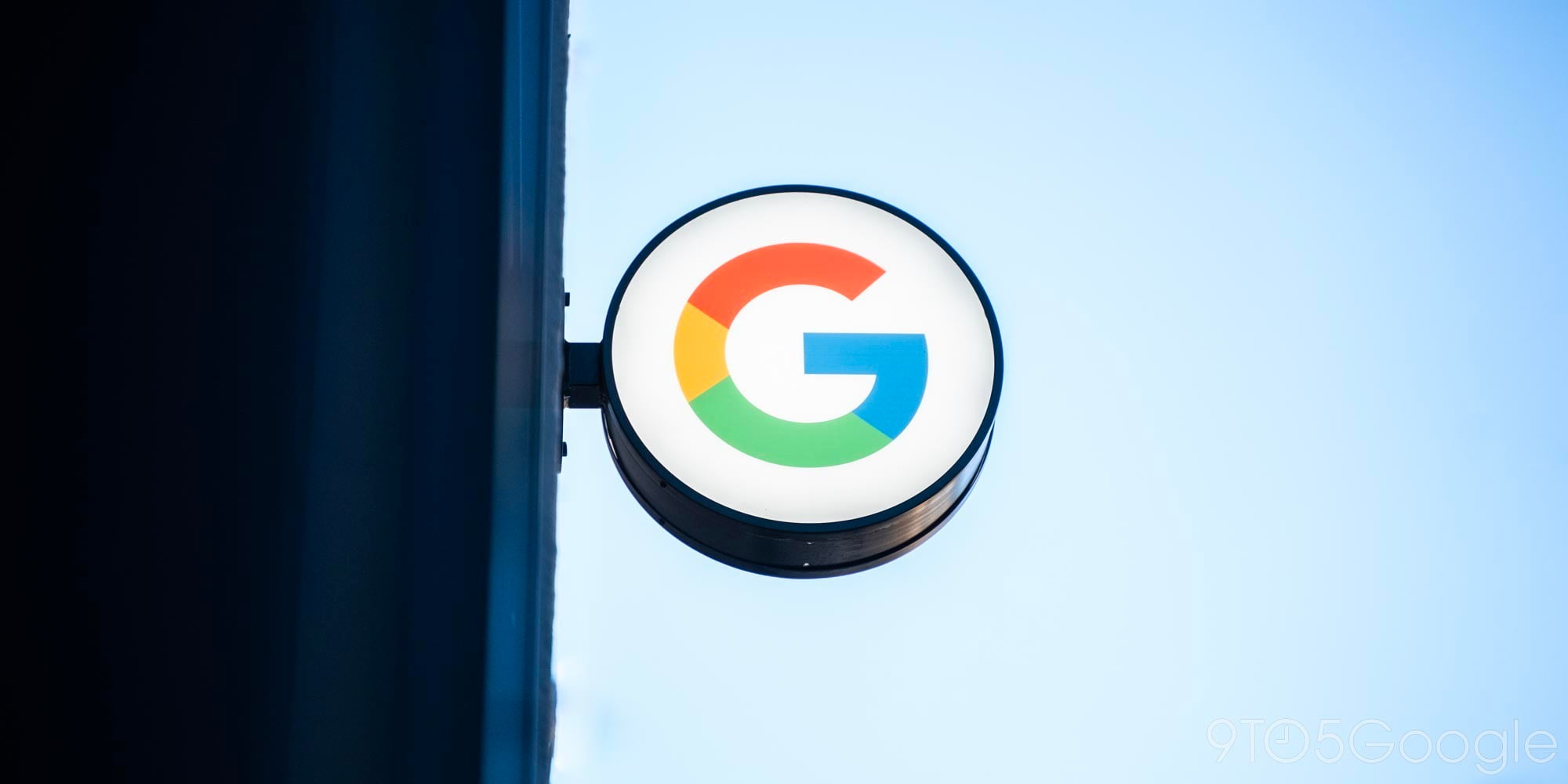


Comments