
At the end of last year, Waymo One launched as the world’s first public self-driving car service. The Android app for Waymo One is now officially available on the Play Store, with the Alphabet division opening a waitlist for Phoenix, Arizona. The app today reveals several details about how the autonomous service will function.
About APK Insight: In this ‘APK Insight’ post, we’ve decompiled the latest version of an application that Google uploaded to the Play Store. When we decompile these files (called APKs, in the case of Android apps), we’re able to see various lines of code within that hint at possible future features. Keep in mind that Google may or may not ever ship these features, and our interpretation of what they are may be imperfect. We’ll try to enable those that are closer to being finished, however, to show you how they’ll look in the case that they do ship. With that in mind, read on.
Waymo One launched in December for the hundreds of existing Early Riders that tested the autonomous vehicles over the past year. With the Android client arriving on Google Play as an “unreleased” app, residents of the Metro Phoenix area can join the waitlist.
Waitlist
Prospective riders are asked to grant location access to “determine if you’re in the service area.” Waymo One is tied to your Google Account, with your name, email, and profile picture automatically populated. You additionally have to agree to the Privacy Policy and Terms of Service before getting on the waitlist. Waymo notes that it’s “adding riders gradually” and will email users when ready.
Onboarding: phone number, payment
Once invited, the sign-up process involves confirming your phone number by sending a standard code that has to be entered in the app.
<string name=”onboarding_phone_confirmation_help_dialog_message”>”Confirm your mobile number and we’ll send another code or we can call you with the code”</string>
<string name=”onboarding_phone_confirmation_title”>Enter confirmation code</string>
Users need to add a payment method, with multiple cards and the ability to switch depending on the ride supported.
<string name=”require_payment_dialog_message”>Payment method is required for taking a trip</string>
<string name=”cannot_delete_card_message”>This card is currently used in an active trip. Switch cards before deleting.</string>
<string name=”delete_card_dialog_subtitle”>This card will be removed from your Waymo account</string>
Getting a ride
The app’s UI is similar to Lyft or Uber’s client. The bottom bar features three tabs for My ride, Support, and Account. Before requesting a ride, users are asked to confirm the pickup and end destination, with the amount due and payment method listed.

Canceling
Like other services, Waymo One users can cancel on a ride, with a number of reasons selectable in the app:
<string name=”cancel_reason_car_too_early”>Car arrived too soon</string>
<string name=”cancel_reason_car_unavailable”>No cars available</string>
<string name=”cancel_reason_dialog_button_cancel”>Cancel ride</string>
<string name=”cancel_reason_dialog_button_dont_cancel”>”Don’t cancel”</string>
<string name=”cancel_reason_dialog_title”>Why are you canceling this ride?</string>
<string name=”cancel_reason_eta_too_long”>Wait time was too long or kept increasing</string>
<string name=”cancel_reason_not_needed”>I no longer want to take this ride</string>
<string name=”cancel_reason_other”>Other: (please explain below)</string>
<string name=”cancel_reason_testing”>Just a test ride</string>
<string name=”cancel_reason_wrong_pickup_or_dropoff”>Wrong pickup or dropoff</string>
<string name=”cancel_ride”>Cancel ride</string>
At the same time, the autonomous vehicle can cancel if passengers don’t arrive to the designated pickup spot in time.
<string name=”no_show_message”>Due to limited vehicles, your trip was cancelled as the car waited at pickup as long as it was able.</string>
Finding your car
Once a vehicle has arrived, users can remotely honk its horn to find it. To date, Waymo’s fleet only features the Chrysler Pacifica, with the Jaguar I-Pace in testing.
<string name=”wayfinding_action_failure”>”Failed to honk the car’s horn.”</string>
<string name=”wayfinding_action_title”>”Honk the car’s horn”</string>
Getting into the car
To physically enter the vehicle, Waymo uses Bluetooth to unlock the sliding minivan doors. The app prompts you to make sure it’s enabled on your device, with an “Unlock” button once ready.
<string name=”bluetooth_dialog_message”>”Waymo uses Bluetooth to unlock the car’s doors”</string>
<string name=”bluetooth_dialog_button_call_unlock”>Unlock</string>
<string name=”bluetooth_dialog_message_bluetooth_failure”>”To unlock the car, press unlock once you’re near it. We seem to be having trouble automatically unlocking the doors.”</string>
<string name=”bluetooth_dialog_title”>Turn on Bluetooth</string>
<string name=”bluetooth_dialog_title_bluetooth_failed”>Authentication failed</string>
Starting a ride
Once in the vehicle, there are two touchscreens behind the front seats to tap “Start ride.” During a trip, the Waymo app provides a live map view and time estimate, with physical screens in the Chrysler Pacifica also noting trip progress.
<string name=”tickle_msg_car_boarding”>Welcome aboard! Buckle up and press Start Ride when ready.</string>
<string name=”tickle_msg_car_is_arriving”>Car is arriving…</string>
<string name=”tickle_msg_car_is_waiting_unlocked_with_car_id”>Car %1$s is ready and unlocked! Please sit in the rear rows.</string>
<string name=”tickle_msg_car_is_waiting_with_car_id”>Car %1$s is waiting!</string>

Google Account integration
Once signed in with your Google Account, the Waymo app reveals several integrations. First is the ability “stream your favorite playlists” from Play Music after granting permission to Waymo. It’s not clear whether music is being streamed/controlled from your phone, or whether music will appear on the two touchscreens.
<string name=”google_play_music”>Google Play Music</string>
<string name=”google_play_music_consent_message”>Stream your favorite playlists while riding with Waymo. To listen while you ride, allow Waymo to use your Google account %1$s for Google Play Music.
<string name=”google_play_music_consent_title”>Bring music into your journey</string>
<string name=”google_play_music_tos_details”>You can change music permissions in Account. See Google Play Terms of Service.</string>
A possible Google Calendar integration could automatically pull locations from events so that users do not need to manually enter an address.
<string name=”gaia_consent_google_calendar”>Calendars in Google Calendar</string>
Google Maps can help populate your frequent and favorite destinations within the Waymo app. This will help provide “personalized autocomplete and search results.”
<string name=”pref_summary_personalized_places_data”>Allows Waymo to access your Google Maps and Places data. By enabling this you will receive personalized autocomplete and search results, as well as improved current location results.
No available cars
<string name=”message_no_car_available”>”We’re sorry, no cars are available. Please try again soon.”</string>
<string name=”fleet_offline_sub_text”>We hope to be back up and running soon</string>
<string name=”fleet_offline_text”>Waymo is temporarily unavailable</string>
Feedback
As the first self-driving service, collecting feedback is an important part of getting the experience right. The app can ask for several types of feedback, including during the ride.
<string name=”in_ride_feedback_bucket_braking”>Braking</string>
<string name=”in_ride_feedback_bucket_cautiousness”>Cautiousness</string>
<string name=”in_ride_feedback_bucket_other”>Other</string>
<string name=”in_ride_feedback_bucket_speed”>Speed</string>
<string name=”in_ride_feedback_bucket_turning”>Turning</string>
<string name=”in_ride_feedback_button”>”How’s my driving?”</string>
<string name=”in_ride_feedback_card_title”>How do you feel about my driving?</string>
<string name=”in_ride_feedback_comment_hint”>Tell us more</string>
<string name=”in_ride_feedback_items_title_negative”>What should be improved?</string>
<string name=”in_ride_feedback_items_title_positive”>What went well?</string>
<string name=”in_ride_feedback_lane_changing”>Lane changing</string>
<string name=”in_ride_feedback_none_of_above”>None of the above</string>
<string name=”in_ride_feedback_submit_text”>Submit</string>
<string name=”in_ride_feedback_toast_submitted”>Thanks for your feedback</string>
Other feedback is requested after the ride is complete, with a notification offering a five star scale. Depending on your score, several responses will be offered:
<string name=”trip_feedback_compact_notification_title”>Expand to rate your trip.</string>
<string name=”trip_feedback_prompt_five_stars”>”We love when rides go well! What made this ride great?”</string>
<string name=”trip_feedback_prompt_four_stars”>”Your feedback is important to us. What would have made it better?”</string>
<string name=”trip_feedback_prompt_three_stars”>”We’re sorry your ride did not go well. Please tell us what we can improve.”</string>
<string name=”trip_feedback_prompt_two_stars”>”We’re sorry your ride did not go well. Please tell us what went wrong.”</string>
<string name=”trip_feedback_prompt_one_star”>”Yikes! Please tell us what went wrong.”</string>
Some of the feedback is also organized into positive and negative categories:
<string name=”negative_feedback_cautious”>Too cautious</string>
<string name=”negative_feedback_dropoff”>Drop off</string>
<string name=”negative_feedback_other”>Other</string>
<string name=”negative_feedback_pickup”>Pickup</string>
<string name=”negative_feedback_route”>Route</string>
<string name=”negative_feedback_stuck”>Got stuck</string>
<string name=”negative_feedback_uncomfortable”>Uncomfortable driving</string>
<string name=”negative_feedback_wait_time”>Wait time</string>
<string name=”negative_feedback_waymo_trained_driver”>Waymo Trained Driver</string>
<string name=”positive_feedback_dropoff”>Drop off</string>
<string name=”positive_feedback_other”>Other</string>
<string name=”positive_feedback_pickup”>Pick up</string>
<string name=”positive_feedback_smooth_drive”>Smooth drive</string>
<string name=”positive_feedback_wait_time”>Wait time</string>
<string name=”positive_feedback_waymo_trained_driver”>Waymo Trained Driver</string>
FTC: We use income earning auto affiliate links. More.

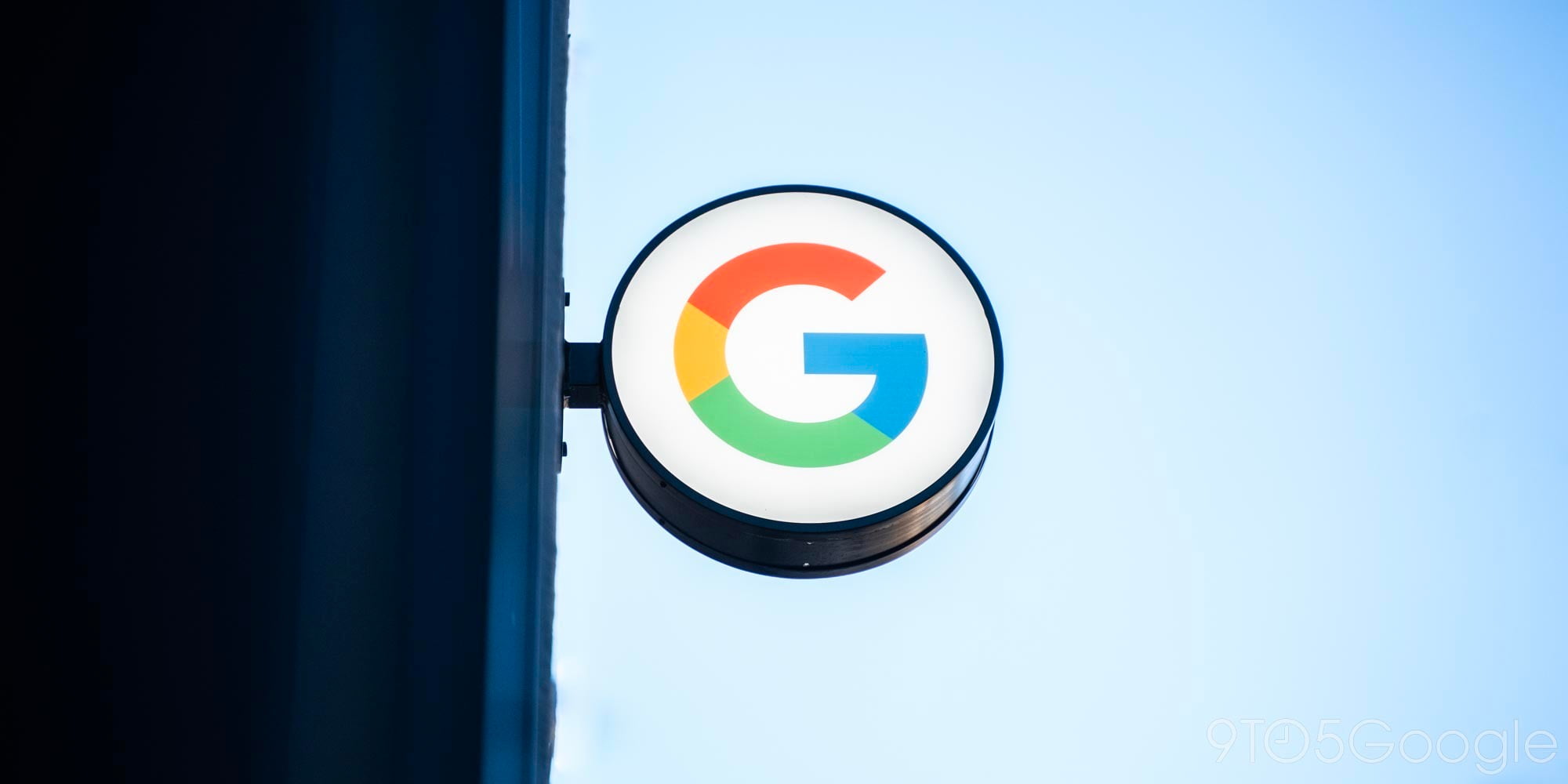
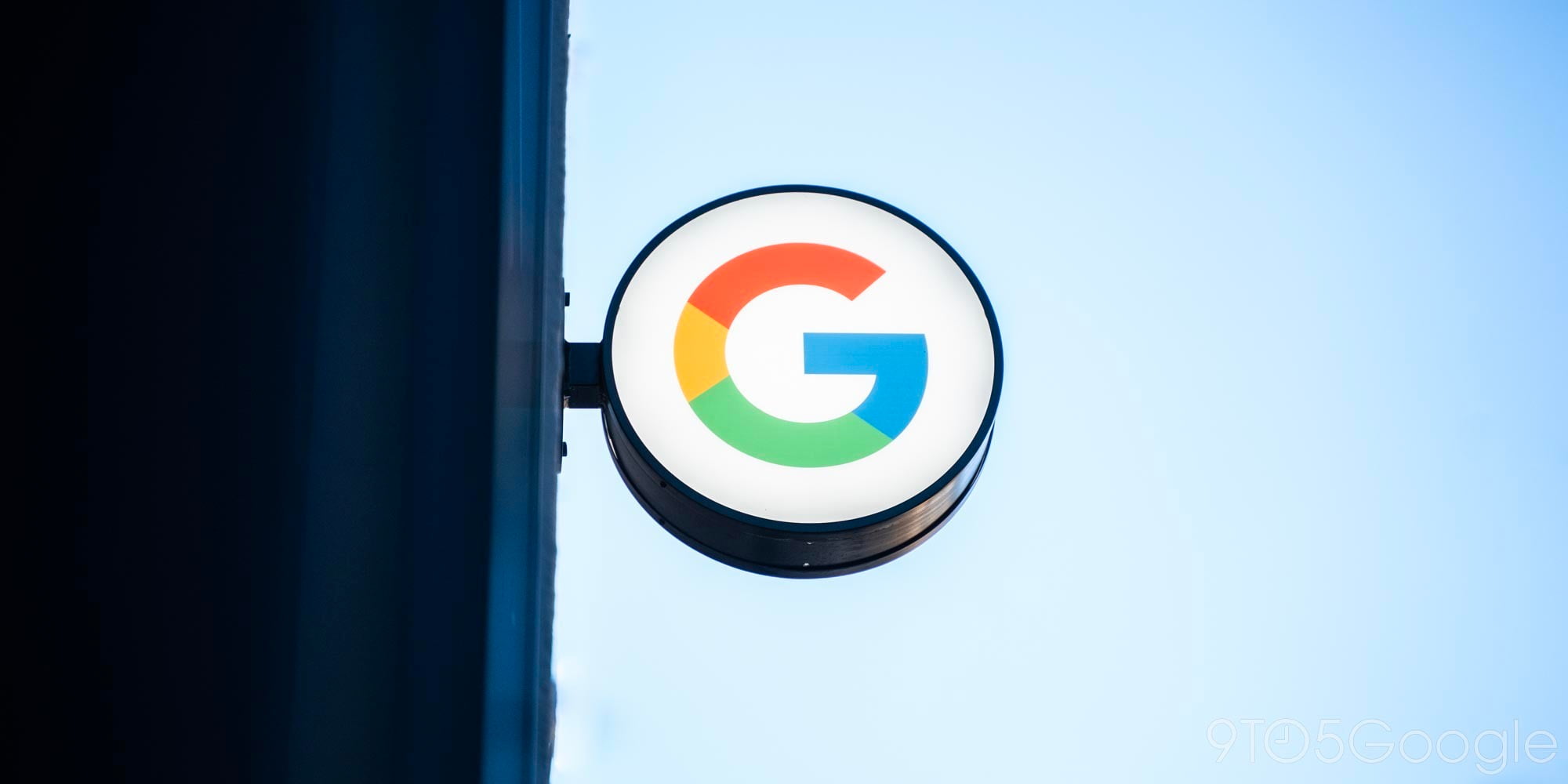



Comments