
With Android 11 Beta 3, Google is close to publicly releasing the latest version of its mobile OS. There should still be a handful of changes today and we’re tracking everything new.
Over the coming hours, we’ll dive into Android 11 Beta 3’s new features and every single change. (The newest updates will be at top of this list. Be sure to check back often.)
This is the last planned release before the consumer launch this quarter to Pixel phones and other devices. If you want to install Android 11 on your compatible Pixel 2, Pixel 2 XL, Pixel 3, Pixel 3 XL, Pixel 3a, Pixel 3a XL, Pixel 4, or Pixel 4 XL, be sure to check out our step-by-step guide.
For reference, here’s everything new in Android 11 Developer Preview 1, DP2, DP3, DP4, Beta 1, and Beta 2.
New Android 11 emoji in Gboard

Pixel 4: ‘Smooth Display’ in Developer options

Power menu
The Power button in device controls is now at the very right. Tapping presents a a large, almost fullscreen menu.
Media player in Quick Settings tweaks
There are three change to the media player in Quick Settings. A small tweak adds a divider between the fully expanded toggles grid and the audio notification, while you can now swipe away media alerts. When QS is fully expanded, swiping leads to the following preference.
The next change introduces a “Hide player when the media session has ended” option, which is also available from: Settings > Sound > Media. Google notes how “the player allows you to resume a session from the expanded Quick Settings panel.
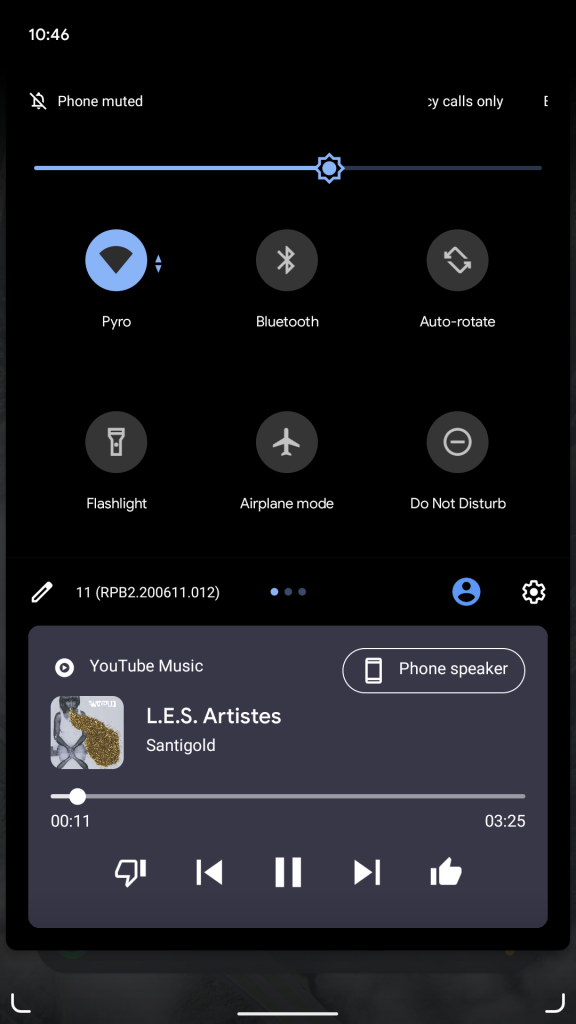
Beta 2 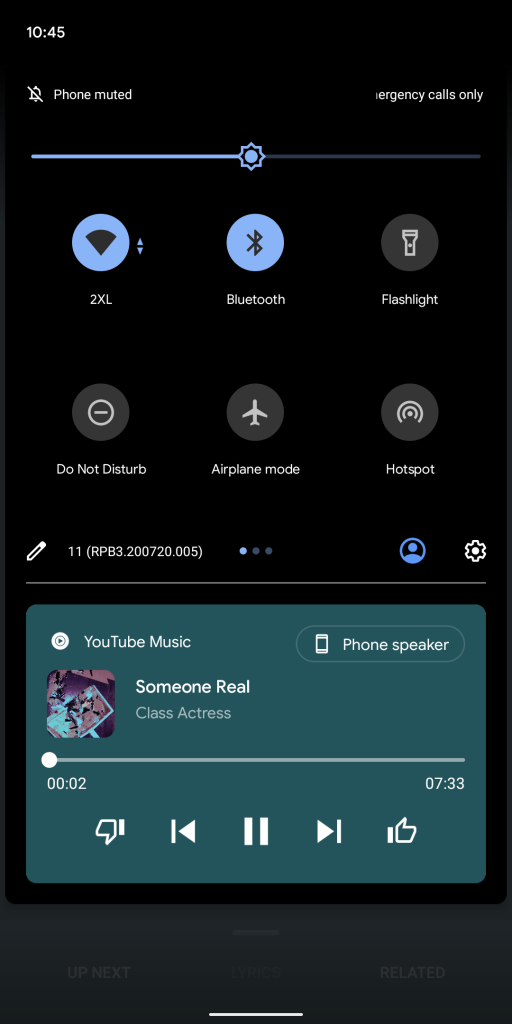
Beta 3 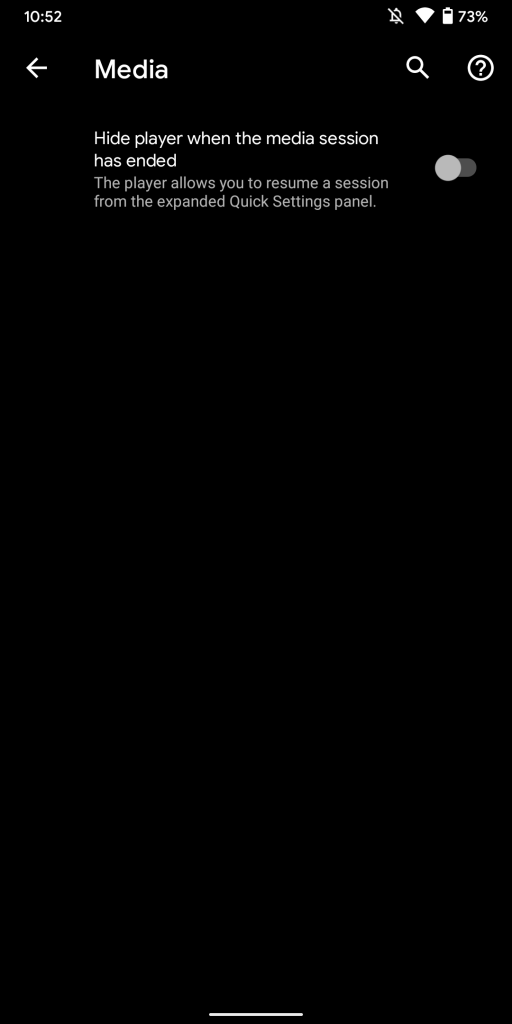
Android 11 Easter Egg
The first time you get the Android 11 logo a “Cat” emoji will appear at the bottom. This activates the Android 11 Easter Egg. Hold down on the power button to access Device controls and tap the overflow menu to “Add controls.”
Next hit “See other apps” in the bottom-left corner and you’ll see Cat Controls. Add all three, and you’ll be able to switch to this Easter Egg. By invoking those smart cat appliances, cats will come to you via notifications that can be opened as PiP windows.
Android 11 logo
Access by heading to Settings > About phone > Android version and tapping the first list item several times. Hold down the dot in the circle and forcefully spin it clockwise past the last outer dot to get the orange “11” to appear.
Exposure Notifications
Android 11 lets Exposure Notification applications run without needing to enable the device location setting. This addresses the user perception that “location” is needed.
FTC: We use income earning auto affiliate links. More.
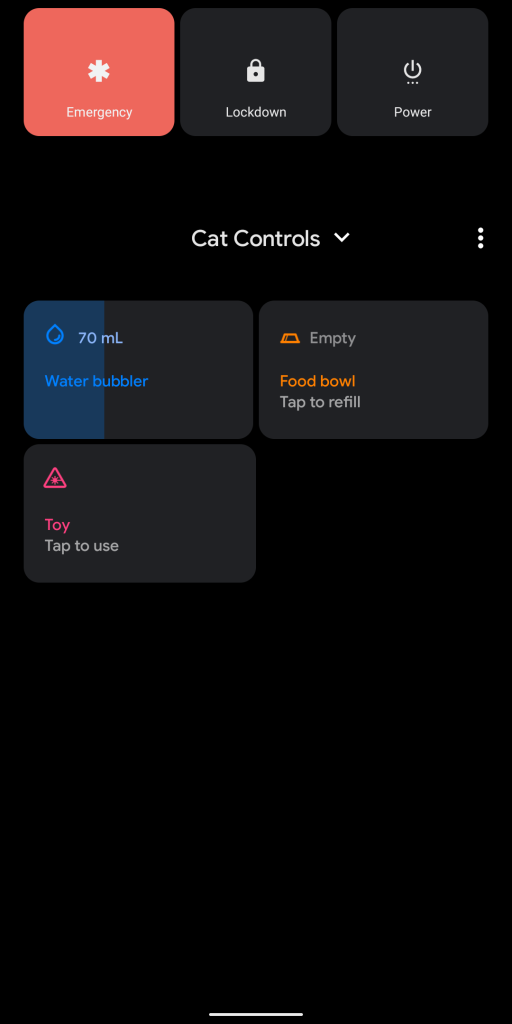
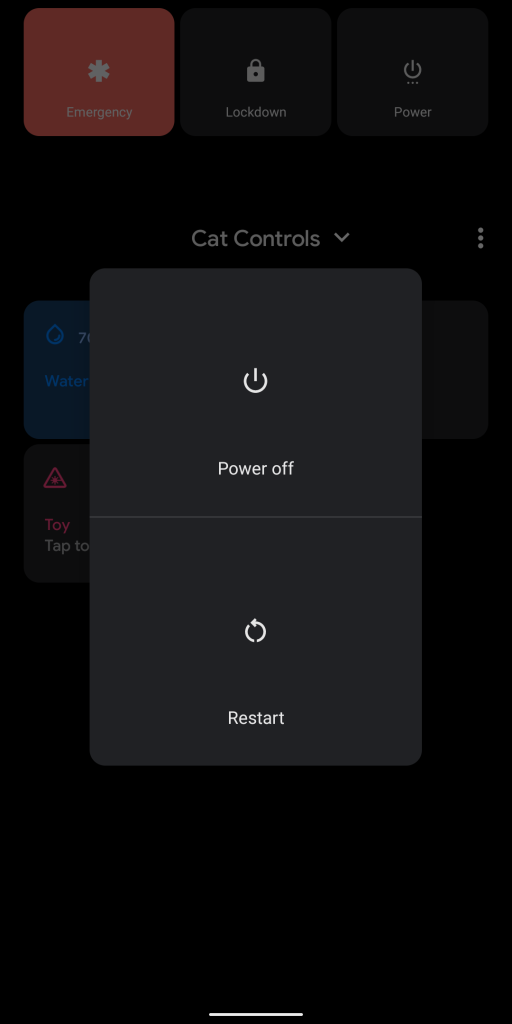
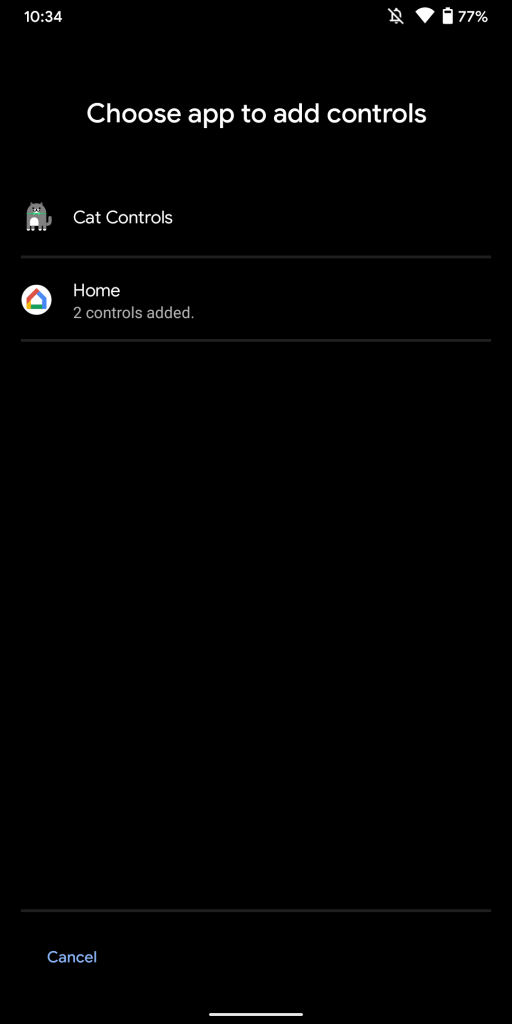
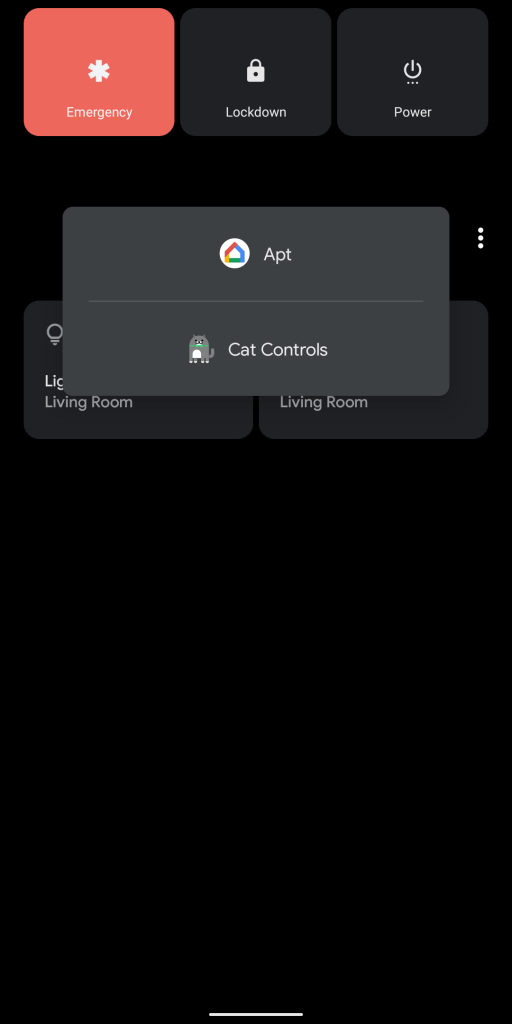
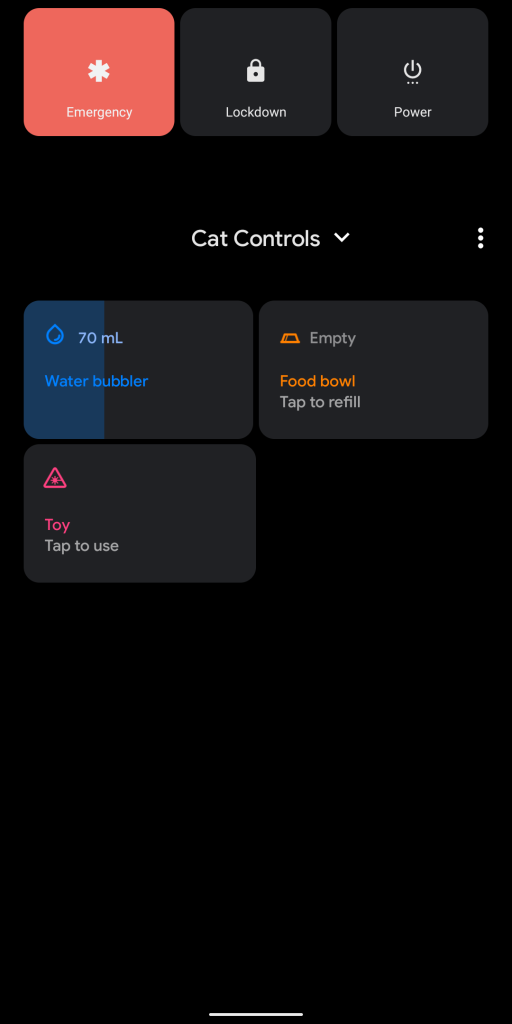
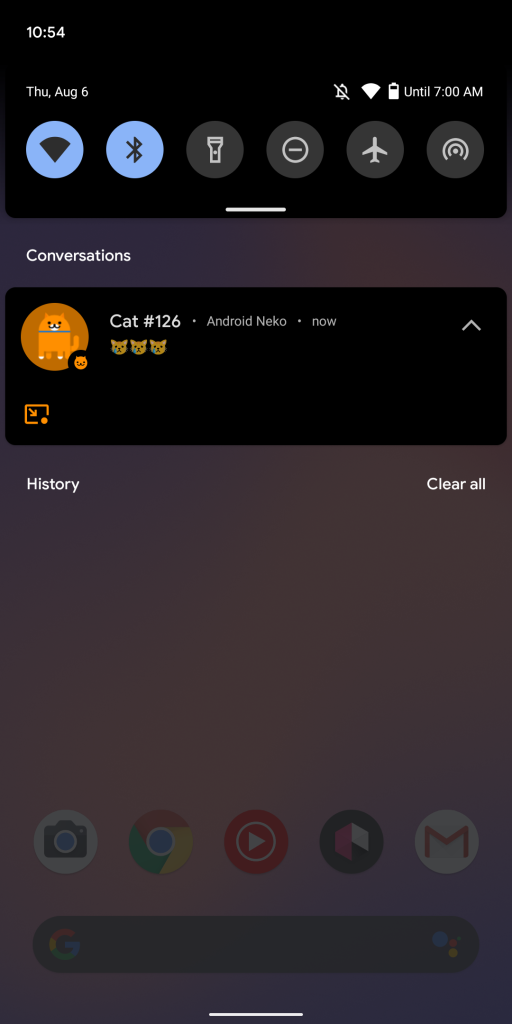
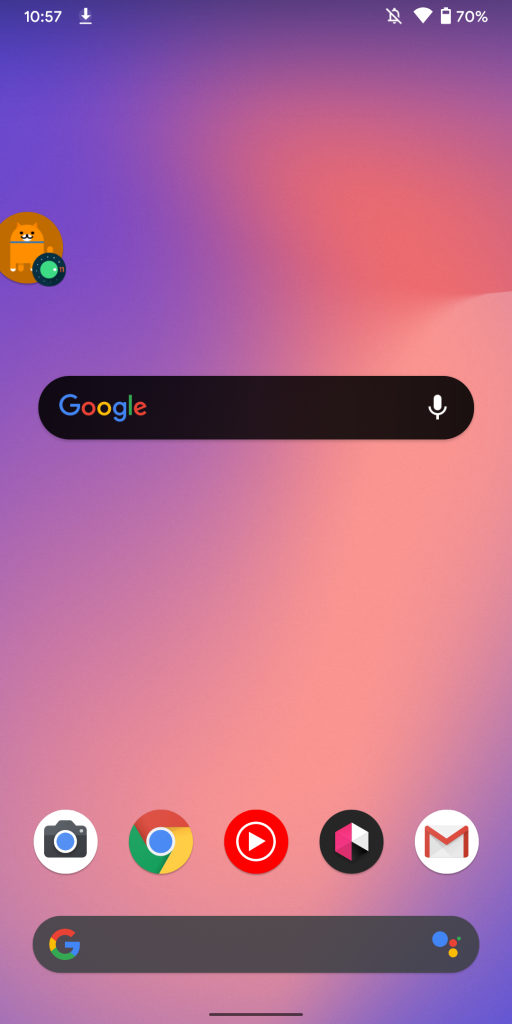
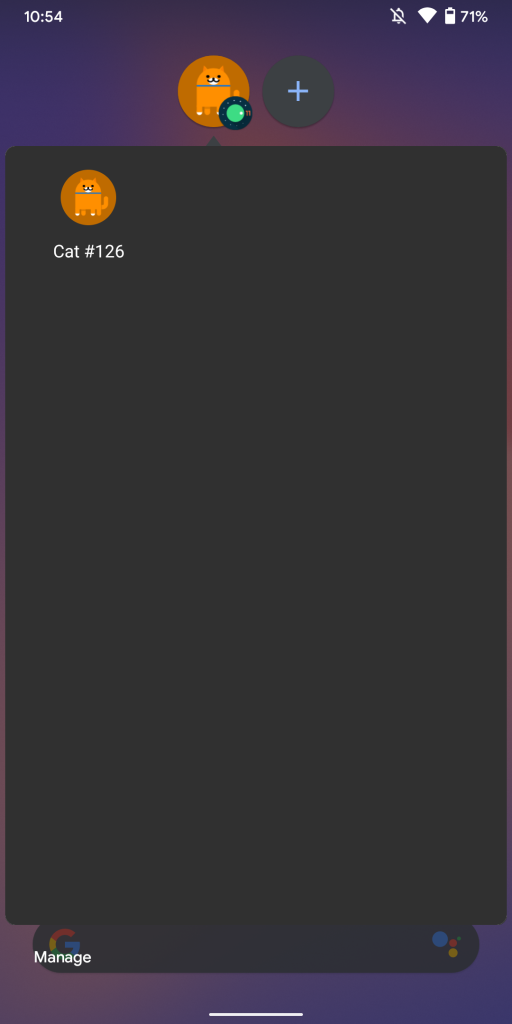
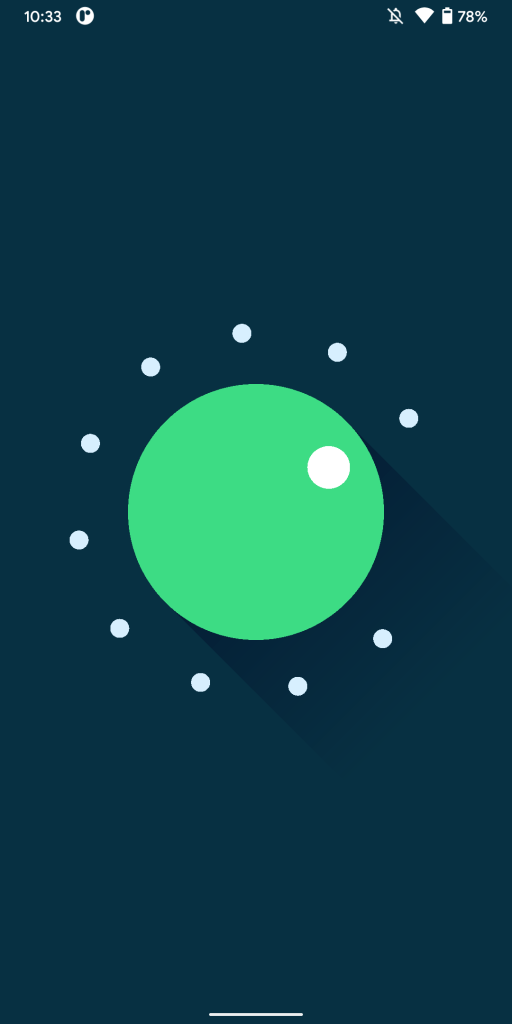
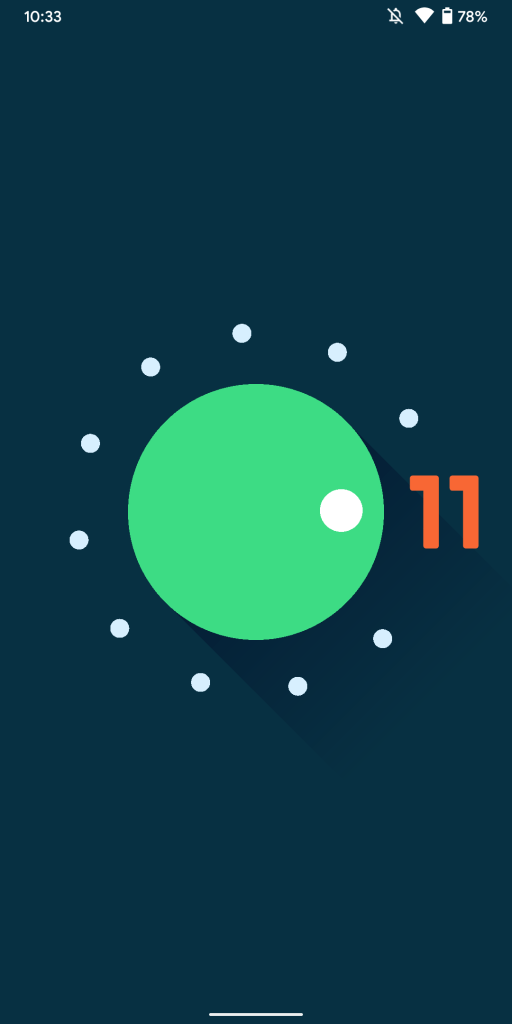



Comments