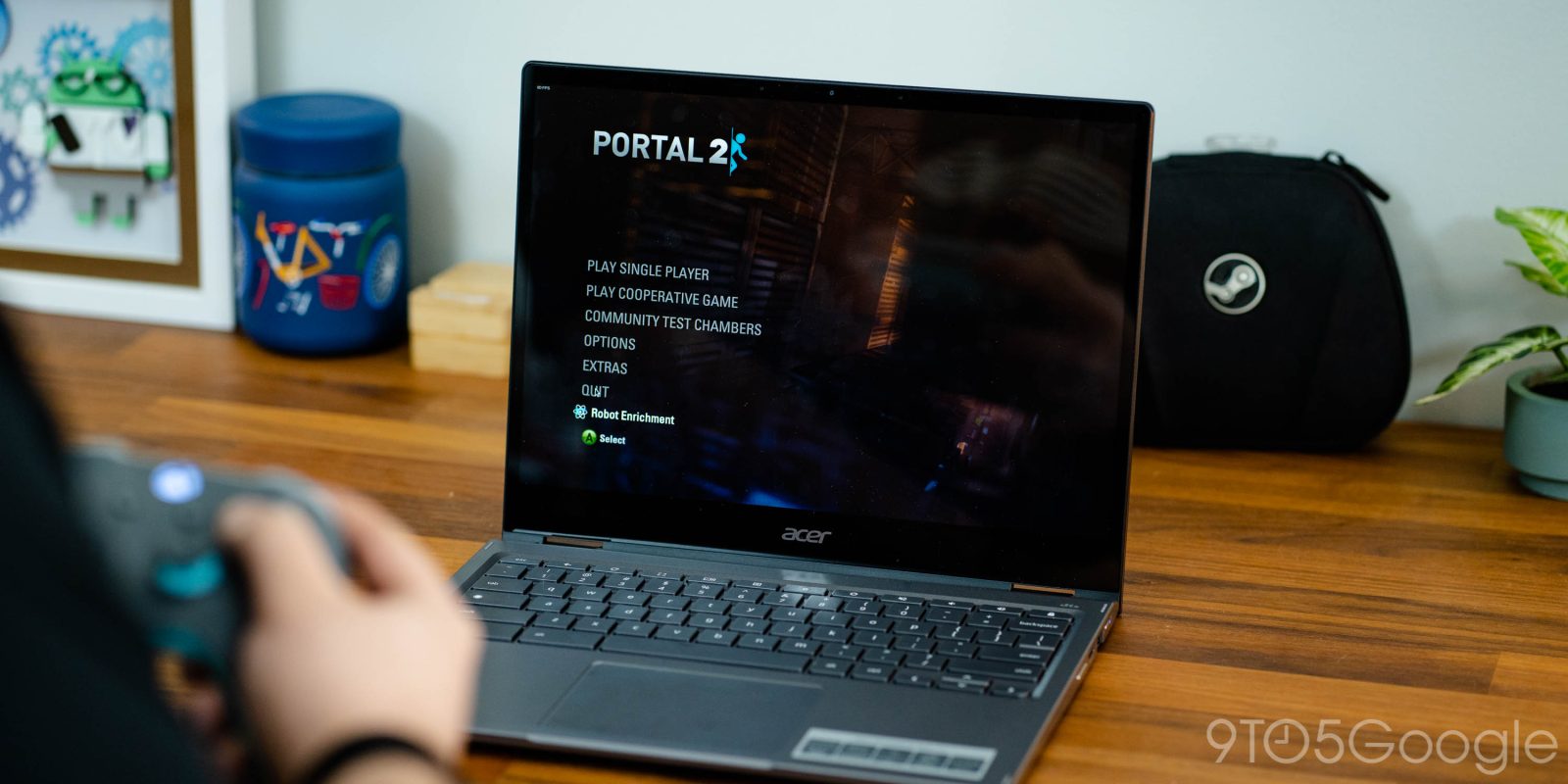
Google and Valve have finally launched the fruits of their partnership to bring Steam to ChromeOS; here’s which Chromebooks are ready for playing games and which titles are supported.
Before we dive in, it’s important to note that for the time being, Steam on ChromeOS is only in beta testing. As such, while it’s closer to ready for the average gamer or Chromebook fan, you may face some issues while Google is still improving the experience.
Table of contents
Which Chromebooks are ready for Steam?
At this stage in the beta testing, only a few dozen Chromebooks are able to install Steam, and all of them were released within the last two years. The short version of the (current) minimum specs for Steam on ChromeOS is that you need to have an 11th or 12th Gen Intel Core i3, i5, or i7 processor or AMD 5000-C series Ryzen 3 or better processor along with a minimum of 8GB of RAM.
Specifically, any of the following models of Chromebook are supported — again, provided you buy one with a good enough processor and RAM:
- Acer Chromebook 514 (CB514-1W)
- Acer Chromebook 515 (CB515-1W)
- Acer Chromebook 516 GE (for Gaming)
- Acer Chromebook Spin 514
- Acer Chromebook Spin 713 (CP713-3W)
- Acer Chromebook Spin 714 (CP714-1WN)
- Acer Chromebook Vero 514
- ASUS Chromebook CX9 (CX9400)
- ASUS Chromebook Flip C536
- ASUS Chromebook Flip CX5 (CX5500)
- ASUS Chromebook Flip CX5 (CX5601)
- ASUS Chromebook Vibe CX55 Flip (for Gaming)
- Framework Laptop Chromebook Edition
- HP Chromebook x360 14c
- HP Elite c640 14 inch G3 Chromebook
- HP Elite c645 G2 Chromebook
- HP Elite Dragonfly Chromebook
- HP Pro c640 G2 Chromebook
- Lenovo 5i-14 Chromebook
- Lenovo Flex 5i Chromebook 14
- Lenovo ThinkPad C14
Importantly, these are just the models of Chromebook that Google is ready for testers to try Steam on at this time. With time, surely more Chromebooks will be able to support Steam, though it’s not clear whether any older models will be supported.
What Steam games are known to be compatible?
For this initial launch, Google has prepared a list of 100 Steam games they’ve tested on various Chromebooks. Some of them need special tweaks (as noted in a support page) to work well, while others may work best on higher-end devices with a Core i7 processor or a minimum of 16GB RAM (indicated with an asterisk below).
Broadly speaking, though, these are far from the only Steam games that are now playable on your Chromebook, just the ones Google has tested.
What other games can be played?
Unlike “traditional” PC gaming, Steam on ChromeOS is powered by Linux instead of Windows. As such, you may think that Chromebooks would have a sorely limited Steam game library, only supporting games that have a dedicated Linux version.
Instead, Google is able to take advantage of the work that Valve has done on Proton, their software that “translates” many Windows games to run correctly on Linux devices. While the main benefit of Proton was to make more games available for the Steam Deck, Chromebooks are able to reap some of the benefits.
As such, you can check for your favorite Steam game in community-powered ProtonDB to have a decent idea whether it might be playable on a Chromebook. Between Valve’s own testing for the Steam Deck and crowdsourced data, thousands of games have been found to work well on Linux.
That said, as things are still early on, there are no guarantees that what works for some people will necessarily work for you. The only way to find out is to try it and share your findings with others.
To turn on Proton, open the Steam app and click “Steam” in the top-left corner and open “Settings.” In the new window that opens, click “Steam Play” and check the box labeled “Enable Steam Play for all other titles.” You’ll then be able to choose a version of Proton; Google recommends using Proton Experimental.
Is there anything explicitly not supported?
Unfortunately, gaming on Linux is still in a very early and experimental state, let alone gaming on Linux through ChromeOS. As such there are going to be some games that outright do not work on Linux and other games that should work but are affected by a ChromeOS specific bug. For example, in our own testing, Cities Skylines, a Linux-native game, simply will not open correctly on our tester Chromebook.
Google has outlined some of the known issues with Steam games on Chromebooks on its official page. For example, games with protections systems like Anti-Cheat and BattlEye — used in popular games like Elden Ring, Brawlhalla, and Arma 3 — are not playable on a Chromebook today. Meanwhile, some games that should work well through Proton either altogether fail to start or have their window appear in the wrong place.
There are also some limitations to the ways that you can use Steam on ChromeOS. The most critical of these is that you cannot currently use any form of external storage to download your games. With games ever increasing in their storage requirements — Call of Duty: Warzone uses around 80GB for example — your Chromebook may not have enough room for your favorite game. Similarly, you can’t take your gaming to a larger screen, as external monitors are not supported and Chromebooks with high-DPI displays may notice more issues.
With time, many of these issues should hopefully be fixed, but until then, it’s quite clear why Google considers this Steam support to be a beta test, not yet ready for those on the “stable” version of ChromeOS.
FTC: We use income earning auto affiliate links. More.


Comments