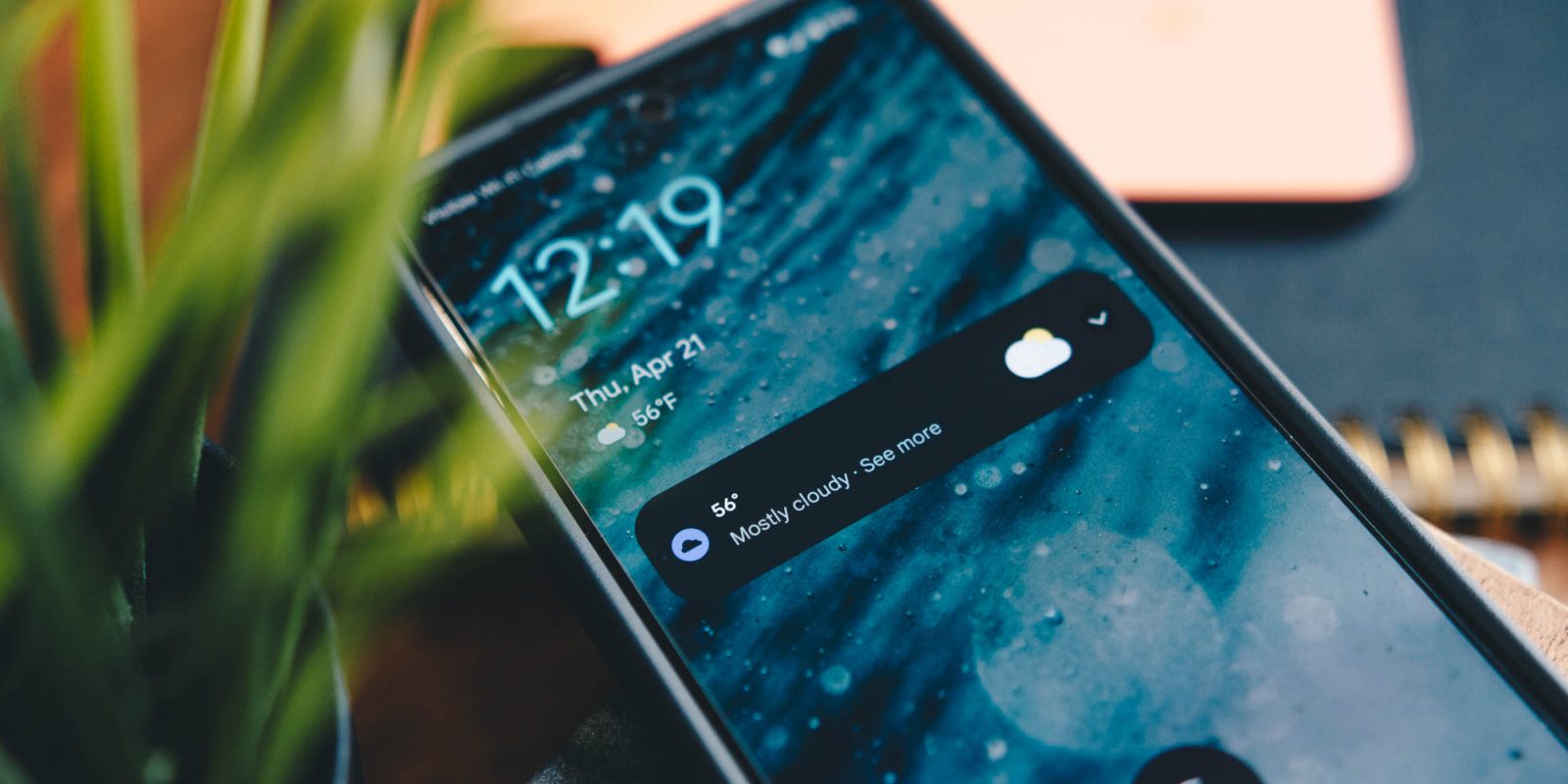
Turn off weather notifications on the Google Pixel
Space in your notification tray is generally pretty valuable, so if one or two notifications are constantly around, it can feel clogged up and inefficient. That’s what Google’s weather notifications can feel like on your Pixel. So how do you disable them? Well, there are a couple of ways.
Table of contents
Where do Google weather notifications come from?
To handle displaying the current weather for your location, the Google Pixel uses the Google App. The Google App sends tons of notifications during the day, depending on your preferences. Here are just a few examples of the notifications you may see from the Google App:
- Google Assistant Reminders
- Tips & tricks
- Bill reminders
- Due date reminders
- Current weather conditions
- Crisis Alerts
- Google Assitant Routines
Turning off weather notifications…
Weather notifications can be very helpful, but sometimes they seem redundant. On the Pixel, your always-on display will show you the current temperature and conditions, as well as At a Glance. With those other two methods for displaying weather information, there’s a good reason to have weather notifications turned off. Fortunately, there are a couple of ways you can do this.
Through the Google App
Android being what it is, things are pretty well customizable; that means that you can fully adjust what you’re seeing from the Google App. Here’s how to turn off weather notifications through the Google App:
- On your Pixel, find the Google App.
- In the app, tap your profile picture.
- Towards the bottom of the menu that appears, tap Settings.
- The second option will be Notifications. Tap it.
- Tap Notifications again.
- Scroll down to find Current weather conditions. Toggle it off.
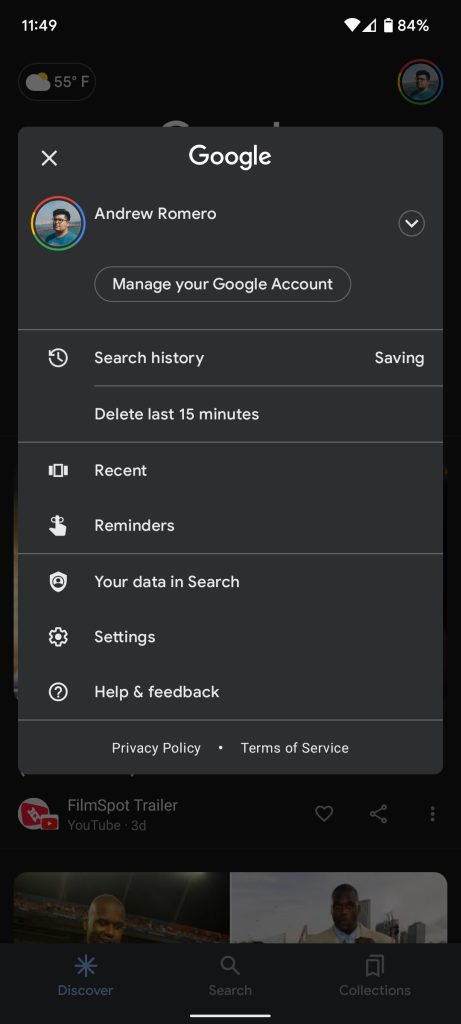
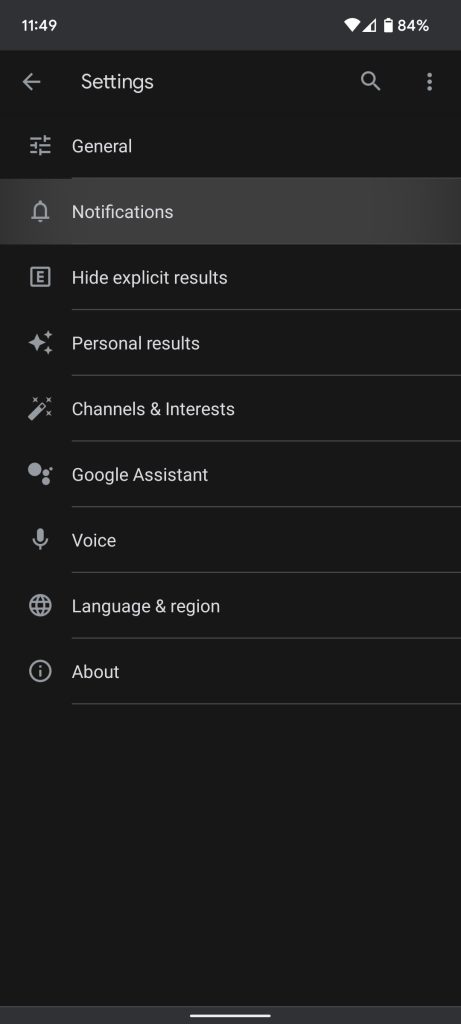
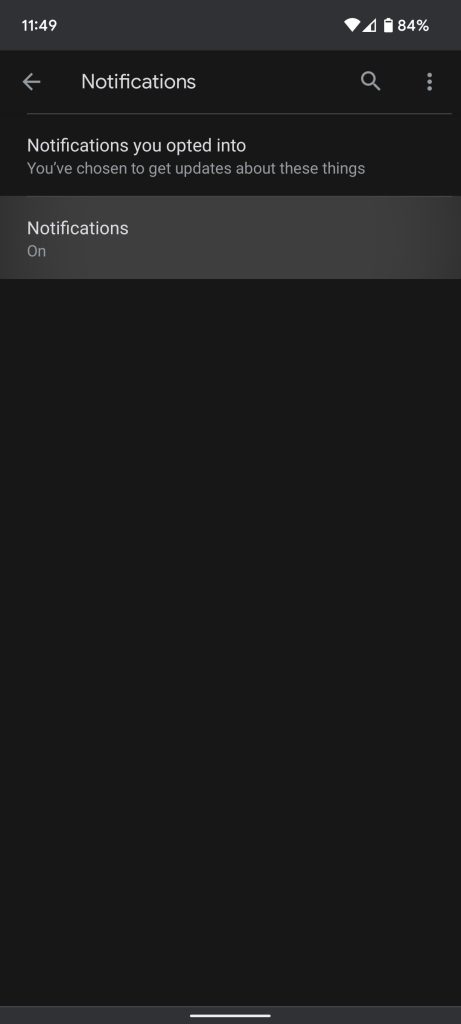
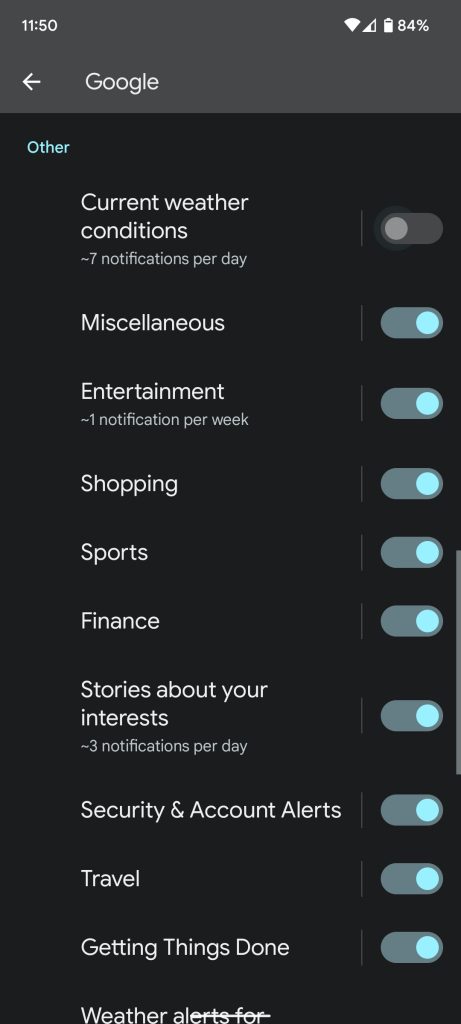
Using notification manager
If you don’t want to go through the Google App, you can easily turn off weather notifications through the notification tray. Just make sure that the current weather notification is actively displayed. Here’s how to turn off weather notifications using the notification manager:
- On your pixel, swipe down from the homescreen once.
- You should see a weather notification. Long tap it.
- At the bottom of the expanded notification, tap Turn off notifications.
- You’ll see Current weather notifications briefly highlight. Toggle it off.
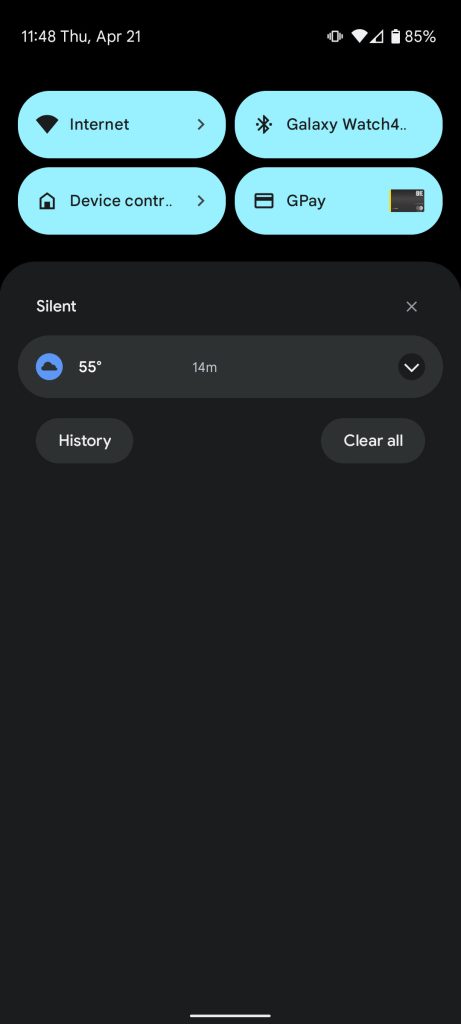
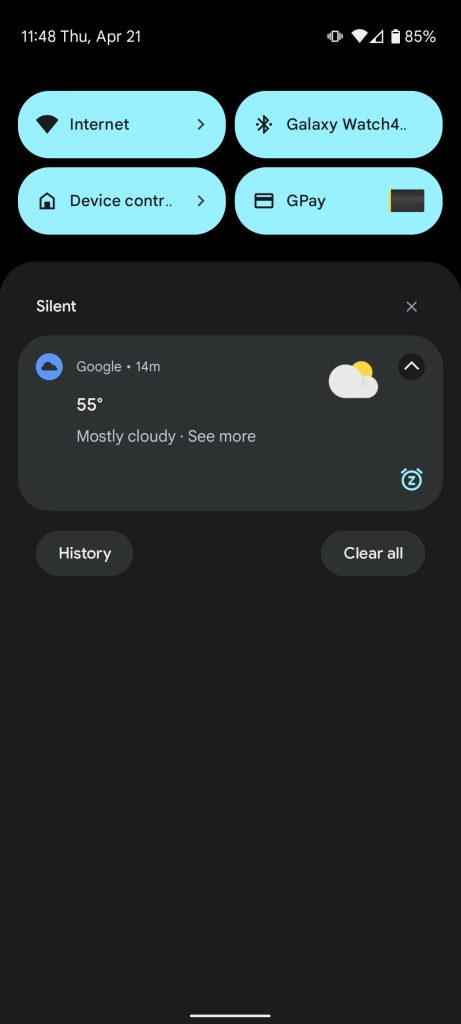
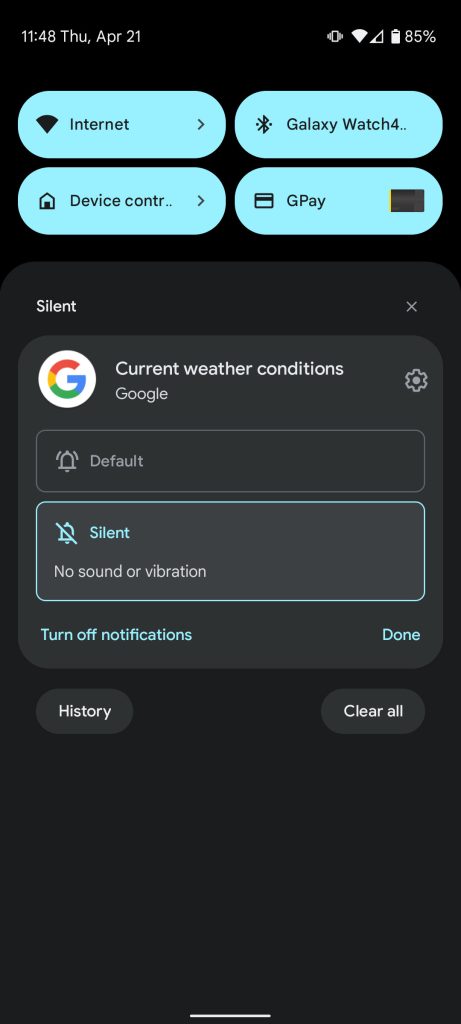
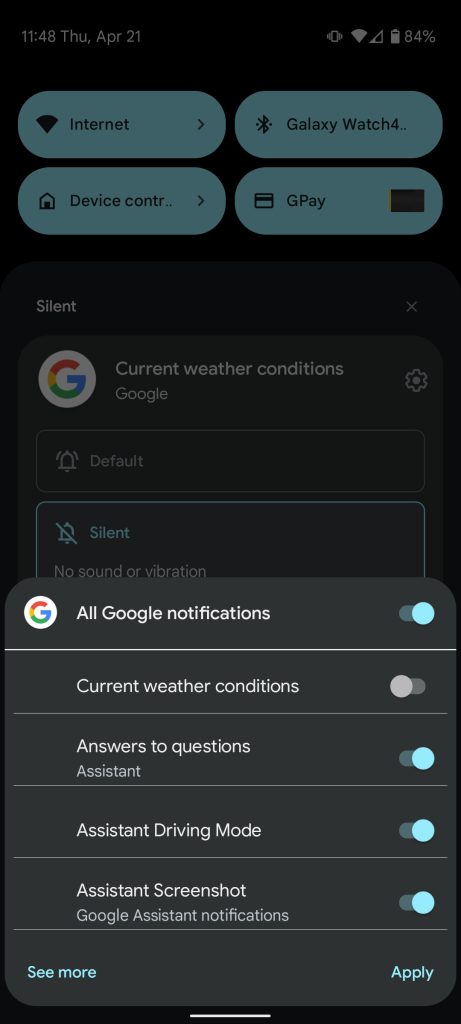
Both of these methods accomplish the same thing because they are. There are just a couple of different ways you can go about doing it. This means that if you’ve turned it off via the notification manager, you’ll see the toggle off in the Google App’s notification settings, which is just your Pixel’s system settings.
Once you’ve turned weather notifications off, you shouldn’t see anymore in your notification tray from here on out. If you decide for some reason you want to re-enable them, you can just follow the same steps and toggle the notification back on in the Google App.
More on Android:
- Cast your screen to Google TV – Here’s how
- How to turn on or off homescreen rotation on your Pixel
- [Update: Wider rollout] Google Photos tests new quick ‘chip’ toolbar for text-based images
FTC: We use income earning auto affiliate links. More.


Comments