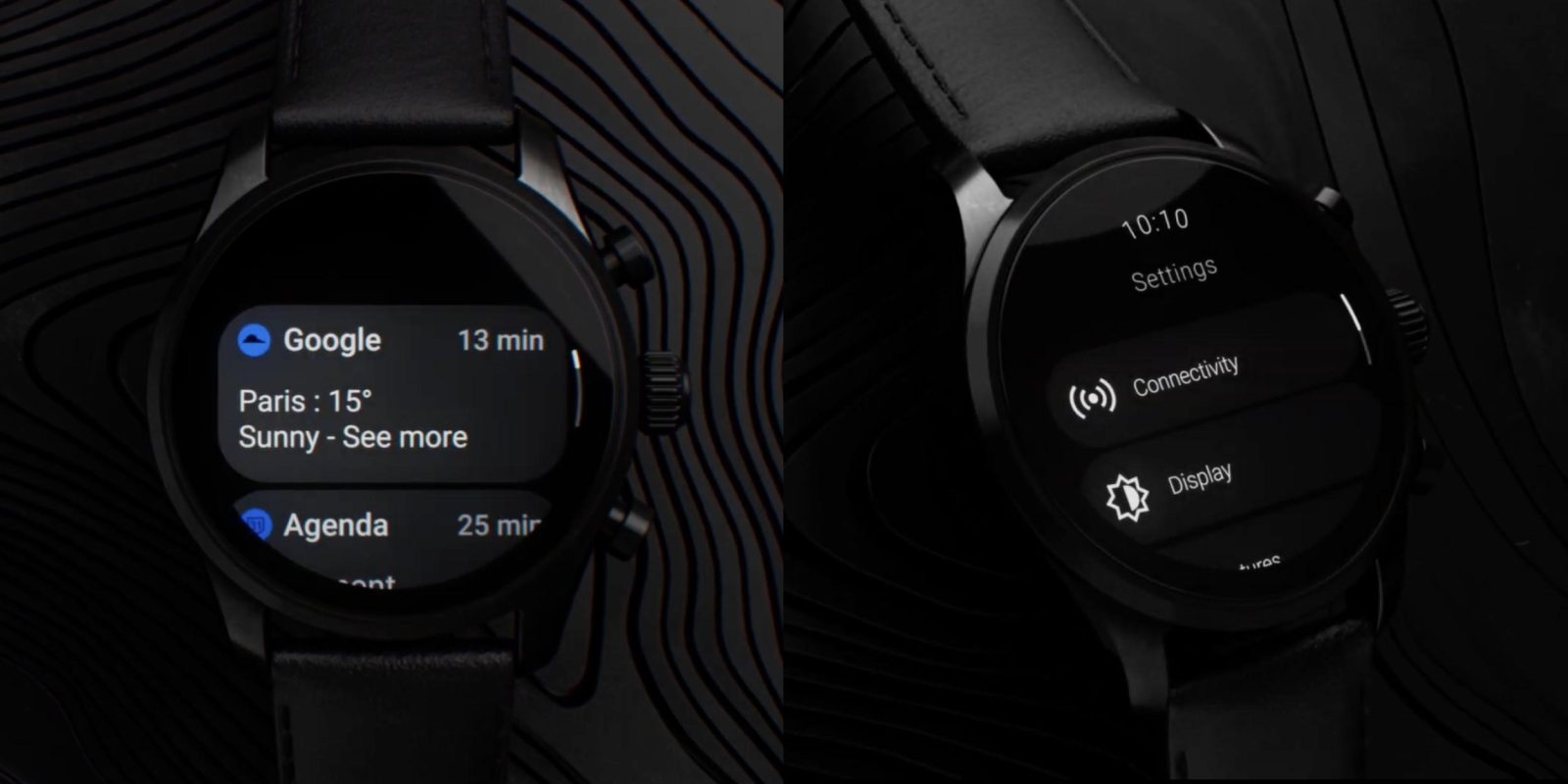
Unlike the Galaxy Watch 4, the Montblanc Summit 3 will feature Wear OS 3 without Samsung’s skin when it launches this month. Ahead of that, a number of videos from Montblanc show off that version of Wear OS 3 in detail.
A series of 10 “how to” videos posted by Montblanc today shows off the version of Wear OS 3 on the Summit 3. There appears to be a light skin with some amount of theming, but it’s overall pretty close to what we’ve seen in the emulator. It starts with pairing the wearable:
The Summit uses FastPair, so you will be able to pair your watch with your Android phone immediately. Just keep your phone next to your watch.*
*iOS devices do not support FastPair
This set-up process involves a “Montblanc Summit” companion app (Android and iOS) instead of the existing Wear OS client. Google has long said “watches that run Wear OS 3 are not compatible with the Wear OS app.” The video mentions “FastPair” support on Android for a workflow similar to Bluetooth earbuds. The first video also shows what could be the new Wear OS 3 boot animation with a white-to-color logo and an arched progress indicator.
“How to navigate your Montblanc Summit” starts by going over “button functions.” Some of these might be standardized across Wear OS 3 watches:
- Short-press the rotating crown …
- to wake up the watch from ambient mode.
- from the watch face to access the app launcher.
- to return to the watch face from any screen.
- Double-press the rotating crown to open Google Wallet.
- Long-press the rotating crown to open the power menu.
- Rotate the crown to scroll up or down.
- Short-press the top button to open recent apps.
- Double-press the top button to open the last used app.
- Short-press the bottom button to open the Fitness app. [This gesture might be specific to the Summit 3.]
Meanwhile, in terms of “Touch Gestures,” you swipe left or right from the watch face to access your tiles. Swiping down gets you quick settings, and up is notifications. Lastly, a long press lets you customize and switch faces.
“How to update your Montblanc Summit” provides a look at the stock Settings app. The main list features: Connectivity, Display, Gestures, Apps and notifications, Vibration, General, and System.
The remaining videos are about Montblanc’s custom health applications: Sleep, Stress, Fitness, Blood Oxygen, Heart Rate, and Steps. There are many corresponding tiles and complications.
More on Wear OS 3:
- Fossil working on companion app for its Wear OS 3 watches
- Wear OS 3 will still work with iPhone, despite Galaxy Watch 4 stripping support
- Qualcomm says its next Snapdragon chip for Wear OS smartwatches is ‘coming soon’
- Google Pixel Watch: Specs, bands, Wear OS, and everything we know so far
FTC: We use income earning auto affiliate links. More.

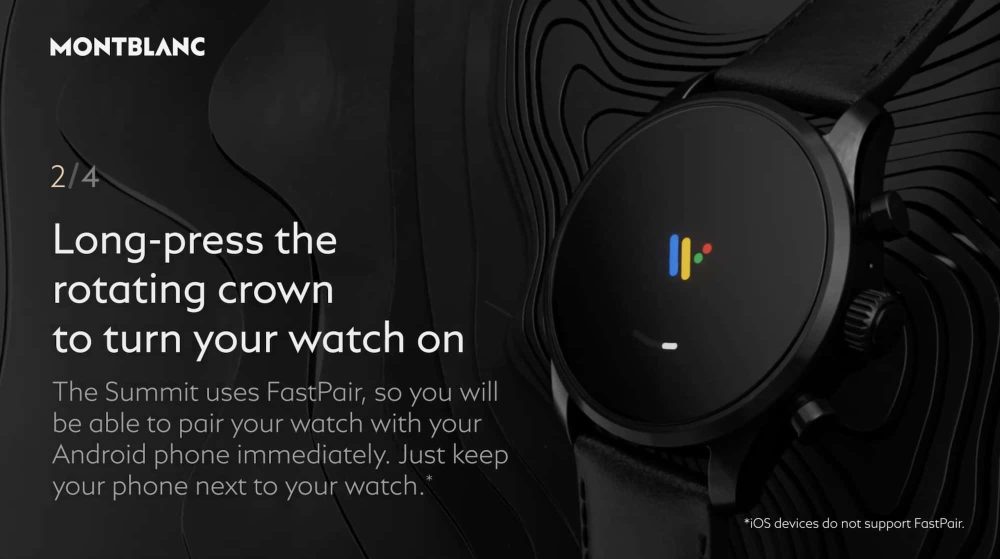
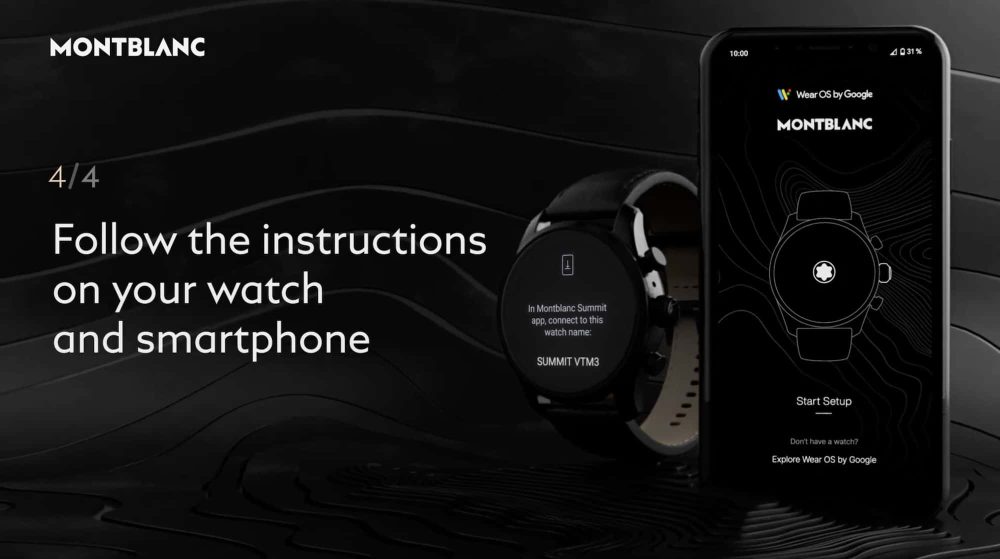
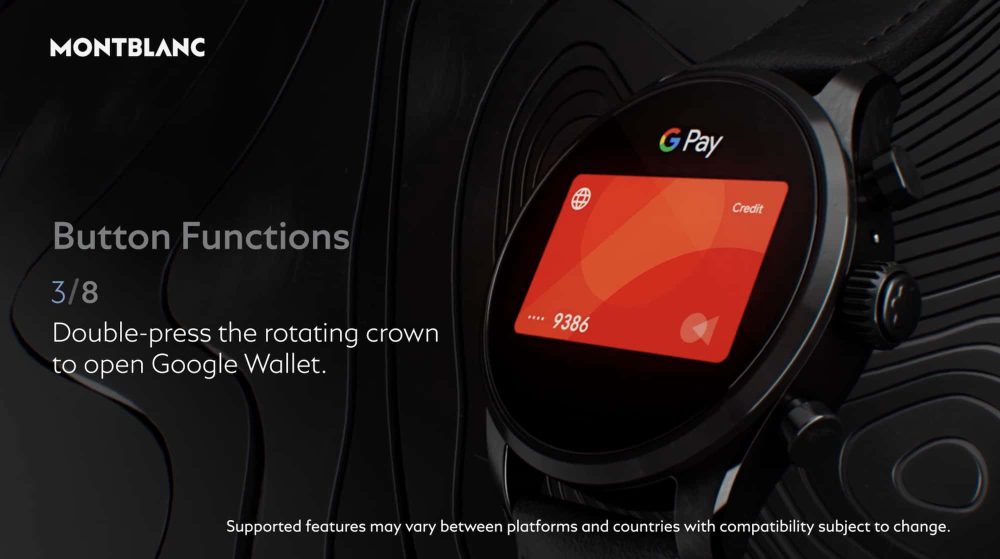
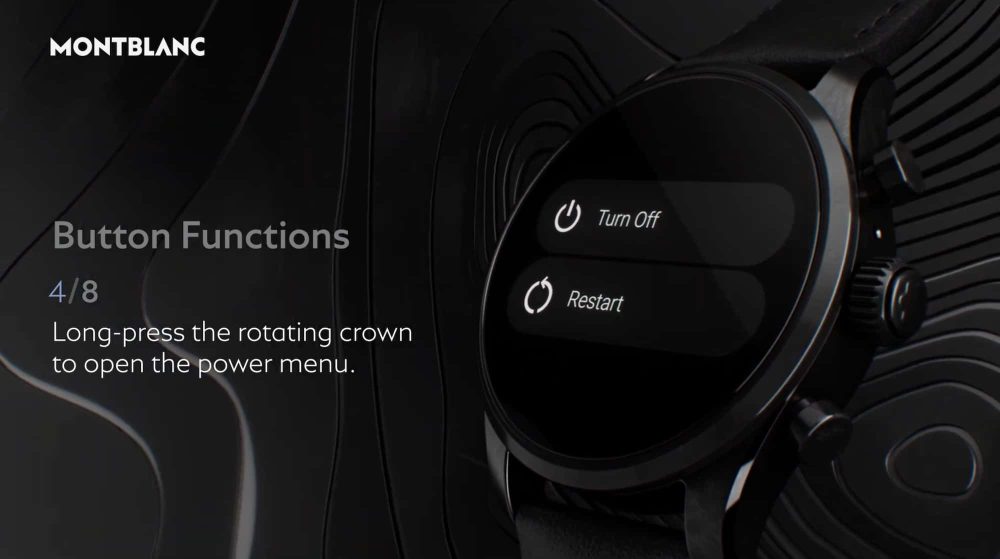
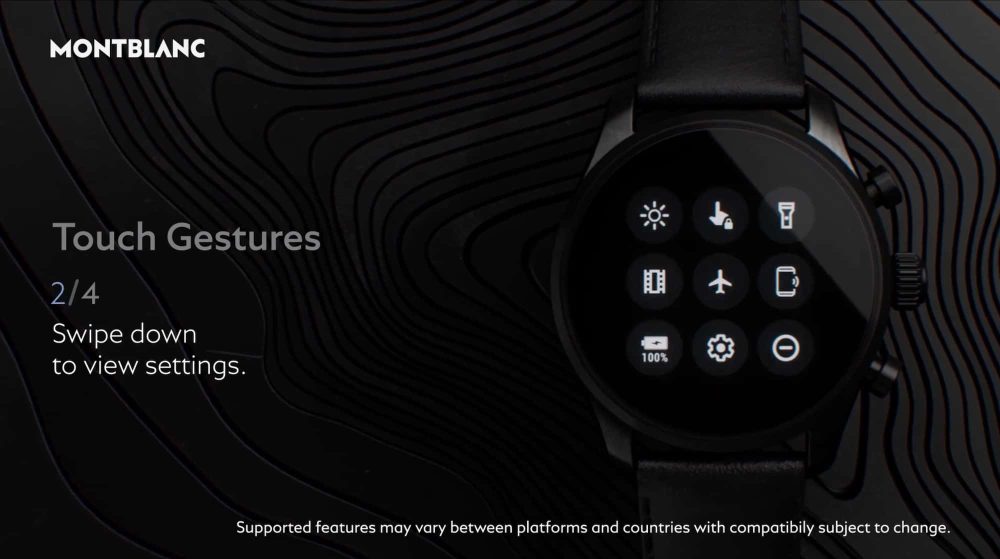
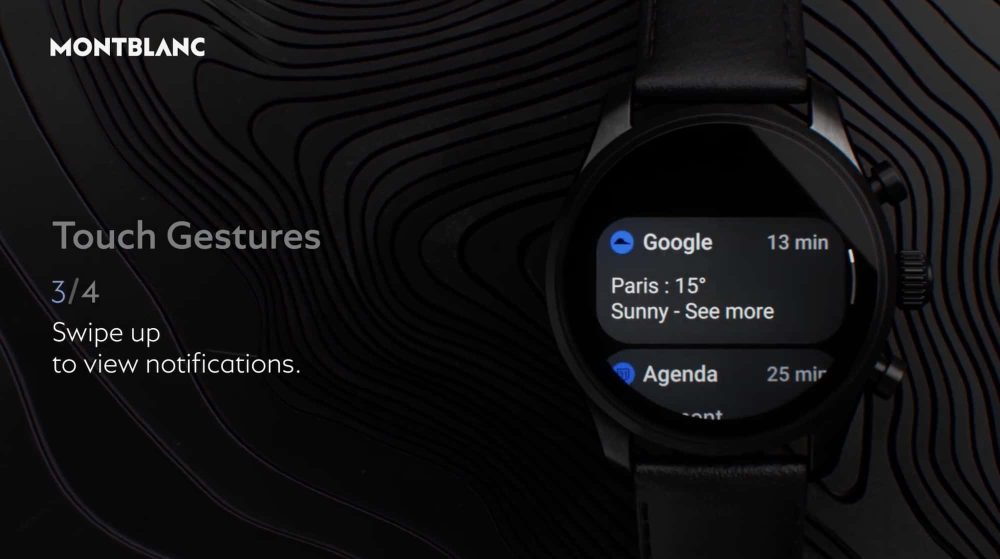
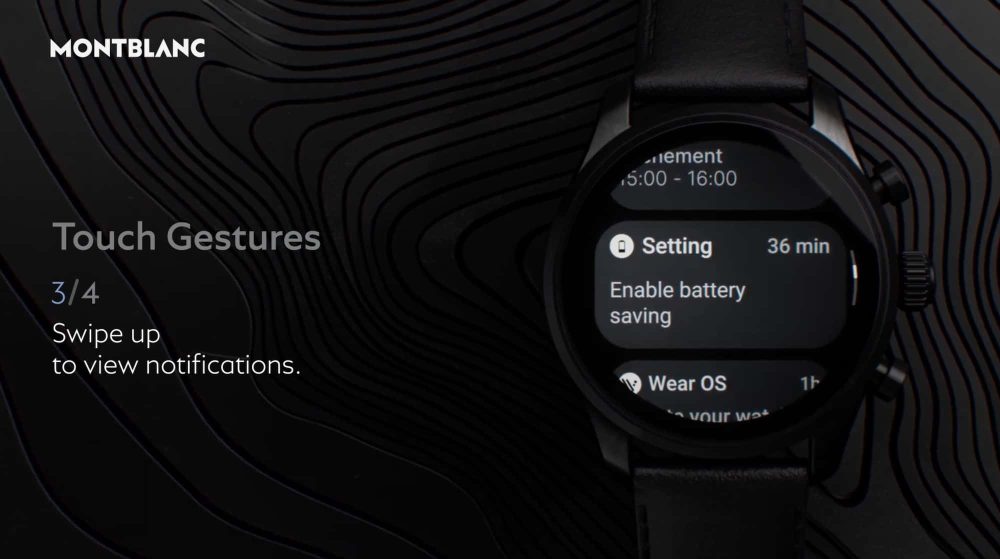
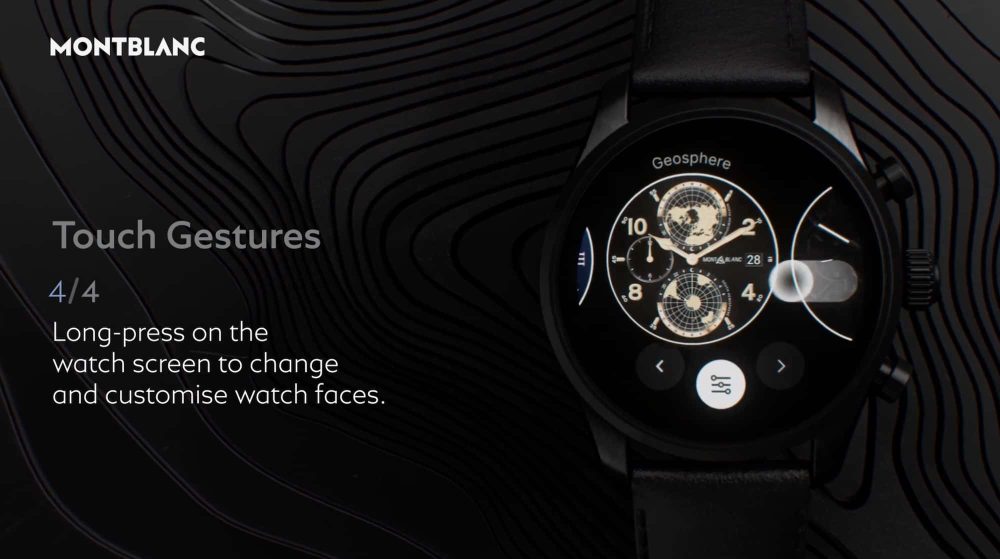

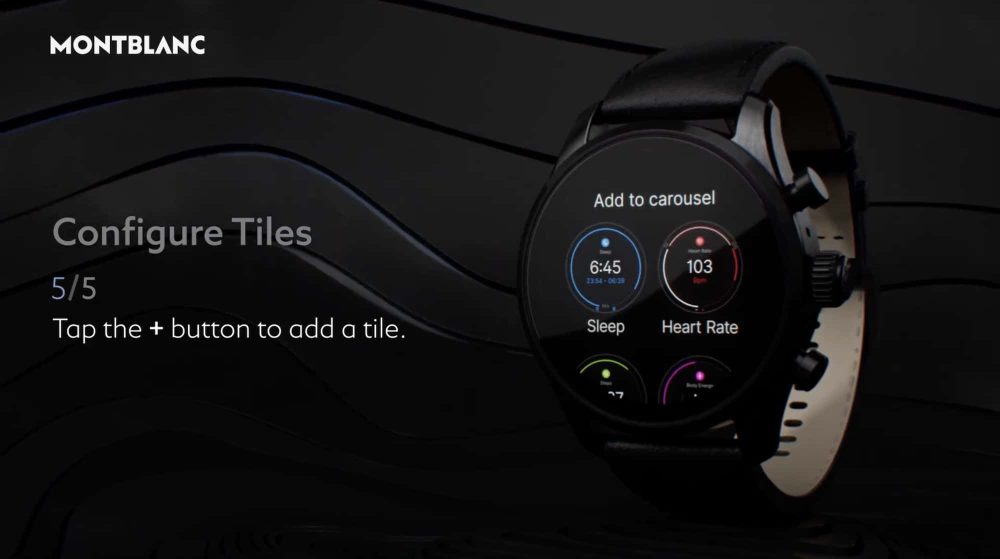
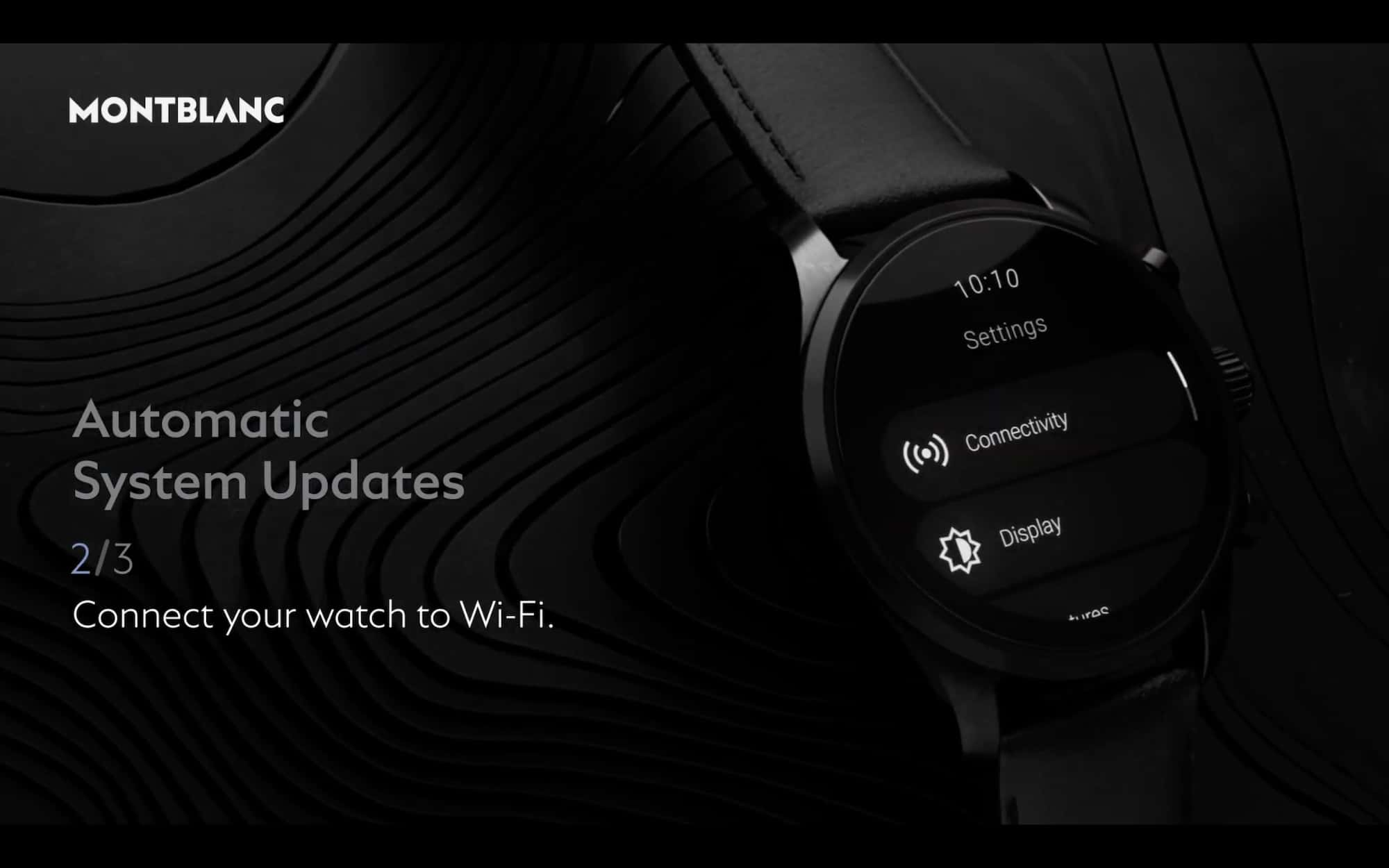
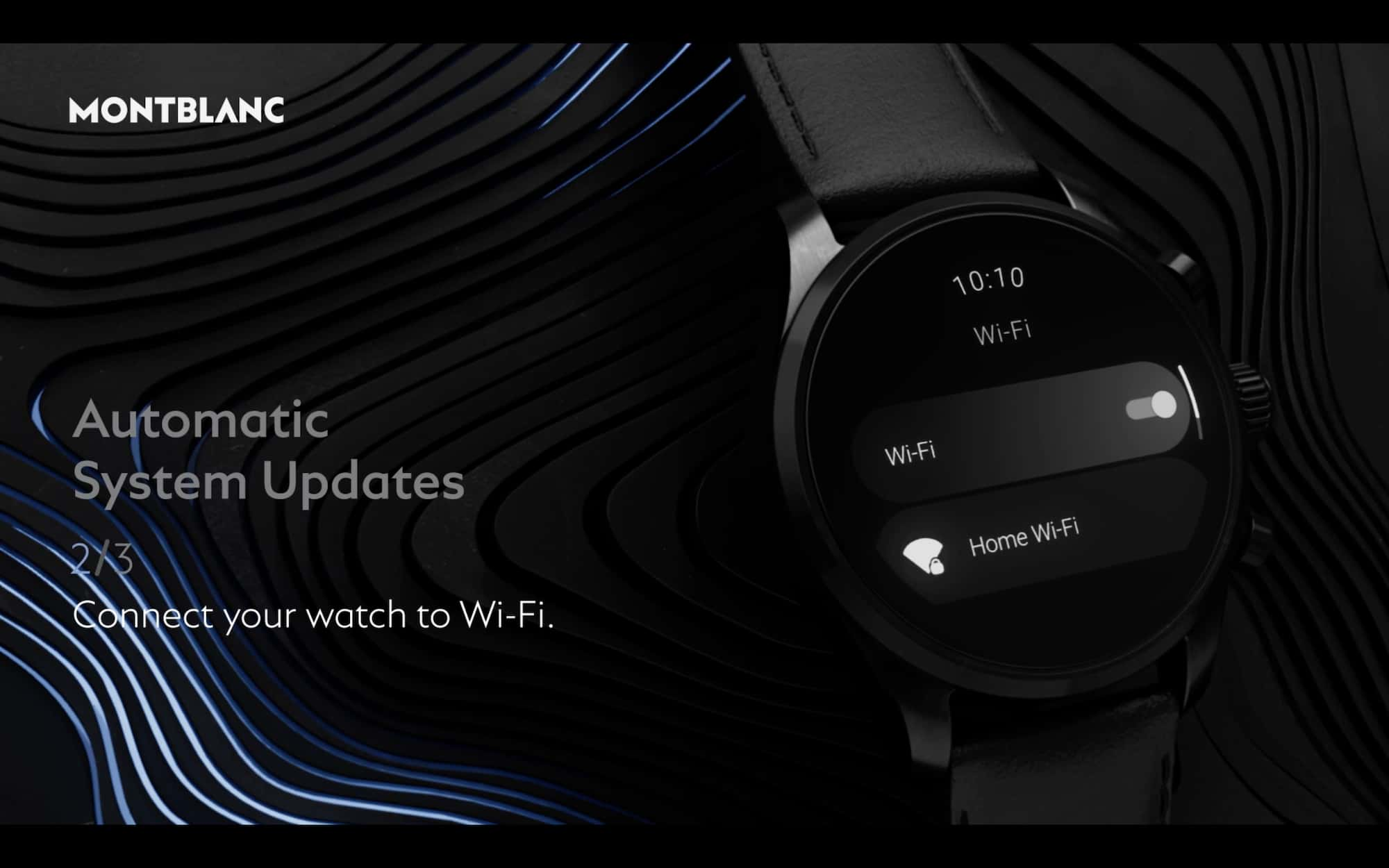
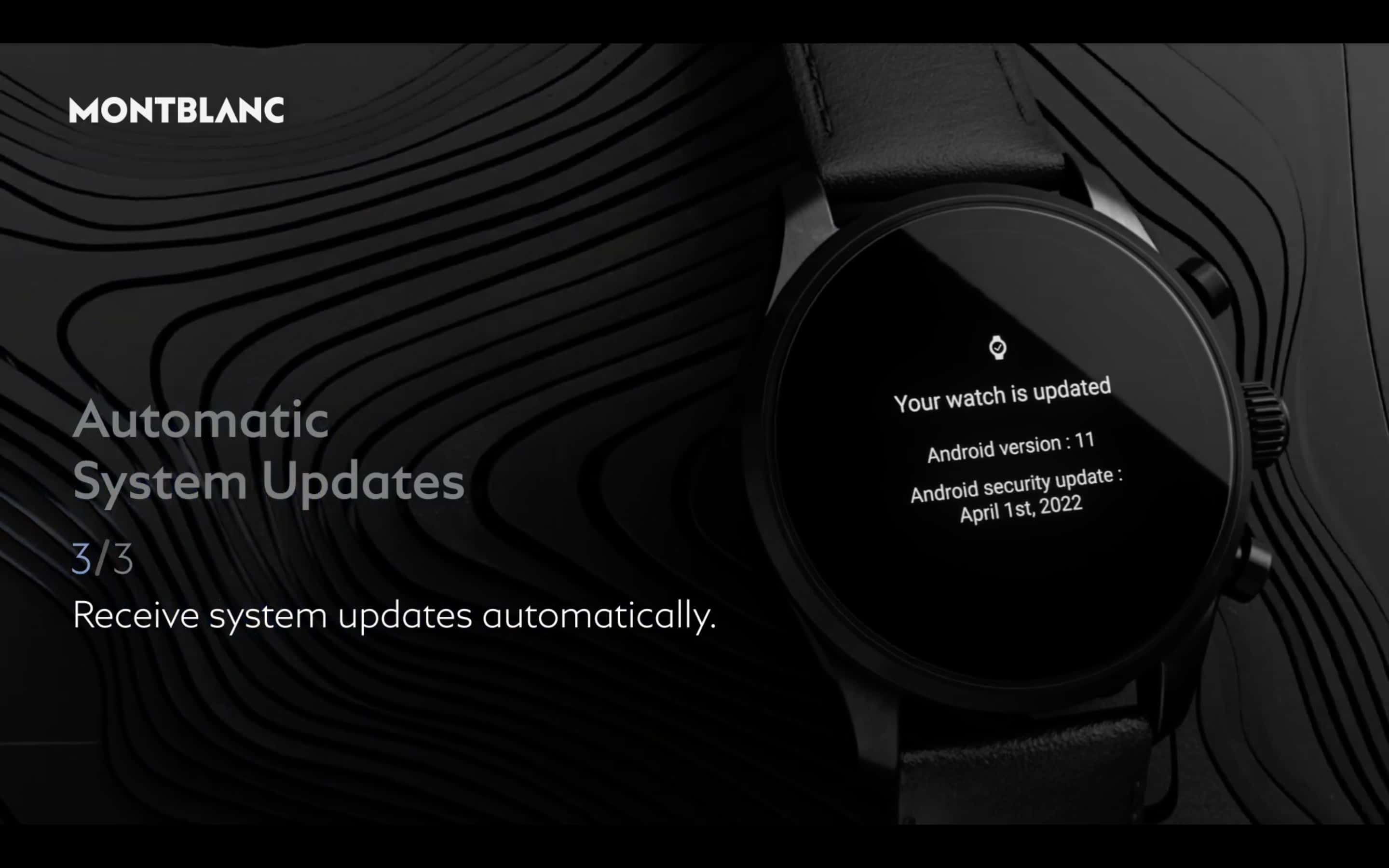
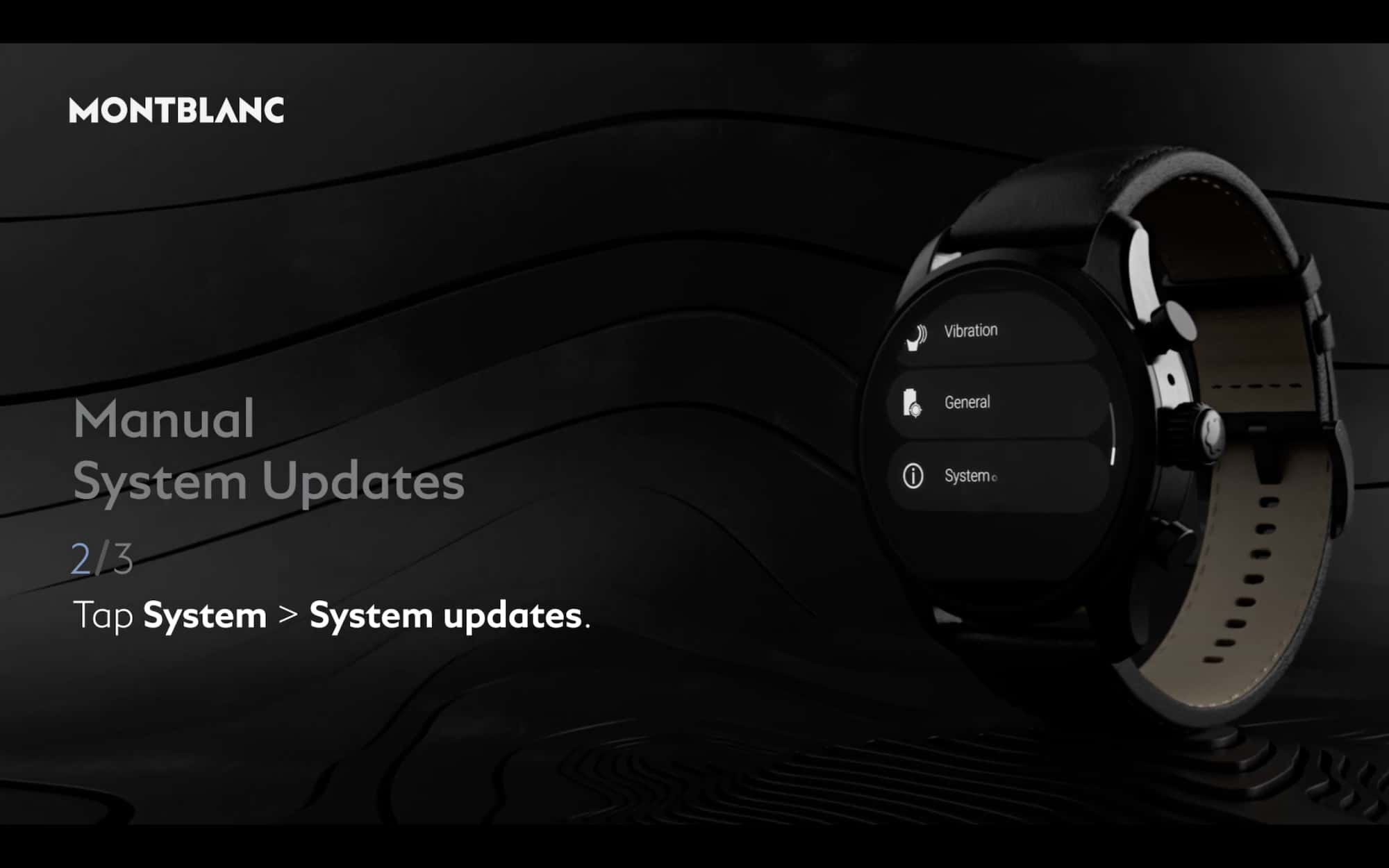


Comments