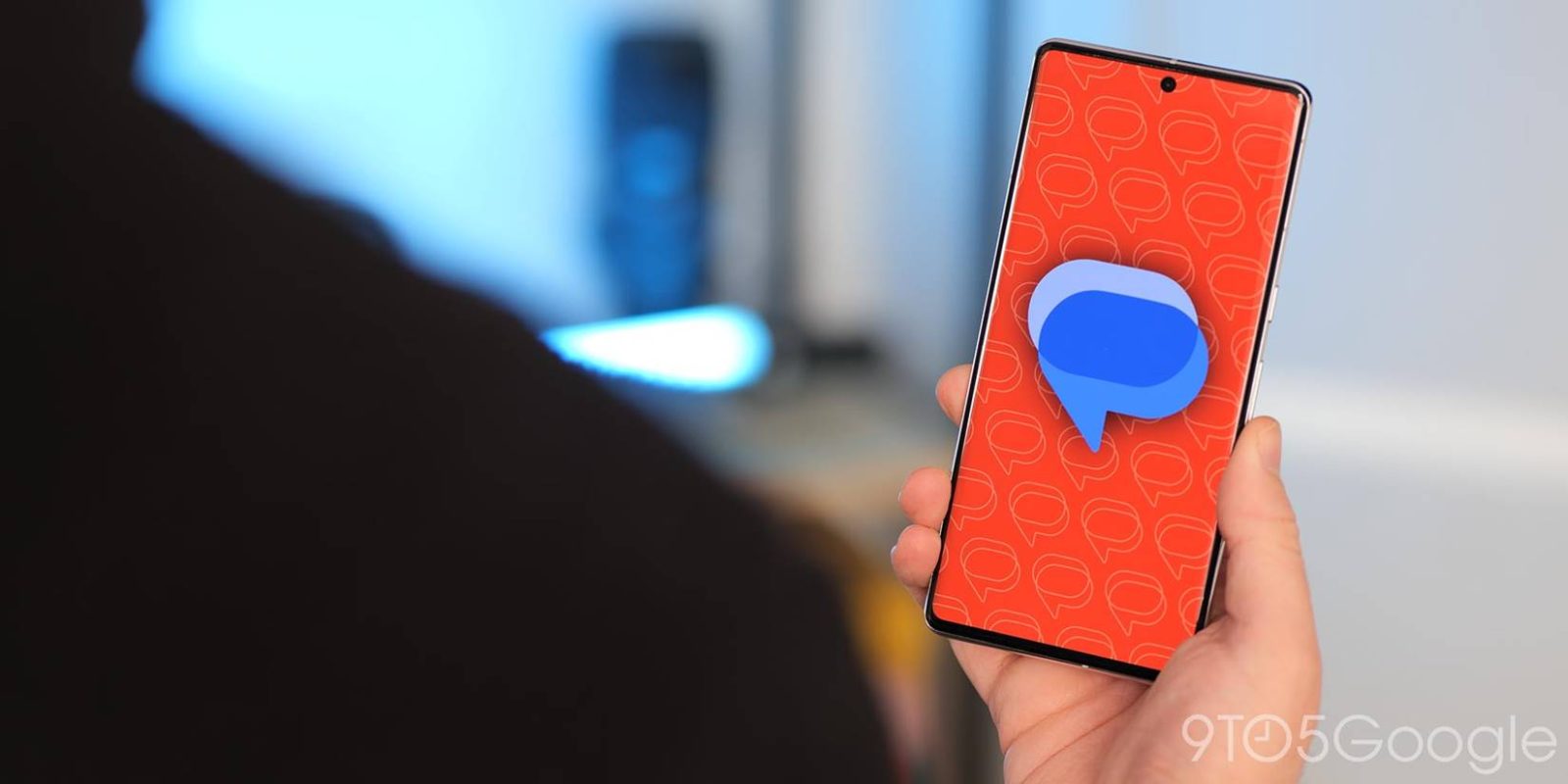
Since Google I/O 2023, the push for AI in Google’s many different applications has been huge. One result of that finds itself in Google Messages, where you can let AI write a text for you. Here’s how.
Within the last couple of months, Google Messages has started seeing a new feature appear in the app. That new feature would be none other than “Magic Compose.” Magic Compose utilizes generative AI to essentially take the work out of writing messages if you so choose.
Once Magic Compose reads the last 20 messages in the conversation, it can come up with varying responses, which are the result of Google’s AI working to create a message based on the needs of the user. As an alternative, you could prompt Magic Compose to write a professional message indicating that you won’t be able to head to that work that day. The result would be a generated message that clearly states such.
How to use Magic Compose AI in Google Messages
Magic Compose is slowly rolling out to users with Google Messages. Currently, the feature is still in the beta phase though that’s set to end sooner rather than later.
If you don’t see the feature active in Google Messages, you simply have to sign up for the Messages beta program. Google also recommends you do the same with carrier services. Users with a paid subscription to Google One will see a priority, though some may see access without paying.
Magic Compose will work one of a couple of ways. When in use, it’ll look through the last 20 messages sent and come up with a response to the current conversation. Additionally, it can rework an unsent text into something a little different if you’re having trouble writing something.
I’ve found that giving it prompts like it were Bard or ChatGPT also works to some capacity, though that’s not the main aim of the feature. The main focus is developing responses based on the conversation being held.
- Head into Google Messages on your device.
- Open a conversation and tap the little messages or pencil icon next to the text field.
- Note: You’ll need to opt-in by tapping Try it if it’s the first time.
- There will be several suggestions based on previously seen messages. Tap any of them to insert them into the text field.
- Tip: You can choose a different tone for even more suggestions, including Shakespearean, Chill, Excited, and Lyrical, after choosing or writing a text.
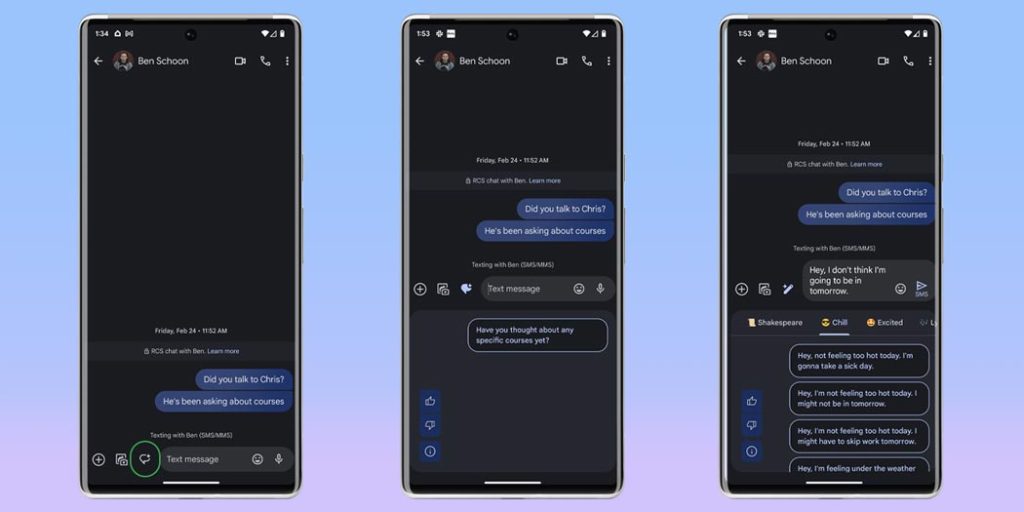
Magic Compose runs based on the same large AI engine Google has been using with Duet AI in programs like Google Sheets, Docs, and Slides. In those applications, the tool is able to do a little more than simply generate text, though Magic Compose is still a great Google Messages addition, especially when you don’t have a lot to say.
FTC: We use income earning auto affiliate links. More.



Comments