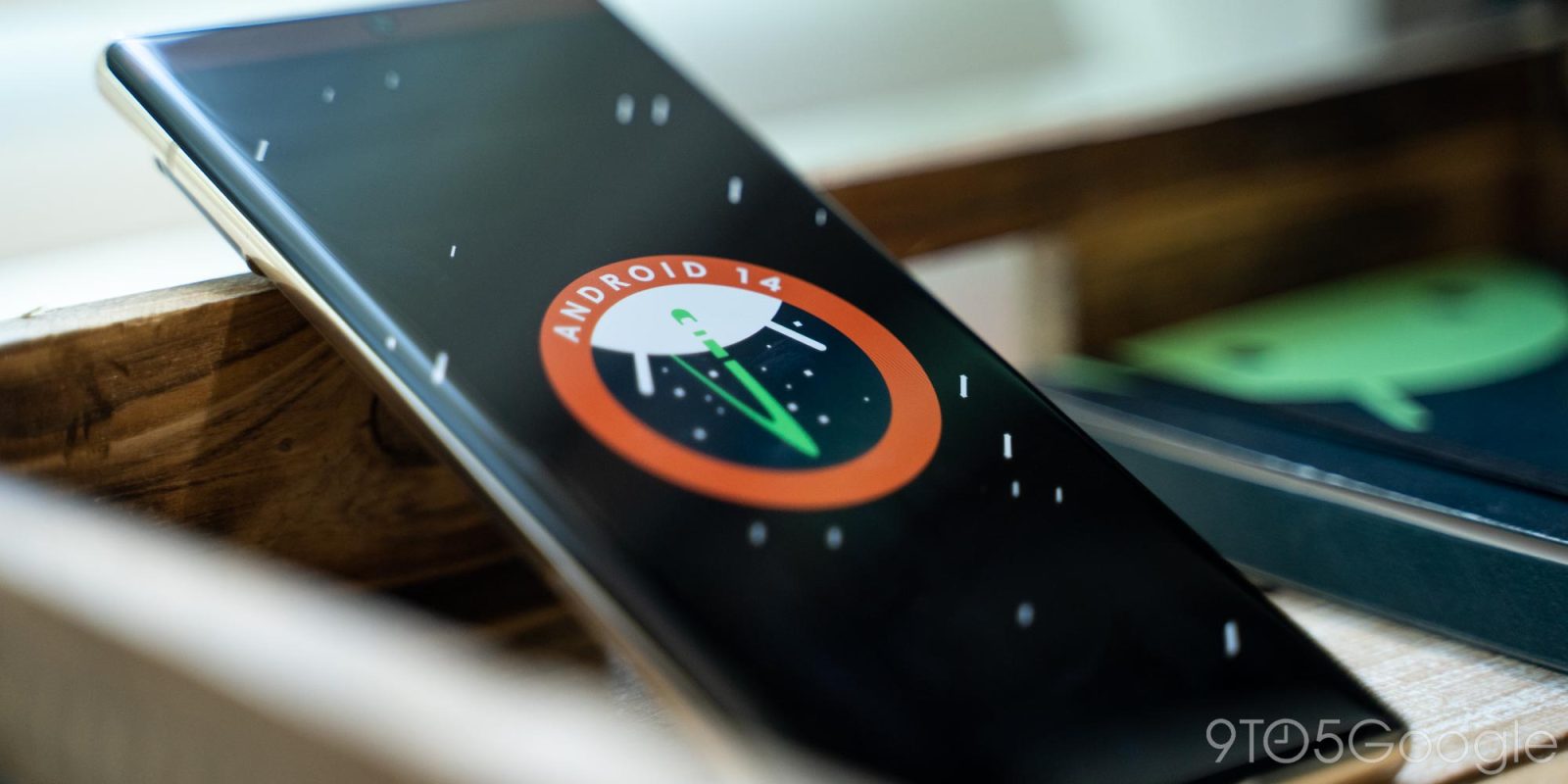
Android 14’s easter egg has finally arrived, bringing an in-depth rocket-launching space exploration minigame.
With each year’s new version of Android, Google includes a new easter egg that serves to celebrate that year’s theme and often showcases the latest features for phones and tablets. For example, with Android 12 – the same version that introduced Material You and dynamic colors – Google crafted a clock-themed easter egg that showed the potential of dynamic colors.
While Google hasn’t talked much about the major goals of Android 14, it’s undeniable that space is the theme of this year’s release. Playing on the internal “Upside Down Cake” codename, the Android 14 logo features a rocket “orbiting” around an upside-down Android mascot head. The design was heavily inspired by NASA’s insignia for Apollo 14.
Playing heavily on that theme, the new easter egg puts you in control of a small rocketship that you can pilot through space. By dragging on the touchscreen, you can adjust the direction and intensity of the main thruster.
In the bottom-left, you can see your current thruster percentage, coordinates, and velocity. Meanwhile, at the top-left, you’ll find a bit more information about the star nearest to your current location, including its name (typically an Android-related pun), class (on the Morgan–Keenan scale), radius, mass, and how many celestial bodies are in its orbit.
If you use the coordinates to navigate to the center (0,0), you’ll find the star. From there, it’s a matter of working outward to locate the star’s surrounding planets. As you explore, the orbiting paths of various celestial bodies will be visible as a blue line. By following these, you can land on (or crash into) a planet to see information about it.
We’re still exploring this easter egg’s secrets and will update this post as we find more.
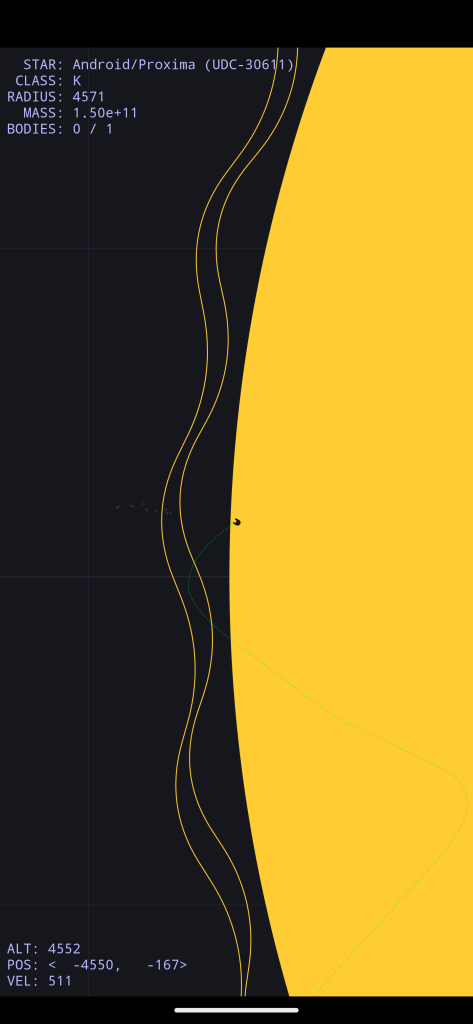
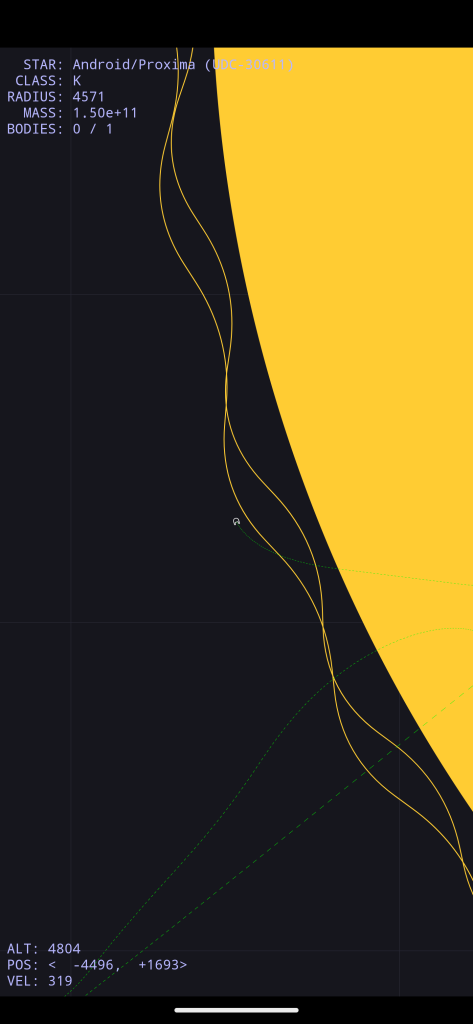
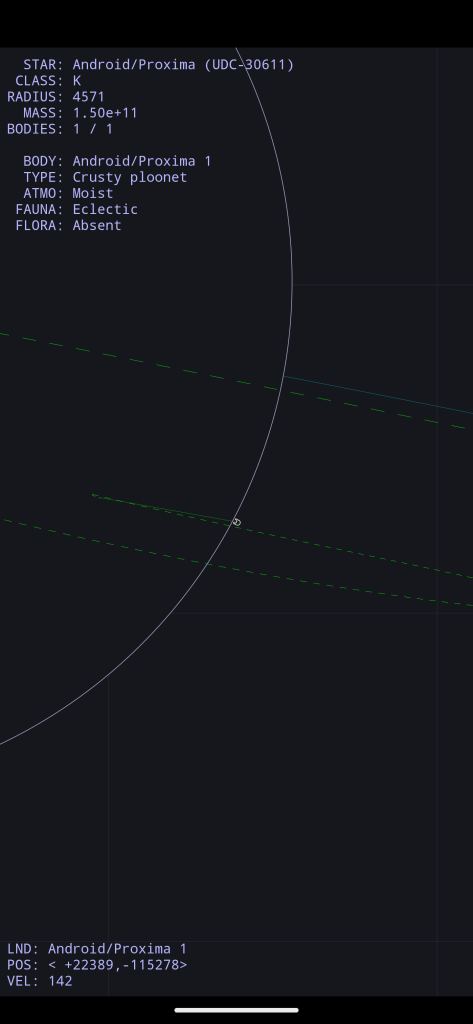
To try out the Android 14 easter egg for yourself, you’ll first need to install the latest preview build – Android 14 Beta 4 – onto a Pixel device. From there, it’s pretty straightforward to activate:
- Open the Settings app and tap “About phone.”
- Scroll down and tap “Android version.”
- On this page, quickly tap “Android version” three times.
- You’ll be presented with the Android 14 logo. Press it and hold until the game activates.
FTC: We use income earning auto affiliate links. More.



Comments