
For many, laptops are portable workhorses designed to get work done and handle meetings, but for many, all they need to be are machines good for browsing the web and handling simple tasks around the house. With the Flex 3i and Slim 3 Chromebooks, that’s exactly what Lenovo delivers, and it does so with style and an affordable price.
The Lenovo Flex 3i Chromebook is a 12.2-inch laptop designed for getting things done, with compact hardware and an affordable price. And, as we said back in January when the machine was first announced, that’s exactly what it gets right. The Flex 3i nails all of the core aspects of what made ChromeOS so popular.
Taking a look at the Flex 3i’s specs, the package starts with a 12.2-inch display at 1920×1200. That’s considerably sharper than a lot of other cheap laptops, many of which still use 720p displays. Lenovo’s design also keeps the bezels pretty thin, which leads to a machine that’s the size of an 11-inch laptop but with significantly more usable screen space. Under the hood, the Flex 3i has an Intel N100 chip and 4 GB of RAM as well as 64 GB of eMMC storage. That’s not exactly “flagship,” but it’s plenty for the lightweight operating system that is ChromeOS.
If you’re not familiar with ChromeOS, it’s a pretty simple offering. The browser is at the core, with automatic updates that install when you reboot. There’s no worrying about viruses, and apps update automatically. Basically, it’s a no-frills, but also no-complications, OS. It does have lots of useful features, though, with support for running Android apps, connecting with Android phones, and more.

What I’ve really come to appreciate about the Lenovo Flex 3i Chromebook, though, is the hardware. Despite this being a $349 machine, it has a solid build (made of plastic, of course) and a good look. I enjoy the blue frame with the gray keyboard. It’s just a delightful overall look.
That’s a design that the Lenovo Slim 3 Chromebook shares, with the same core design and blue/grey color scheme but with some key changes.
The biggest change on the Slim 3 is its size, with this machine getting a 14-inch 1920×1080 display. That bigger footprint leaves much more room for content, though I’m personally partial to the more compact size of the Flex 3i. Still, in either case, you’re getting a surprisingly solid display for this price. Compared to the cheap Chromebooks of years past, I’m continually surprised every time I open up both of these laptops at just how far we’ve come.
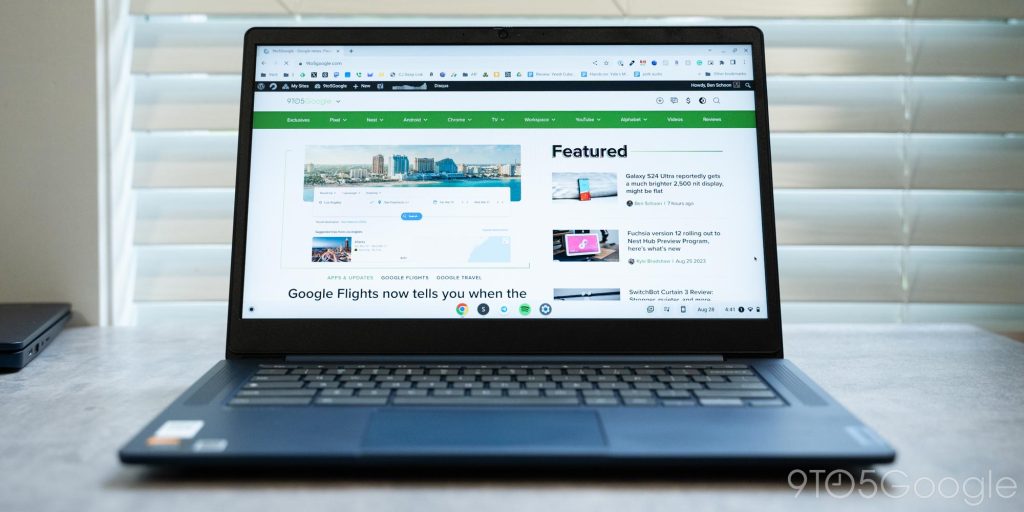
Like the Flex 3i, Lenovo’s Slim 3 Chromebook is also a little short on power, but there’s a strength to this one. The Slim 3 is powered by MediaTek’s Kompanio 520 chip, which provides better battery life and, to an extent, better support for Android apps.
The power isn’t a big deal, though, at least in my eyes, as I think the key customer for these machines is not someone who works from home or is looking for a machine to get work done on the go. Rather, I think the perfect use case here is for an at-home browsing machine. Online shopping, taking a video call, and general browsing all just work super well here. I found myself enjoying my time with these machines most when I used them in this context, as heavier workloads (essentially any task that requires more than five or six tabs) bog down the processors and RAM on both machines. Media is also a good use case, though neither machine has particularly good speakers – the larger Slim 3 is definitely better, though, with forward-facing drivers.
Another aspect of the hardware that I’ve enjoyed on both machines is the presence of both physical shutters for the webcam as well as a keyboard shortcut for muting the microphone. These are just so useful if you’re doing video calls, which, even after the worst of the pandemic, it feels like we’re all doing a lot more of these days.

Both the Flex 3i and Slim 3 are well-equipped when it comes to ports, too. Both charge over USB-C and have full-size USB ports and headphone jacks, as well as a microSD card slot for memory expansion. The smaller Flex 3i is the better-equipped model, though, with the further addition of an HDMI slot. I’ve found that particularly useful for streaming media to my TV on the fly.


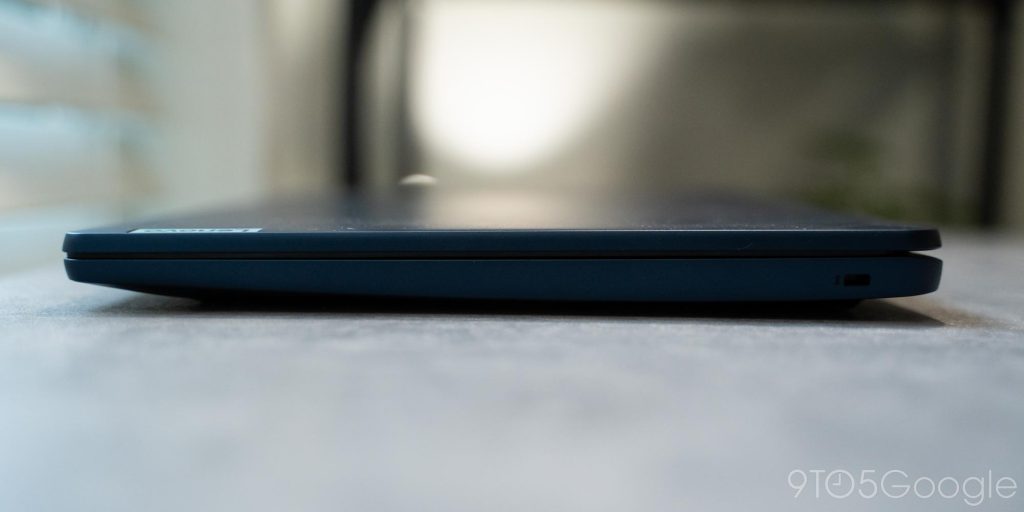

The good news is that, with both machines, battery life is great regardless of what you’re doing. With a heavy workload, I found the Slim 3 could easily last through a full day (5-6 hours) on a charge with plenty left over by the end of the day. Flex 3i was also solid on battery life, but I typically found that heavier tasks (writing in Google Docs or WordPress and running background tasks like Slack and Spotify) could drain the battery in about 7 hours or so. On lesser tasks, these are machines that you’ll only need to charge every few days, and if you plug them in when you’re not using them, you’ll never really have to think about the battery.

For at-home use, I think the Lenovo Flex 3i and Slim 3 Chromebooks nail why ChromeOS is so appealing. It’s a lightweight and simple operating system that just works great for getting the simple things done. And, for basic tasks at home, there’s nothing I’d rather use. It’s quick and easy, and you never have to worry about software updates or anything else.
Just use it and be happy, and you can be even more happy that it didn’t cost an arm and a leg.
The Lenovo Flex 3i is available from Best Buy for $349, while the larger Lenovo Slim 3 is available from Best Buy for $319, though you can also currently get it at Lenovo.com for $249.

My big recommendation on both of these machines, though, is to turn off Android apps. While the option to run Android apps is a useful feature of modern ChromeOS, it also eats up a lot of system resources even if you aren’t actively running any Android apps. With just 4 GB of RAM and low-end chips, I found the experience on both of these machines way smoother when I turned Android apps off.
Where to buy
- Buy Lenovo Flex 3i (12.2-inch) at Best Buy
- Buy Lenovo Slim 3 (14-inch) at Best Buy
- Buy Lenovo Slim 3 (14-inch) at Lenovo.com
FTC: We use income earning auto affiliate links. More.




Comments