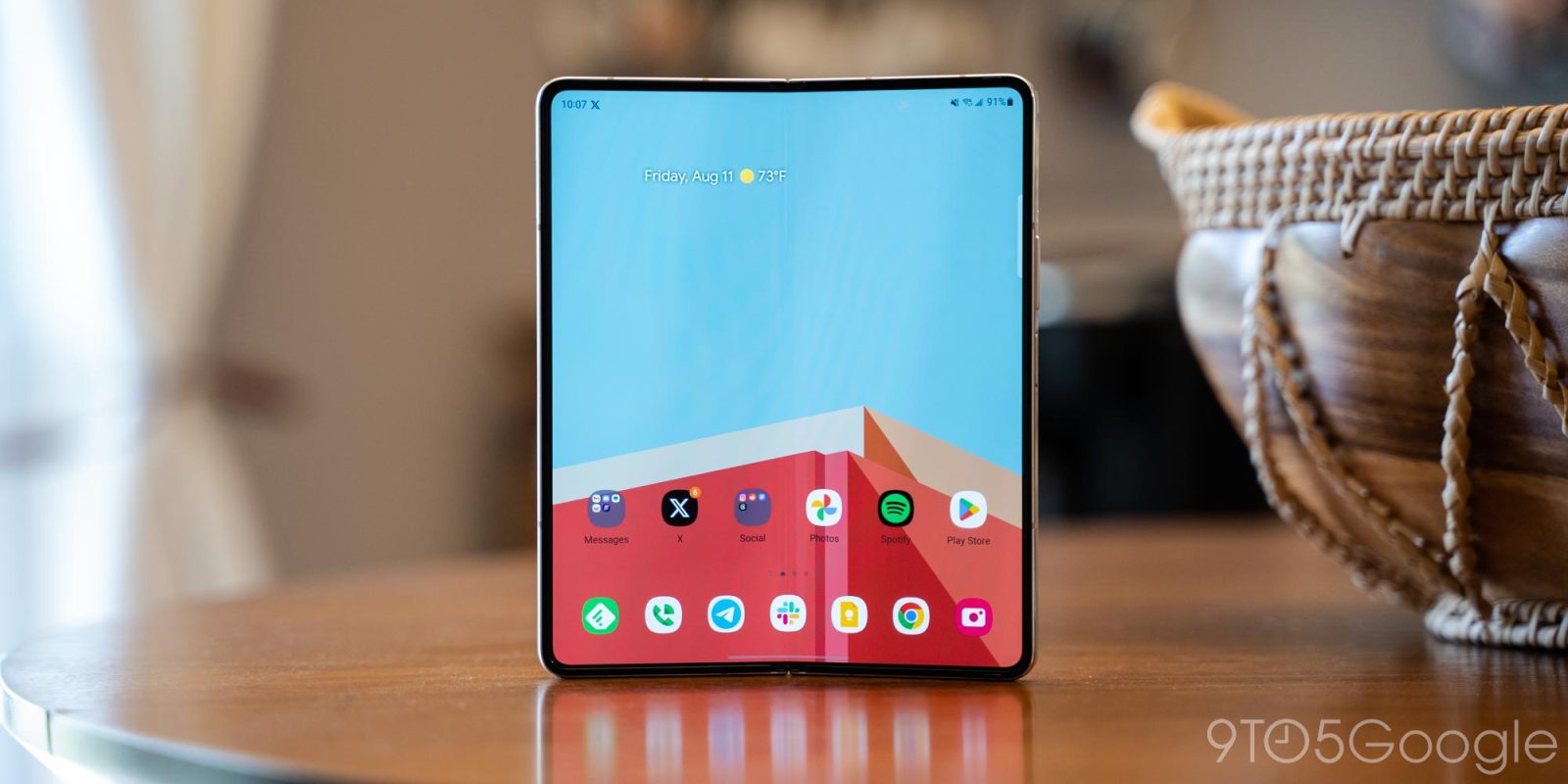
One UI 6 is finally available for some users in full, bringing a list of changes to the OS. One change is the addition of a new security tool called “Auto Blocker” which acts as additional security for Samsung Galaxy phones.
According to Samsung, Auto Blocker is intended to be somewhat of an expansion of additional and optional security tools at your disposal. Heading into the settings with bring you to a new page with a suite of options that are entirely a matter of preference, similar to how some would use malware protection on a computer.
One security option on this page is the familiar “Block app installation from unauthorized sources” feature. Normally, that option would be on a different page, but has since moved with One UI 6/ The option is now also off by default, which is a big change from previous versions of One UI where the first time users tried to sideload an app, it was blocked.
Now, users can sideload as much as they want with the knowledge that it’s not always entirely safe. The option will act as a prevention tool whenever apps are not being sideloaded intentionally.
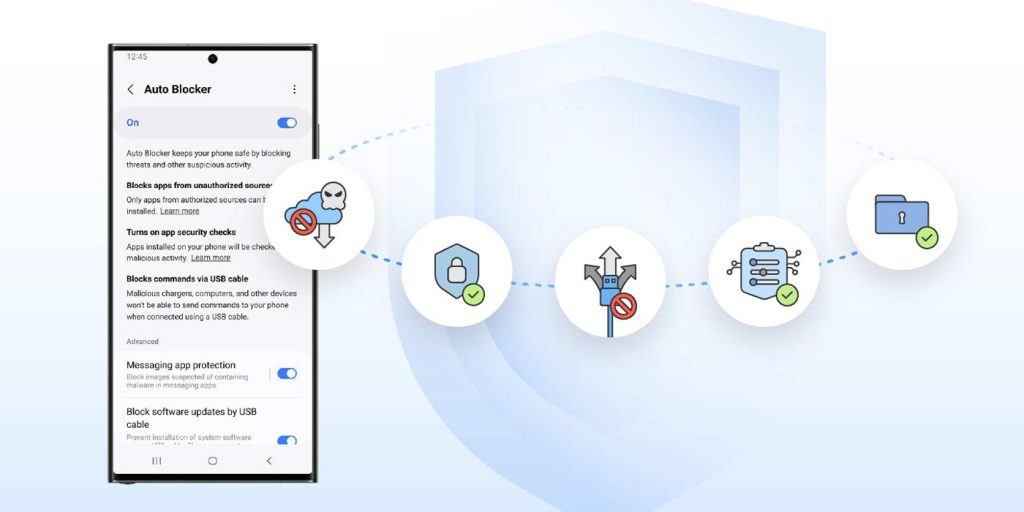
Auto Blocker also brings app security checks to keep third-party programs in check, as well as a blocker for USB commands. Turning Samsung’s Auto Blocker on with the toggle at the top of that page looks to enable all three of these features at the same time. Below is an “Advanced” section with more tools that can be turned on and off individually, like Message Guard, to protect users from Zero Click attacks and malicious code in direct messages.
Auto Blocker is available for every Samsung Galaxy device running One UI 6, which is rolling out globally now.
FTC: We use income earning auto affiliate links. More.


Comments