
The latest Google Maps update for Android makes a minor tweak which allows the phone’s toggle for 3D buildings during navigation to sync with the setting on Android Auto.
3D buildings have been a part of Google Maps for quite a while now, but only this year did Google start showing them during navigation. This is now the default behavior across Android Auto and CarPlay, and also works on Android and iPhones too.
In the latest update to Google Maps for Android, the option to show these buildings now syncs across your devices.
Google Maps v125, rolling out now in beta on Android (as noted by AssembleDebug) makes a very small tweak. As we spotted on testing the update, the toggle for “Show 3D buildings” in the Settings menu now syncs between the phone and Android Auto. Now, if you turn off the setting on the phone, the same setting will apply on Android Auto. Rather, Android Auto’s setting needed to be controlled via the car’s display, with a setting available in the Maps app there.
This new functionality mirrors that of Maps on iOS, where 3D buildings on Maps will stop showing on CarPlay if the toggle is switched off on the iOS app.


Notably, though, this only applies during startup. If you switch the toggle from your phone while actively using Android Auto, nothing will change on the car’s display. But at the point of connection, Android Auto will reflect whatever is set in the Maps app. This worked occasionally in the past, but seems to now be working consistently following this latest update.
Keep in mind, though, that this is only in beta for now. The full rollout likely won’t be available for a few weeks.
More on Android Auto:
- Android Auto updates have broken WhatsApp messages
- What happened to Android Auto’s settings redesign?
- How to use wireless Android Auto
Follow Ben: Twitter/X, Threads, Bluesky, and Instagram
FTC: We use income earning auto affiliate links. More.

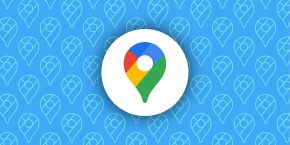

Comments