
Video on Android has improved drastically over the past few years, but it’s far from the best. Apps like the recently released Blackmagic Camera could help bridge the gap between professional-grade camera systems and your Android phone. Here’s what it’s like to use and if it’s worth a try.
If you weren’t aware, the Blackmagic Camera app was developed by Blackmagic Design. This is the company behind Davinci Resolve and cinema cameras such as the URSA Mini, Blackmagic Cinema Camera, and many, many more. The company has a rich history in all facets of media production, and so when a big player releases an app aimed at giving us better video controls, you sit up and listen.
The Blackmagic Camera app has been around on iOS for about a year before it recently made the jump to Android. The version 1.1 update has expanded the supported device pool fairly extensively, but it can work on some unsupported handsets if you do try and sideload. That said, the “official” list of Android phones that work with this third-party recording app isn’t exactly long.
Why would you use the Blackmagic Camera app?
Unlike the default camera app on your phone, which is designed for casual snapshots and clips, the Blackmagic Camera is tailored for videographers and filmmakers.
Most of the time, point-and-shoot is fine. Still, if you want to have greater flexibility, the Blackmagic Camera app provides full manual controls, allowing you to meticulously adjust settings like shutter speed, ISO, white balance, zebras, lens and focus points, exposure, stabilization settings, and framerate. That’s just a tiny selection of the controls you have at your fingertips.
With some practice, you can use the tools here to capture your desired cinematic look. Moreover, if you use precise control, you can ensure optimal image quality in various lighting conditions. Additionally, the app often supports a wider range of video formats, including higher bitrates and color spaces, resulting in richer, more detailed footage. You can even bake a LUT directly into any recordings if you want a specific look for your recordings.
Another key advantage is the inclusion of professional monitoring tools like waveform monitors, histograms, and focus peaking, which offer invaluable assistance in making critical adjustments after or before you hit the record button. This level of control and monitoring is typically absent in standard camera apps save the Sony Xperia Videography Pro app.
The fact that this app is under 20MB and completely free is just the icing on the cake. If you want to get serious about your mobile videography, it’s hard not to recommend the Blackmagic Camera application. Ultimately, the Blackmagic Camera app transforms your smartphone into a versatile video production tool, bridging the gap between professional-grade cameras and mobile convenience.
Enhanced interface


Pro video controls for smartphones are not usually available right out of the box. Apps like Filmic Pro are a great catch-all solution and probably the closest alternative to the Blackmagic Camera app. The interface is fairly similar here too.
So, instead of some basic framerate and resolution controls, you have a lot of options at your fingertips. It might seem confusing at first, but the the HUD includes “Lens,” “FPS,” “Shutter,” aperture, timecode, “ISO,” white balance, and tint controls. Tapping any of these allows you to make adjustments where available. Because the aperture is fixed on each lens on your device, it doesn’t appear that you can adjust this on phones like the Google Pixel.
A histogram in the bottom left gives you a simple visual representation of the color distribution. There is also an indicator to show the remaining storage on your device and how much of your chosen video resolution can be recorded locally. You can also track audio levels using the meter in the bottom right. Tapping this pops up the panel so you can get a better look at the audio recording settings.
Some controls are on either side of the “Record” button. These include media tagging and catalog controls. This metadata can help organize your files when in your editing suite. Perfect if you need multiple takes.
There is a zoom control option, which lets you zoom in and out while recording using digital zoom or the on-device lenses. You can adjust the white balance on the fly alongside the autofocus or manual focus settings. The last interface option includes framing, safety markers, focus peaking, and real-time LUT controls.
Pro-level features
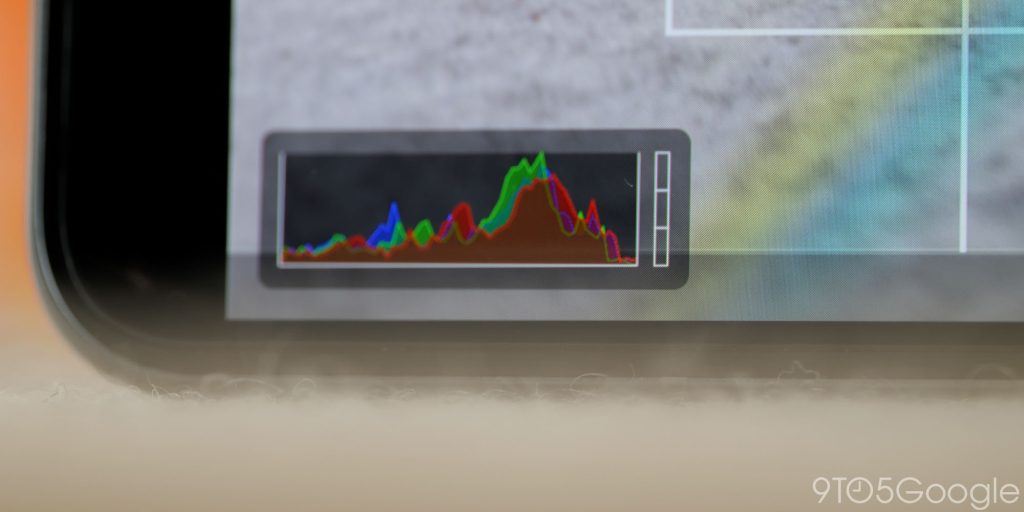
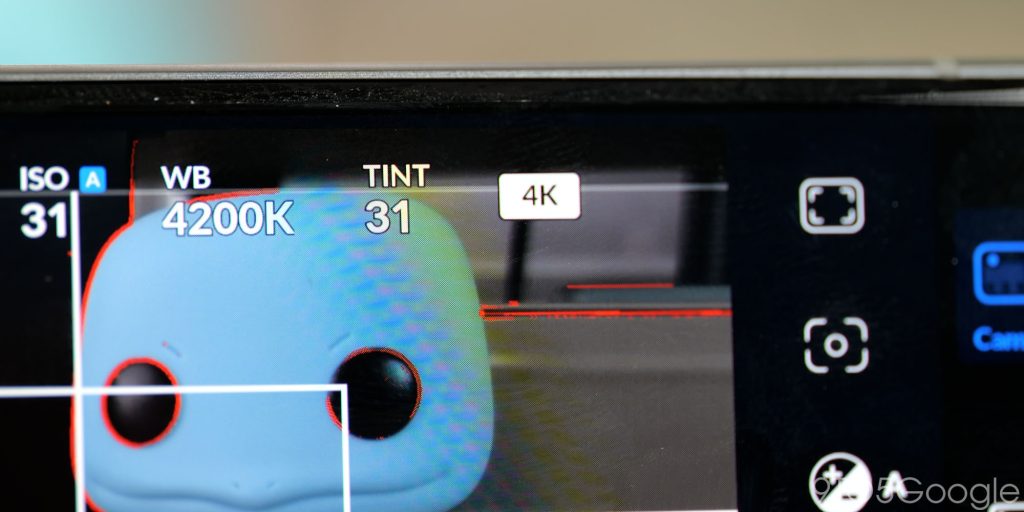
Once we combine an industry-standard interface with pro-level functions, the Blackmagic Camera app starts to become a powerful replacement for your regular recording setup. There are almost too many features here to list, but the highlights might be enough for you to test this app out.
If you run out of local storage or want to record at the highest quality settings, the Blackmagic Camera app lets you set the file location or destination. This means you can actually record directly to external storage like SSDs or other supported media. Running out of storage is a major limitation when you’re shooting video, so this is a super neat inclusion.
Blackmagic Cloud, which allows auto proxy creation, is available to anyone with an account. So when you record a clip, it’ll be uploaded securely in the background, and the proxy files will be available to edit right away in Davinci Resolve, streamlining the entire content collection and editing process.
LUTs (or Look-Up Table) are great for adding a specific visual identity to your footage. The Blackmagic Camera app now lets you view in real time or bake LUTs into your recorded footage for quick editing and uploading. You’ll need to import LUTs to your device for this to work, but it’s easy to toggle them on and off on the fly.
Another neat tool is HDMI output monitoring. With a supported cable, you can set up your camera and output the footage to any screen or external recorder. There are options for clean feeds or to mirror your display if you want all the important data visible. Even if you don’t want to do this, you can set the screen to dim when you’re recording. This option is super useful if you want to record in dark environments, and it works really well as your display will almost be black.
An auto-rack focus function lets you pull focus manually between preset targets for shots you wouldn’t ordinarily be able to capture on a smartphone. You can set up to three different points of focus and then adjust the transition time to have a smooth focus transition between your subjects. This is better for static objects and people because it’s hard to get it right when moving.
Is it worth it? (spoiler: 100% yes)
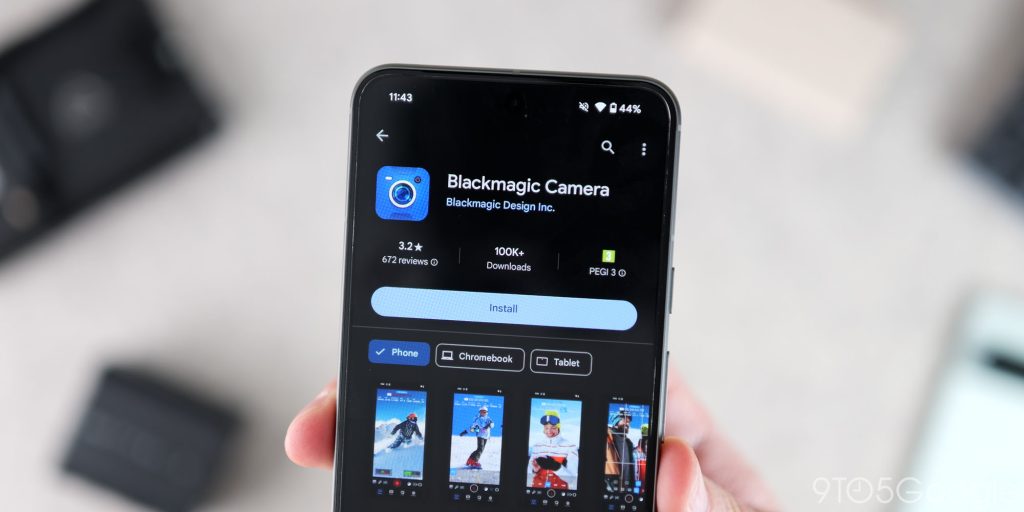
Considering the Blackmagic Camera app is completely free for anyone if you want to play around with the video tools available, then it’s 100% worth a test drive. However, support is limited to the Pixel 6 and newer, the Galaxy S22 series and newer, the OnePlus 11 and 12, plus the Xiaomi 13 and 14 series.
You can try to sideload, but you might encounter issues with non-supported handsets. If you have a supported phone, you can download the Blackmagic Camera app from the Google Play Store.
FTC: We use income earning auto affiliate links. More.





Comments