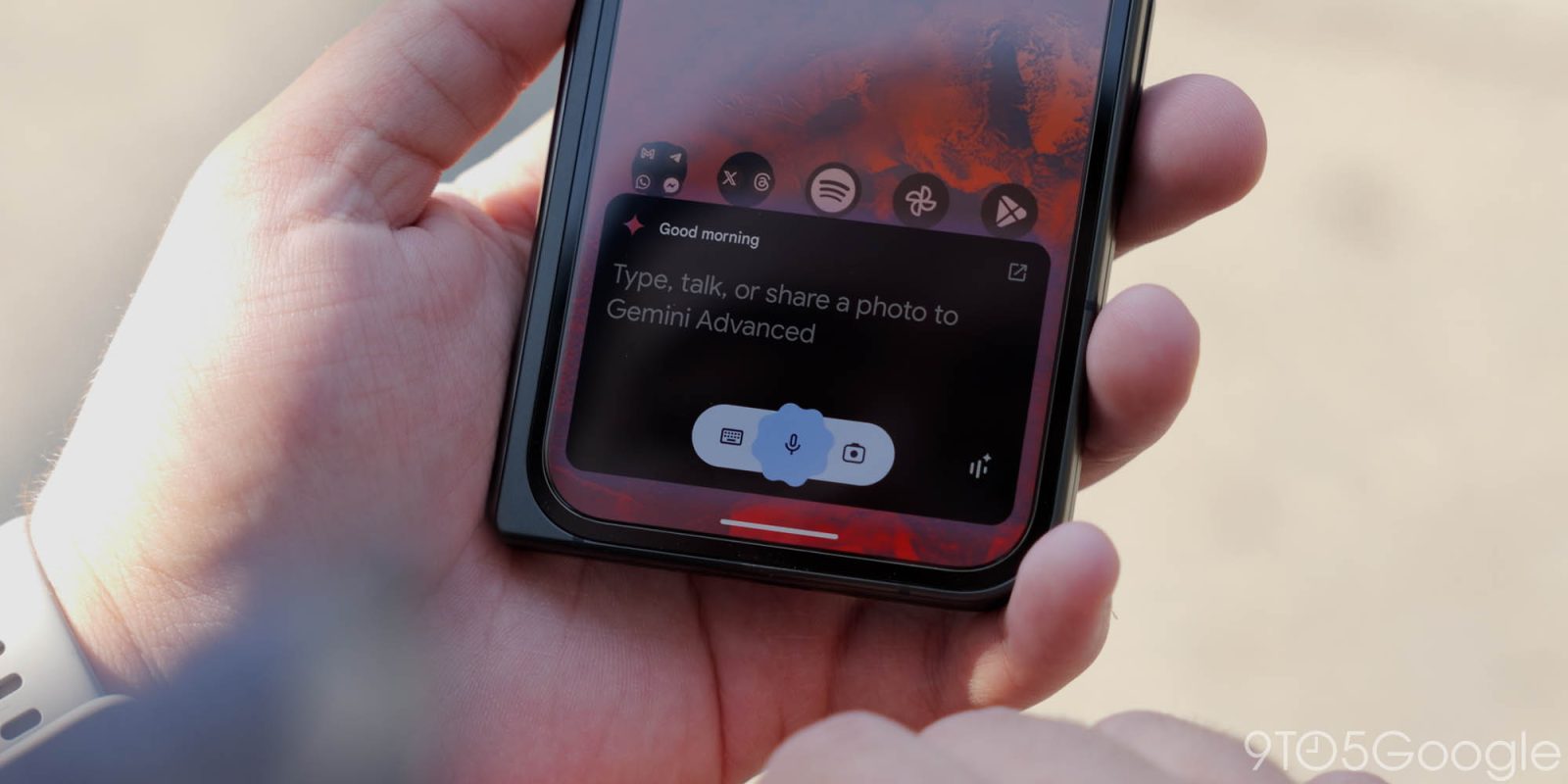
Following the Workspace additions in September, there are seven Gemini Extensions on Android, and Google is in the process of “gradually releasing” the next batch for WhatsApp, Google Home, Phone, and Messages. They replace the current Google Assistant fallback for those tasks.
We’re gradually releasing this extension, so it might not be available to you just yet.
@WhatsApp will be the first Gemini Extension to access a third-party service. It will let you make calls and send messages, including helping compose and edit, “in a way that’s natural and conversational.
Make a call
- I need to talk to [contacts name]. Can you call them on WhatsApp?
- Call [contact first name]’s [mobile, home, work] number with WhatsApp.
- @WhatsApp call [contact full name].
- Can you call [phone number] on WhatsApp?
Send a message
- Send a WhatsApp message to [contact name].
- Text [contact name] [message] on WhatsApp.
- Ask [contact name] [question] on WhatsApp.
Coming to Android phones and tablets, you must have the WhatsApp Messenger app, with the Extension not available on the lockscreen and working only “with prompts in English only.”
Alongside WhatsApp, Gemini Extensions for @Messages to “send text messages” and @Phone to “make phone calls for you” round out this communications push. The same lockscreen and English prompt requirements apply.
With the Messages extension, Gemini can use your phone’s default messaging app to send messages. You can also ask it to help compose and edit messages.
With the Phone extension, Gemini can use your device’s calling app to call your contacts, businesses and phone numbers directly.
Send a message
- Send a message to [contact name].
- Text [contact name] [message].
- Ask [contact name] [question].
Call based on your conversation
- Show me some good Thai restaurants nearby.
- After Gemini’s response: Summarise the reviews for the second one.
- After Gemini’s response: OK, call this restaurant.
- Help me negotiate buying a new car over the phone before going to the dealer.
- After Gemini’s response: Call [car dealership] in [city].
Call your contacts and phone numbers
- I need to talk to [contacts name]. Can you call them?
- Call [contact first name]’s [mobile, home, work] number
- Call [contact full name]
- Can you call [phone number]?
- Call a business or organization
- Call the closest [cuisine] restaurant
- Call [business with multiple locations]
- After Gemini’s response: The one on [street name]
Call [business or organization name]
- Call my district representative
- Can you call the nearest hospital
Finally today, there’s @Google Home to “control smart home devices that your Google Account can access.” You must be part of the Google Home Public Preview.
The Google Home extension can’t perform some actions on security devices, like gates, cameras, locks, doors and garage doors. For unsupported actions, the Gemini app gives you a link to the Google Home app where you can control those devices.
It allows for more conversational commands and can include more than one instruction, like:
- Set the dining room for a romantic date night
- Turn off the bedroom TV and lights
- @GoogleHome The sun is too bright in the living room (to close window coverings)
- @GoogleHome Help me clean up the kitchen (to start vacuum)
This Google Home Gemini Extension is rolling out starting today and will be available over the coming weeks.

Control lights and power
Lights
- Turn on/off [light name].
- Turn on/off all of the lights.
- Turn my [room name] lights on/off.
- Dim the [light name].
- Dim the [room name] lights.
- Brighten the [light name].
- Set [light name] to 50%.
- Turn [light name] green.
Switches or sockets
- Turn on/off [outlet name].
- Turn on/off [switch name].
Control home climate
Thermostats
- Turn on or off
- Turn on heating/cooling mode.
- Turn on heat-cool mode.
- Turn off thermostat.
- Set or adjust the temperature
- Set the heat to [temperature].
- Set heat-cool to [temperature].
- Set the air conditioning to [temperature].
- Set the [room name] thermostat to [temperature].
- Make it warmer/cooler.
- Raise/lower the temp.
- Raise/lower the temp by two degrees.
- Switch heating or cooling modes
- Turn on heating/cooling.
- Set thermostat to cooling/heating.
- Turn thermostat to heat-cool mode.
Fans, radiators and A/C units
- Turn on/off [fan, radiator, A/C, device name].
- Increase the temperature on my heater.
- Increase/decrease the fan speed.
Control window coverings
- Open/close [curtain name].
- Open/close [blinds name].
- Open/close [shutters name].
Control media devices
- Turn on/off [TV name].
- Turn volume up/down on [TV name, speaker name].
Control other smart home devices
Other devices, like a vacuum, washing machine, coffee maker and more
- Start [device name].
- Stop [device name].
- Vacuum the [room].
- Turn on/off [device name].
FTC: We use income earning auto affiliate links. More.




Comments