
The Google Play Store has very quietly rolled out a great new budgeting feature that allows users to set a budget for expenditure and better track your spending (via VentureBeat).
In-app purchases have become the bane of many good applications, with the Google Play Store littered with apps masquerading as ‘free’ only to be chock full of expensive in-app extras that enable core features.
By adding Play Store budgeting, you can finally get a grip of your own expenditure on digital extras. This will be especially valuable to those with young children, who can quite easily rack up massive bills on the number of addictive ‘free-to-play’ games available on the Play Store.
It’s worth noting that these new spending limit controls don’t actually prevent you from buying items. Instead, it simply keeps you aware about your preset limit. To add to that, you can only set budgets in the currency of your logged-in Google Play country profile.
To set your budget you’ll need to launch the Google Play Store on your Android device — the feature is not yet available on web. Once you’ve set a budget, you’ll get a notification letting you know just how close you are to your budget or if you’ve broken it.
While this is yet another great control for online spending, it won’t be completely foolproof. As we mentioned, it doesn’t stop you from buying items. You can also remove your budget just as easily as setting one. The feature is rolling out in stages to users, so expect to see the update on your device soon — I’m yet to see the feature here in the UK.
How to set a Play Store budget
- On your Android phone or tablet, open the Google Play Store app.
- On the left, tap Menu > Account > Purchase History.
- Select Set budget.
- Enter an amount and tap Save.
Change your budget
- On your Android phone or tablet, open the Google Play Store app.
- On the left, tap Menu Account > Purchase History.
- Select Edit budget.
- Change your budget and tap Save.
Remove your budget
- On your Android phone or tablet, open the Google Play Store app.
- On the left, tap Menu > Account > Purchase History.
- Tap Remove budget.
See how much you’ve spent
- On your Android phone or tablet, open the Google Play Store app.
- On the left, tap Menu > Account > Purchase History.
More on Google Play Store:
- Google testing multiple update downloads on Play Store alongside other new features
- Android Q testing a Pixel ‘Google System Update’ via the Play Store
- This is the Play Store’s Google Material Theme redesign [Gallery]
FTC: We use income earning auto affiliate links. More.
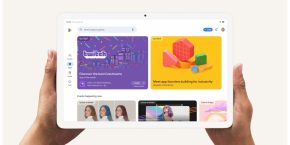

Comments