
Google has finally brought its useful incident reporting feature from Maps to Android Auto, but if you’re not seeing it yet, it might be due to a frustrating design constraint.
Incident reporting on Google Maps for Android Auto allows drivers to send in a report for road hazards they find along their route, such as construction, closed lanes, traffic jams, accidents, and speed traps. It’s very useful, but it took a while to show up. Google first announced the feature in July, but it’s only recently started rolling out widely.
However, if you’re not seeing it yet, it might not be because the rollout is so slow.
We’ve noticed a quirk of incident reporting on Android Auto is that it doesn’t always show up depending on the size of the screen in your car. If there’s not enough vertical space, the button simply doesn’t appear.
Incident reporting is accessed via a “Hazard” button along the left side of the display which appears underneath buttons for settings, voice guidance controls, and north point view, but above the “+” and “-” zoom buttons.
What we’ve noticed is that if your car’s display isn’t tall enough to show all of these buttons, the one for incident reporting gets removed.
In my Subaru Crosstrek, the display won’t show the button at all unless I change the DPI using an AAWireless adapter, and even then I had to mess with the options to find a view that would show the button properly. A display in my wife’s car which is very wide but also very short also doesn’t show the button due to the lack of vertical space.
Top comment by Jonathan McHatton
If there’s not enough vertical space, the button simply doesn’t appear.
Yep, that's my scenario. I have a shorter built-in display in my car, and the button is missing. I know I have the functionality, though, because when I was warned about a speed trap, I had the option to indicate whether or not it was still there.
On other cars with taller displays or different DPI settings, you might see the button as many are, but given the Crosstrek’s display size and aspect ratio are rather common among vehicles, we’d wager that a lot of people will be missing the incident reporting button due to this design choice.
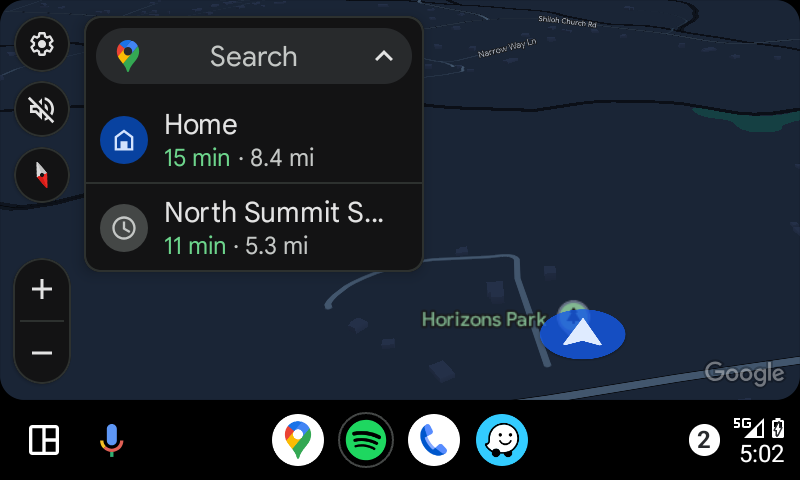

And, notably, this doesn’t seem to be a problem on CarPlay, as the Google Maps app there has fewer buttons in this row.
Do you have incident reports on Android Auto in your car? Let us know in the comments below.
More on Android Auto:
- AAWireless ‘TWO’ adapter for wireless Android Auto launches October 20 for $65
- Handy Android Auto trick lets you easily look ahead on your Google Maps route
- Google Maps update improves home and work addresses on Android Auto
Follow Ben: Twitter/X, Threads, Bluesky, and Instagram
FTC: We use income earning auto affiliate links. More.




Comments