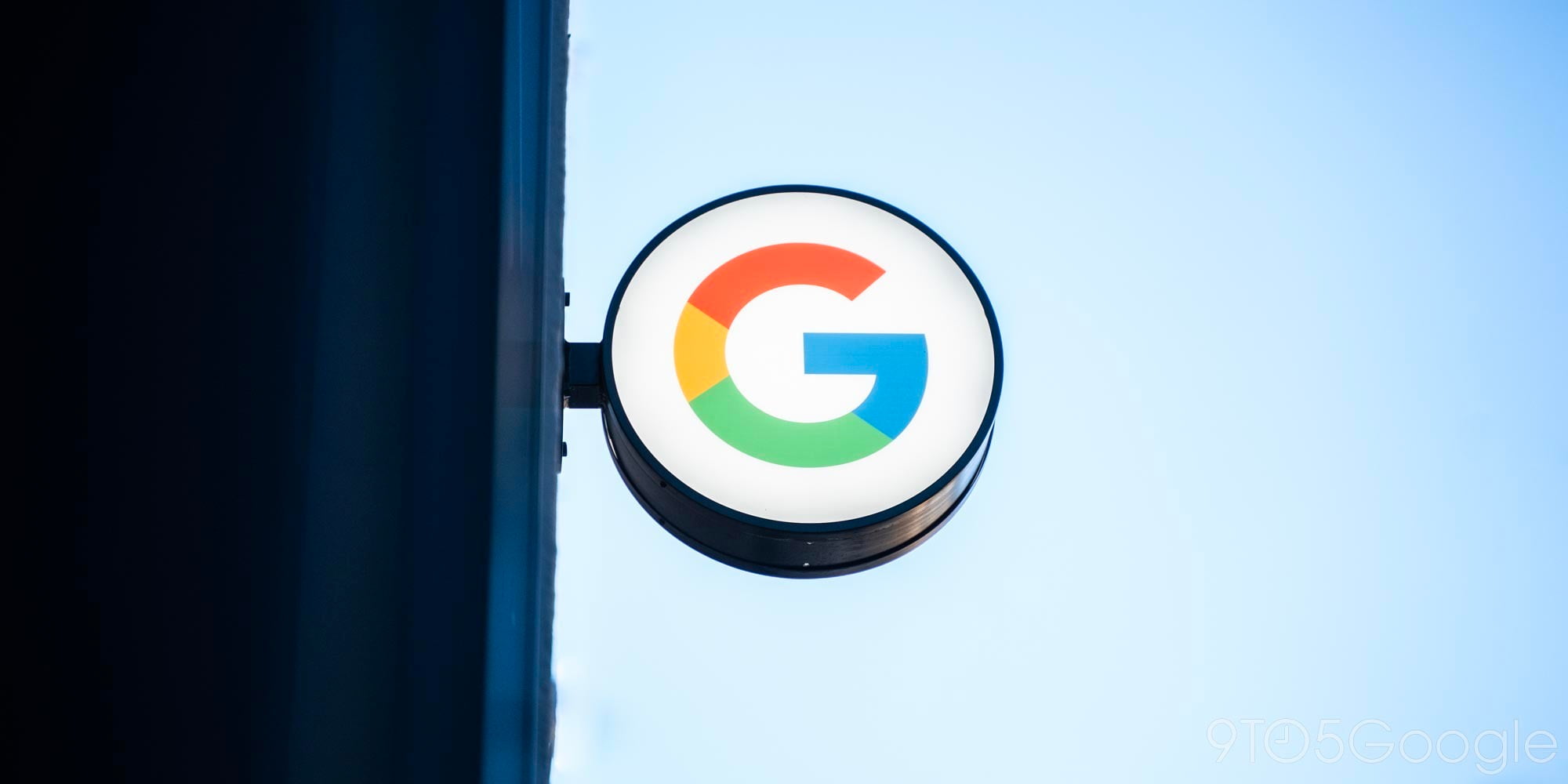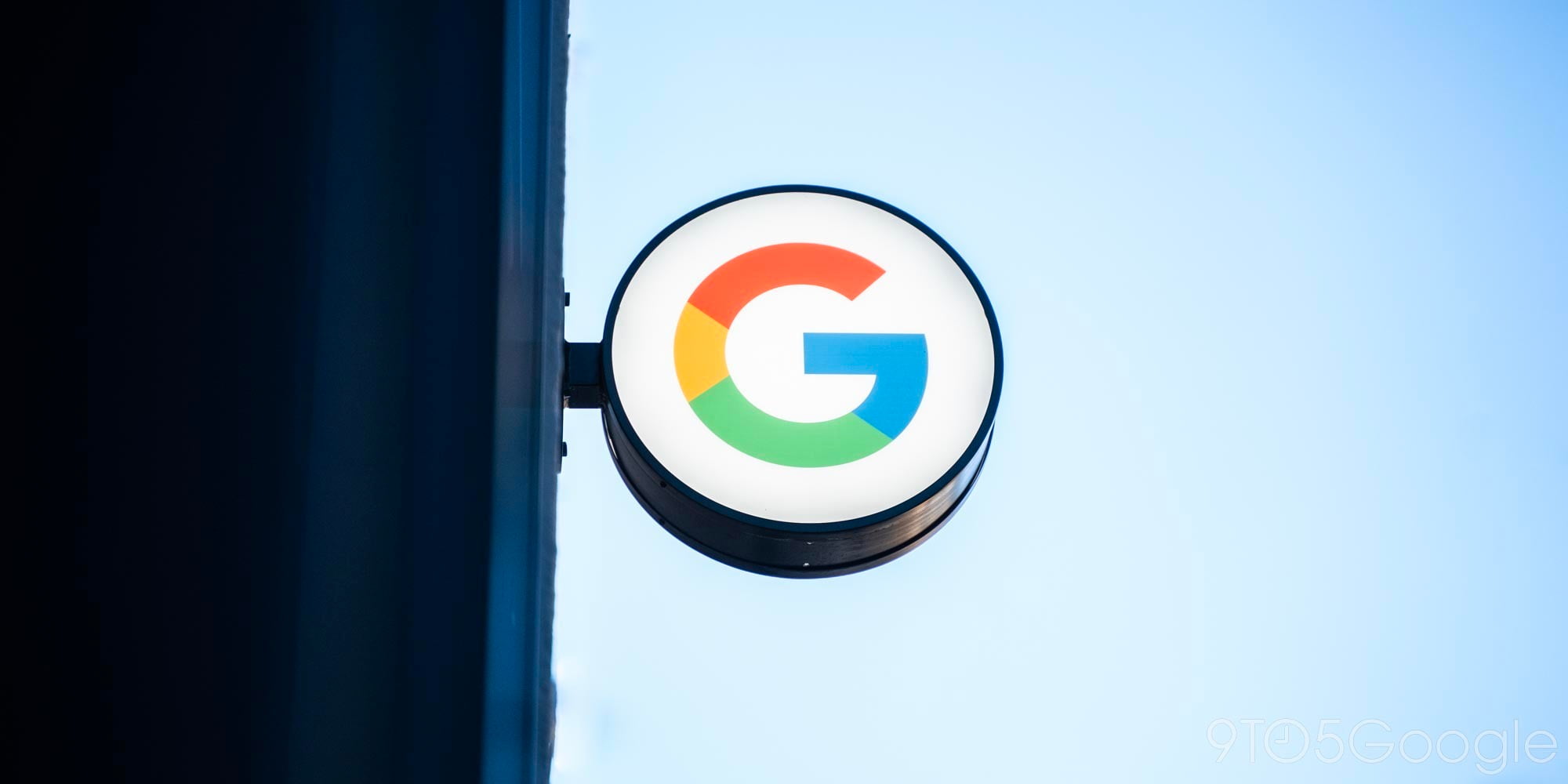Latest Chrome Dev build now keeps media from autoplaying in background tabs

Background audio from a video or ad that starts playing in a tab you’re not using is arguably one of the most annoying experiences in modern web browsing. Slowly but surely, web browsers have started to recognize this annoyance and the Chrome team has been one of the best at introducing solutions. Chrome has an icon telling you which tab is playing the audio, recent builds of Chrome let you mute these annoying tabs with a single click, and now Google’s browser is introducing another feature: Backgrounded tabs will no longer autoplay media at all until you bring them into the foreground. Hallelujah.
Expand
Expanding
Close