
If you’re like most Galaxy S9 and S9+ owners, you probably never use the physical Bixby button found on the side of your device. Thankfully, instead of just disabling the button altogether, an app called bxActions works surprising well at remapping the button to launch different apps or actions.
How to remap the Bixby button on Samsung Galaxy S9/S9+
- Download bxActions
- Grant permissions
- Remap Bixby button
1. Download bxActions
First, you’re going to need to download bxActions from the Play Store for free. There is an in-app purchase option available in the app, but it acts more as a donations button for the developer. Even without paying for the “pro mode,” there are no annoying pop-ups or ads.
2. Grant permissions
Next, after launching bxActions, you’re going to need to grant the app permission to work in the foreground as well as to view button events. You can do this by tapping on the two individual on-screen options.
The developer does note that before the app will work, you will need to open and complete the initial set up steps for Bixby as well as re-enable the Bixby button if you took steps to disable it.
Use the images below for help if you get lost along the way.
3. Remap Bixby button
With bxActions up and running, you can now remap the Bixby button. As you can see from the above screenshot, you can choose which buttons you would like to remap and then decide which action you would like to assign to it. You can do something as simple as launching the Twitter app or have it trigger the flashlight.
Additionally, you can also remap the Galaxy S9/S9+’s volume buttons to do things such as skip music tracks even when the device’s display is turned off.
As the developer notes in the Play Store listing, Samsung could block users from installing and using the bxActions app in the future. But for now, it’s functional and works without a hitch.
If you have any questions, make sure to leave them in the comment section below or hit me up on Twitter.
Check out 9to5Google on YouTube for more news:
FTC: We use income earning auto affiliate links. More.
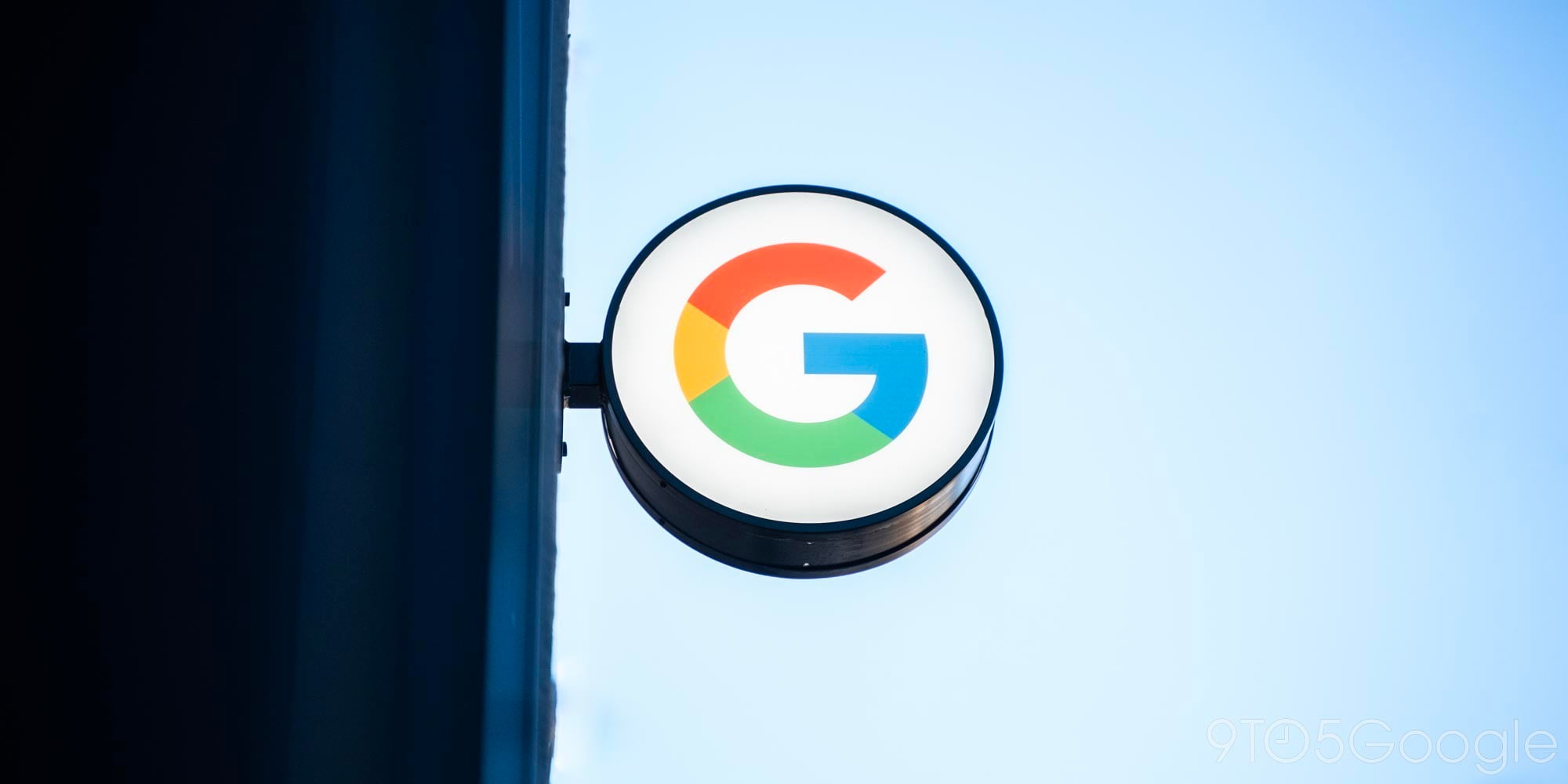






Comments