
Recently, Google announced that it would be shaking things up a bit and introduced YouTube Premium, replacing Red. With this, the company officially launched its YouTube Music streaming service and more. Here’s how to upgrade your account if you’re interested in trying out YouTube Premium and taking advantage of its various perks.
How to sign up for YouTube Premium
- Open the YouTube app
- Tap on your avatar
- Select ‘Get YouTube Premium’
First, make sure you have the latest version of the YouTube app from the Play Store. After, open the application up and familiarize yourself with its layout and design.
Next, locate your account’s avatar in the top right corner of the interface. Tapping on this will take you to a new menu. Part way down, you should see several different options for signing up for various YouTube services. Select Get YouTube Premium.
On the landing page, if you’ve never used YouTube Premium or YouTube Red before, you should see a large Try it Free button. If you’re resubscribing, you will see a Subscribe button. Tap on either of these, input your credit card information, and you should be good to go. If you’re new to the service, you will get three months for free before YouTube will begin billing you $11.99 a month.
If at any time you wish to unsubscribe, you can follow these exact steps and choose to do so.
Remember, by signing up for YouTube Premium, you will be able to watch videos on the platform without ads, download them for offline playback, and then access to YouTube Music and YouTube Originals.
Use the images below for help if you get lost along the way.
If you have any questions, make sure to leave them in the comment section below or hit me up on Twitter.
Check out 9to5Google on YouTube for more news:
FTC: We use income earning auto affiliate links. More.
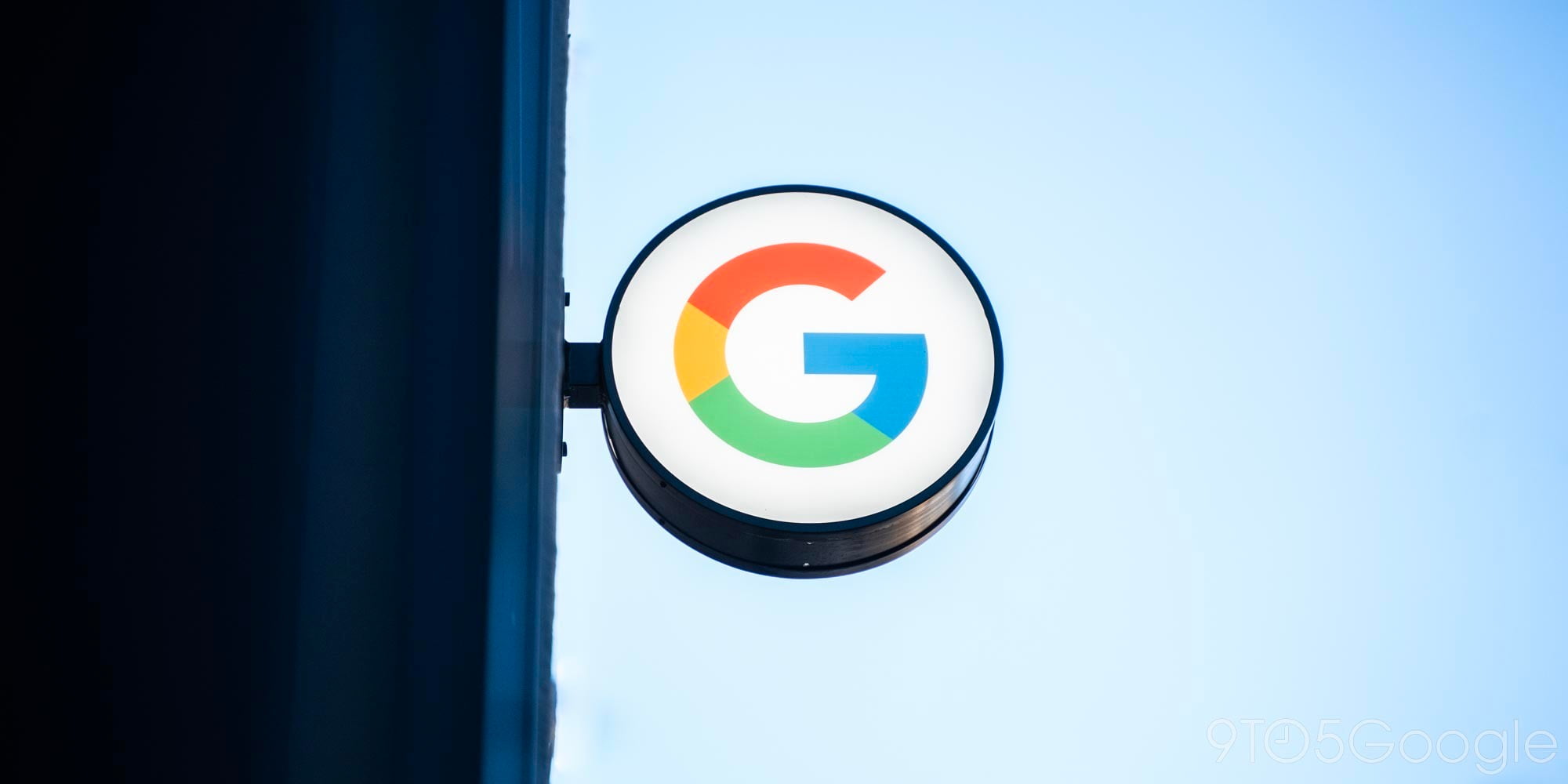




Comments