
Google today is adding a handful of features to Present mode in Slides. New looping time options and blank screen shortcuts will help users better control and customize a live presentation.
When in Present mode, clicking the settings gear icon in the gray presentation navigation bar will reveal the new “Auto-advance” menu. Time increments are quite granular and include 1, 2, 3, 5, 10, 15, 30 seconds or every minute. After making a selection, Slides can then be set to “Loop” continuously.
Settings are applied after users hit play and begin the presentation. Looping in Google Slides is especially useful at conferences, “displaying information on a kiosk,” and other background screens.
Google Slides is also adding keyboard shortcuts to quickly switch to blank screens during an address. “B” will flash the display black, while “W” is for a stark white background. You can resume by tapping any keyboard key or moving the cursor.

Using new keyboard shortcuts, you’ll now be able to change to an all white or black screen while presenting. This can be helpful when you want to pause a presentation to answer a question or further a discussion without any material on screen.
These new Google Slides looping and auto-advance options are rolling out today and will be widely available in the coming weeks. This new functionality is available for all G Suite editions.
More about Google Slides:
- Google Slides adds keyboard shortcuts to control live presentations
- Google Slides adds support for playing MP3, WAV audio files in presentations
- Google Slides gains automated real-time subtitles when presenting
- Google Slides adds support for inserting slides into Google Docs, new guides and rulers, more
FTC: We use income earning auto affiliate links. More.


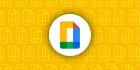

Comments